Table Chart Options
Table charts provide direct views of your data. They can be formatted to illustrate elements of the data that you'd like to highlight.
Building a Table Chart
Table charts accept dimensions, measures, pivots, subtotals, table calculations, custom fields, and row or column totals. Table charts support up to 5,000 rows and up to 200 pivoted columns.
To use a table chart, run your query and click the table icon on the Visualization bar.
To edit your table visualization, click the gear in the upper right corner of the Visualization bar.
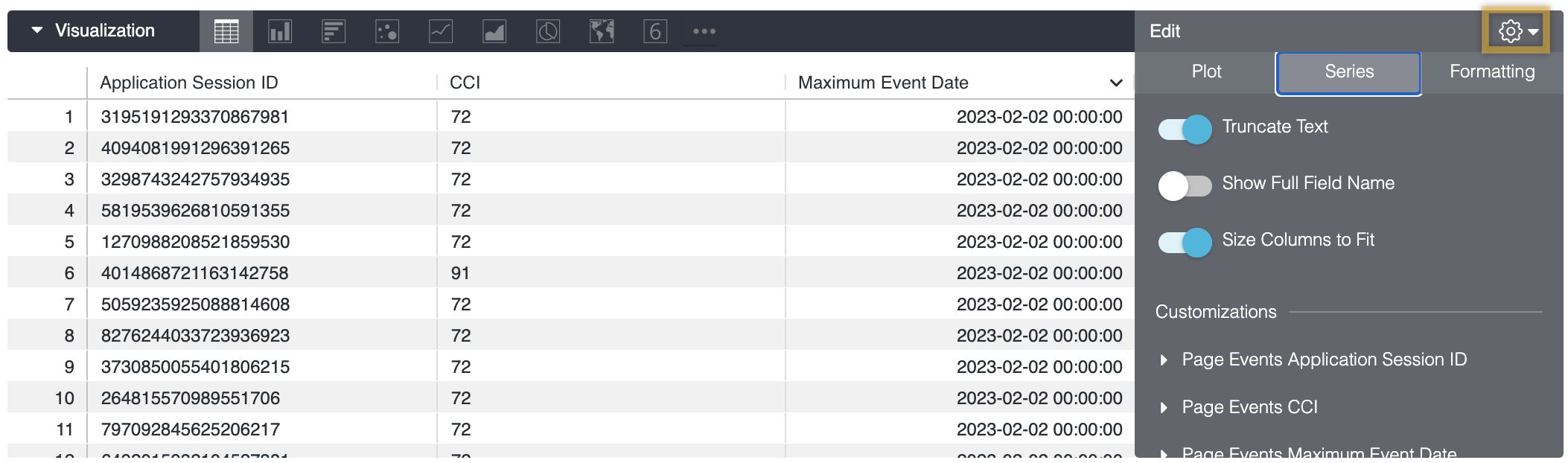
Options listed below may be grayed out or hidden when incompatible with the composition of your table or if they conflict with other settings you have chosen.
When you hover over a column header in a table chart, a tooltip displays the full name of the column header.
When a table chart column is resized, the content of the header row automatically wraps to multiple lines, if necessary, so the content is clearly readable. Admins can configure this behavior using the Truncate Column Names.
Truncate Column Names
When Truncate Column Names is turned on, the text that appears in column headers will be truncated. When it is turned off, text inside column headers wraps to subsequent lines.
To view the full text of a truncated or wrapped column header, hover over the column header. A tooltip will appear with the full text of the column header.
The default setting for Truncate Column Names is off.