Configure Citrix ShareFile for the Next Generation API Data Protection
To configure Citrix ShareFile for the Next Generation API Data Protection, follow the instructions below.
Prerequisite
Before configuring Citrix ShareFile for the Next Generation API Data Protection, review the prerequisite.
The Citrix ShareFile Account Owner user is required in order to grant access to Netskope. Post-grant, this account is not required.
Note
For more information on how to identify the account owner of a Citrix ShareFile account, follow the instruction documented in this Citrix article.
Set the refresh token to 'never' expire. To do so:
Log in to your Citrix ShareFile account as an account owner.
On the left panel, navigate to Settings > Admin settings.
Then, navigate to Security > Login & Security Policy.
Scroll down to the Authentication section and set the Re-authenticate after value to Never.
Click Save.
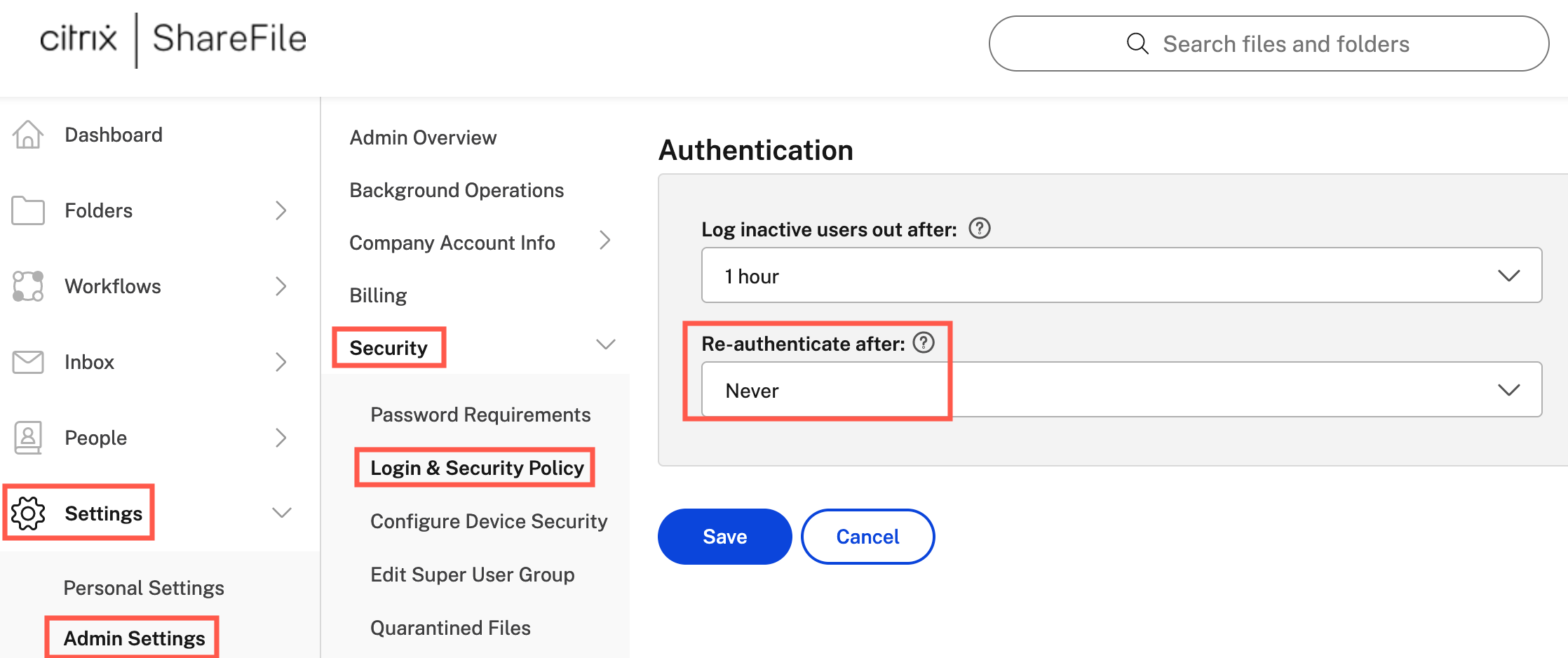
The account owner must be part of the super user group in Citrix ShareFile. To verify that, follow the instruction documented in this Citrix article.
Configure Netskope to Access your Citrix ShareFile Account
To authorize Netskope to access your Citrix ShareFile account, follow the steps below:
Log in to the Netskope tenant UI: https://<tenant hostname>.goskope.com and go to Settings > API-enabled Protection > SaaS > Next Gen.
Under Apps, select ShareFile and click Setup ShareFile Instance.
The ShareFile Login window opens.
Enter the subdomain of your ShareFile account. Click Continue.
Figure 9. Citrix ShareFile Subdomain Window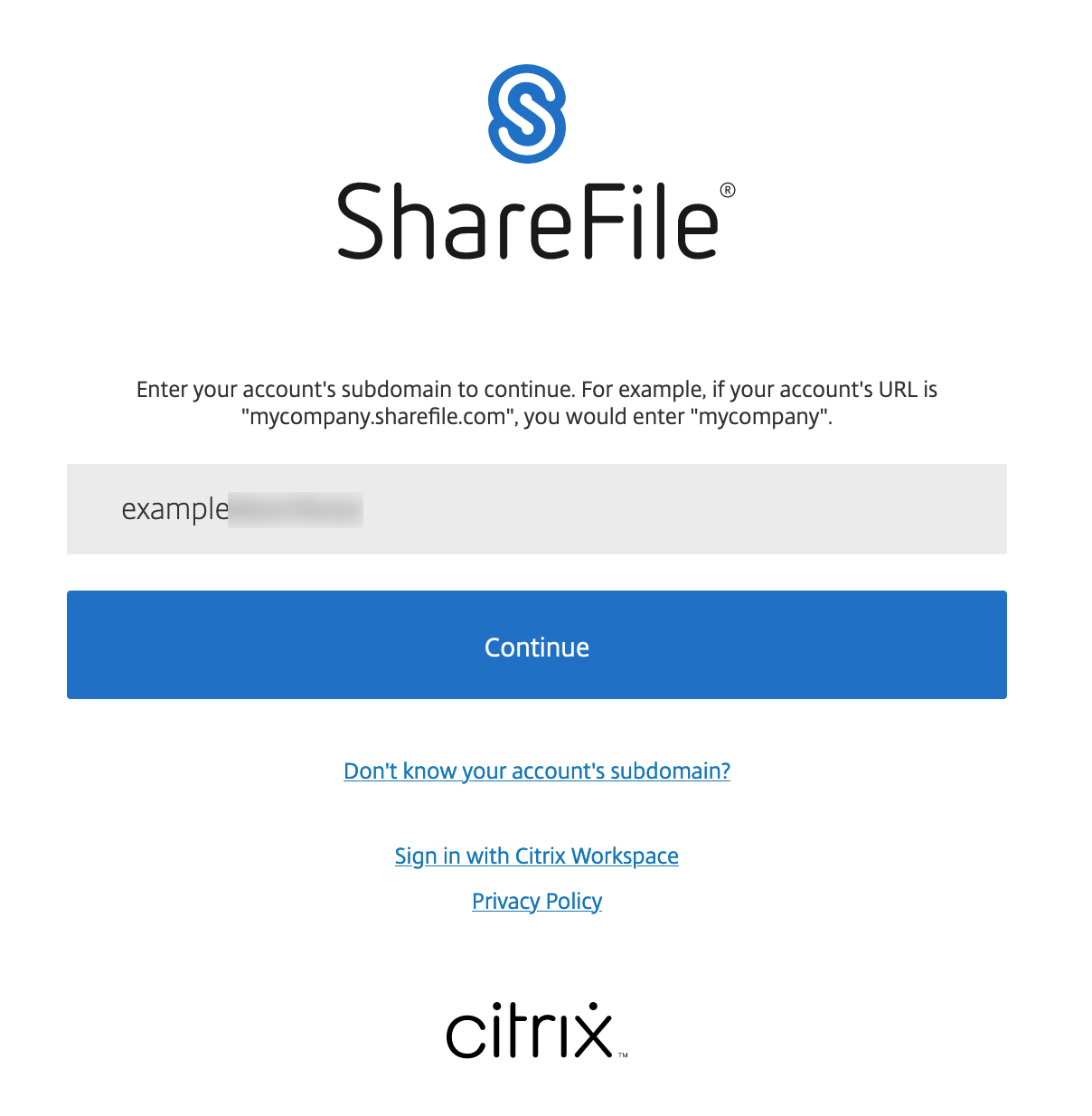
You will be redirected to a page where ShareFile will inform you that Netskope has requested access to your ShareFile account.
Enter the email address and password of the Citrix ShareFile account owner. Click Sign in.
Figure 10. Citrix ShareFile Email and Password Window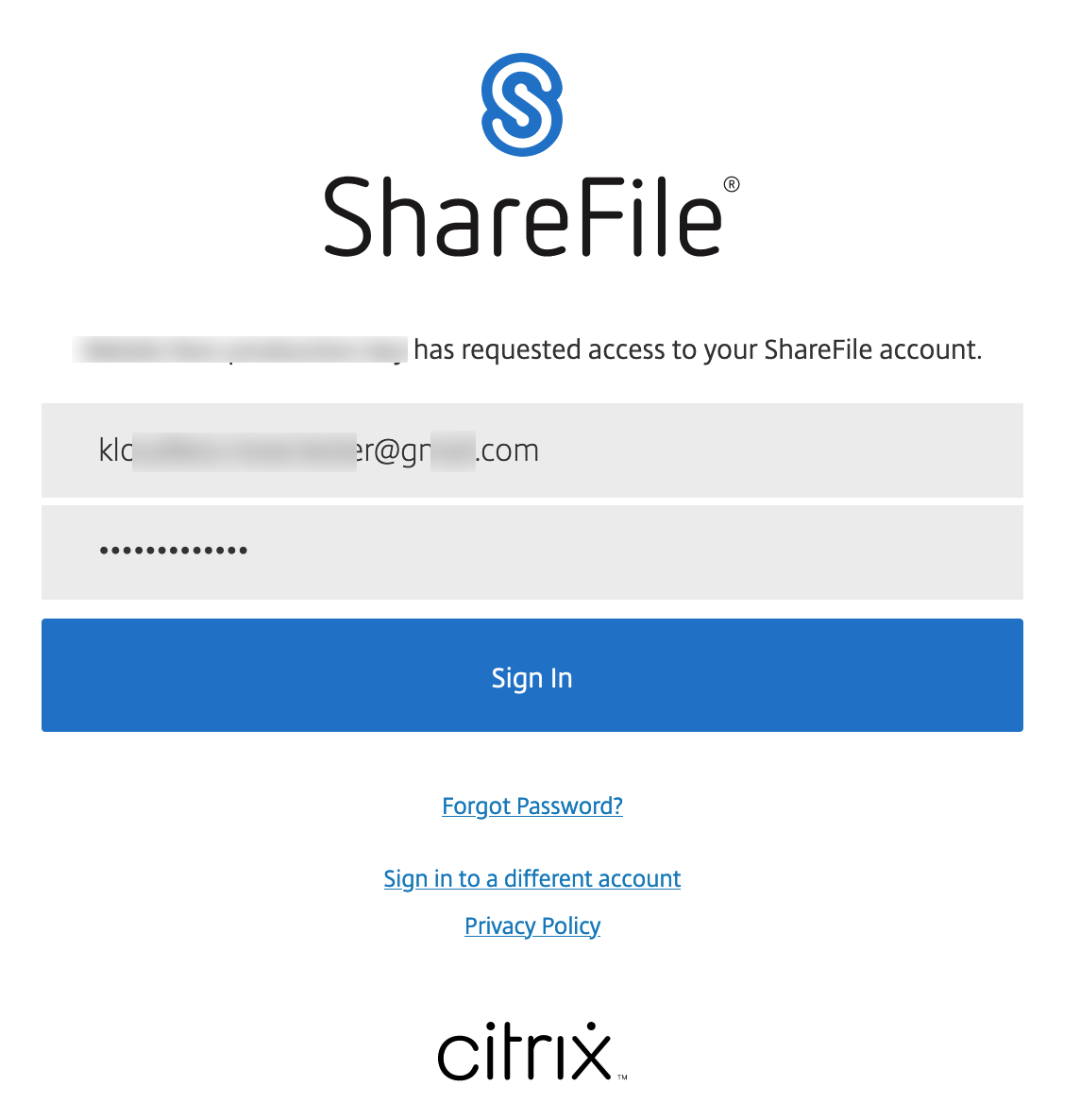
After logging in, you will be redirected to the successful result page. Click Close.
Refresh your browser, and you should see a green check icon next to the instance name.
Next, you can can view the Next Generation API Data Protection Inventory page to get deep insights on various entities on your Citrix ShareFile account. For more information on the Inventory page, see Next Generation API Data Protection Inventory.
You can receive audit events and standard user behavior analytic alerts in Skope IT. To know more: Next Generation API Data Protection Skope IT Events.
Next, you should configure a Next Generation API Data Protection policy. To do so, see Next Generation API Data Protection Policy Wizard.