New Features and Enhancements in Version 23.06
Here is the list of new features and enhancements released in 23.06 version.
Operational Technology now Supports Modbus Communication Discovery
With this update, Netskope IoT Security discovers devices in the OT network communicating using the Modbus protocols. Communication between the devices is captured as an activity similar to DNP3 protocol and you see the list of activities in the Investigate > Activities menu. You can filter the OT devices based on modbus protocol in the Inventory menu advance filters using protocol = modbus parameter.
DNP3 Station ID to be Represented as a Device in Activities Tab
With this enhancement, now you can see each DNP3 Station ID uniquely represents each end point at the SCADA outstations across the entire deployment. Navigate to the Inventory menu, Activities tab to see the list of OT devices.
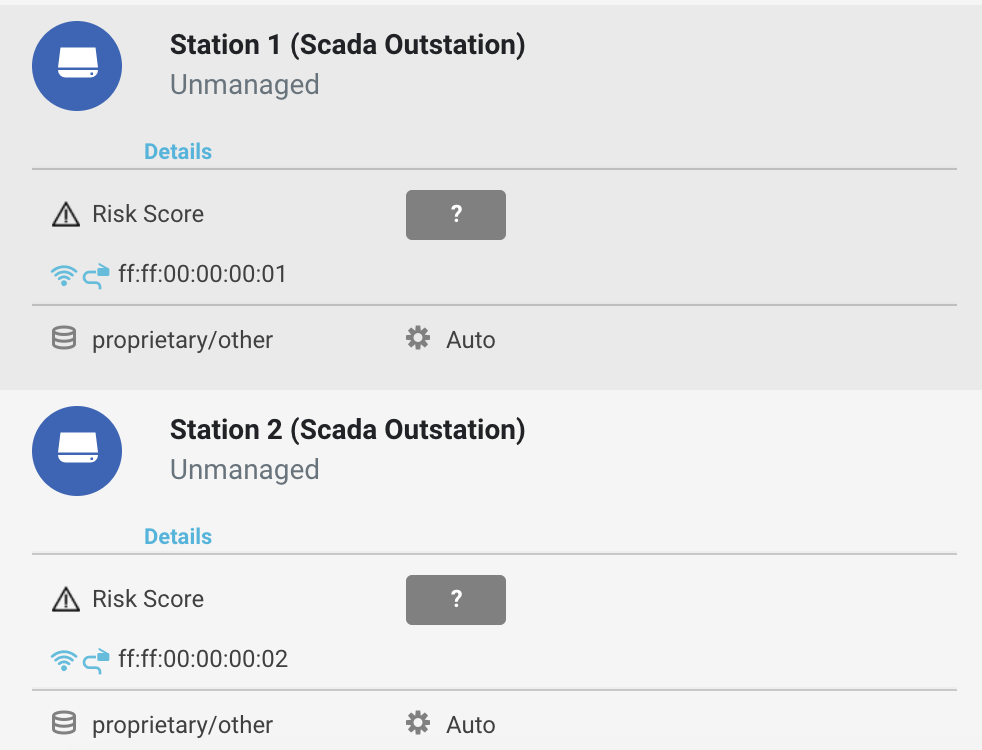 |
Netskope IoT Security now Supports ERSPAN Tunnel Based Sites
With this update, you can create a site based on ERSPAN Tunnel Source IP address. Previously, sites were created for only given appliances. With this feature, you can now choose to create a site for a traditional physical site or an ERSPAN tunnel.
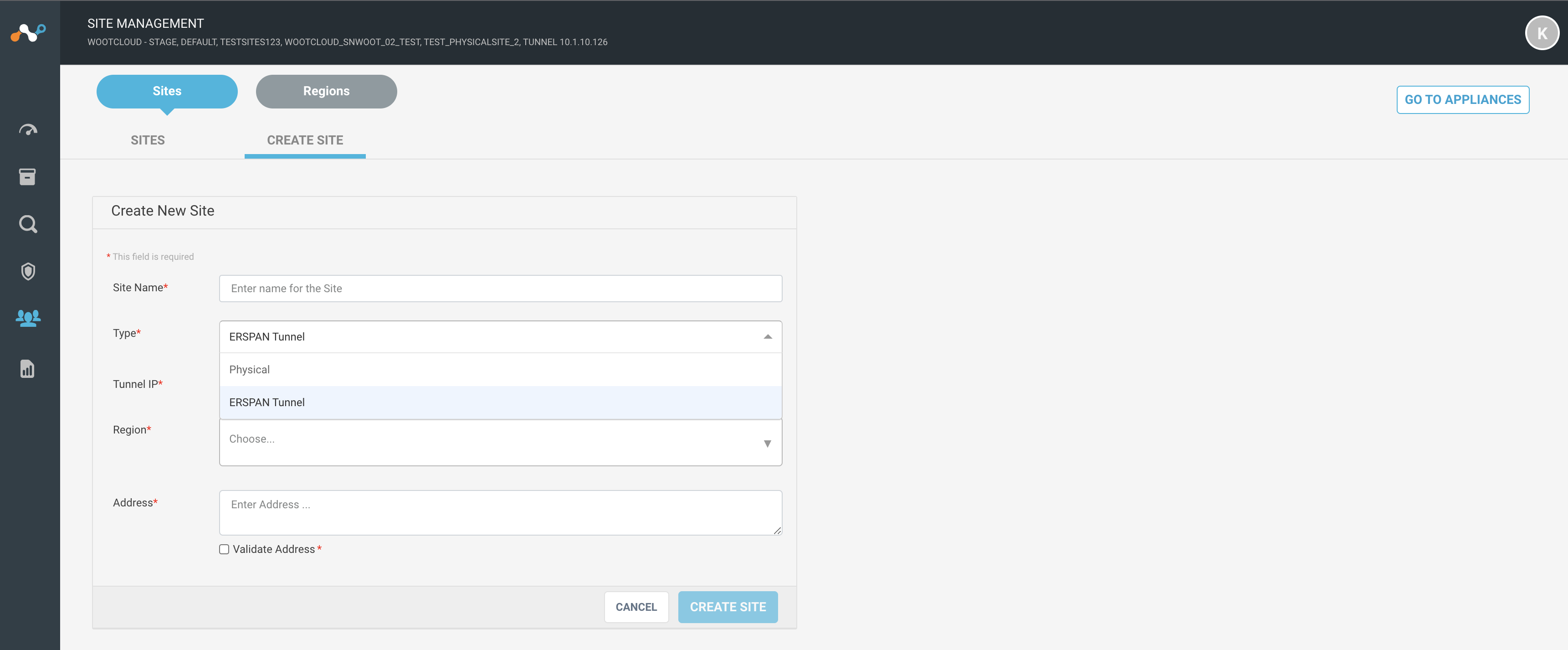 |
Integrate Mist and Meraki in Netskope IoT Security UI
This update introduces enhancements in the third party integration. Notable enhancements are:
Integrate third party integrations, Mist and Meraki, using Netskope IoT Security UI in the Manage > Integration menu. Previously, you had to contact the Netskope team to integrate these and was done manually.
Primary purpose of the integrating vendor is selected by default, CrowdStrike is Compliance, Kaseya VSA is Asset Management, and Mist and Meraki are for Asset Discovery. Kaseya VSA and Mist and Meraki can optionally also select consumption of tags.
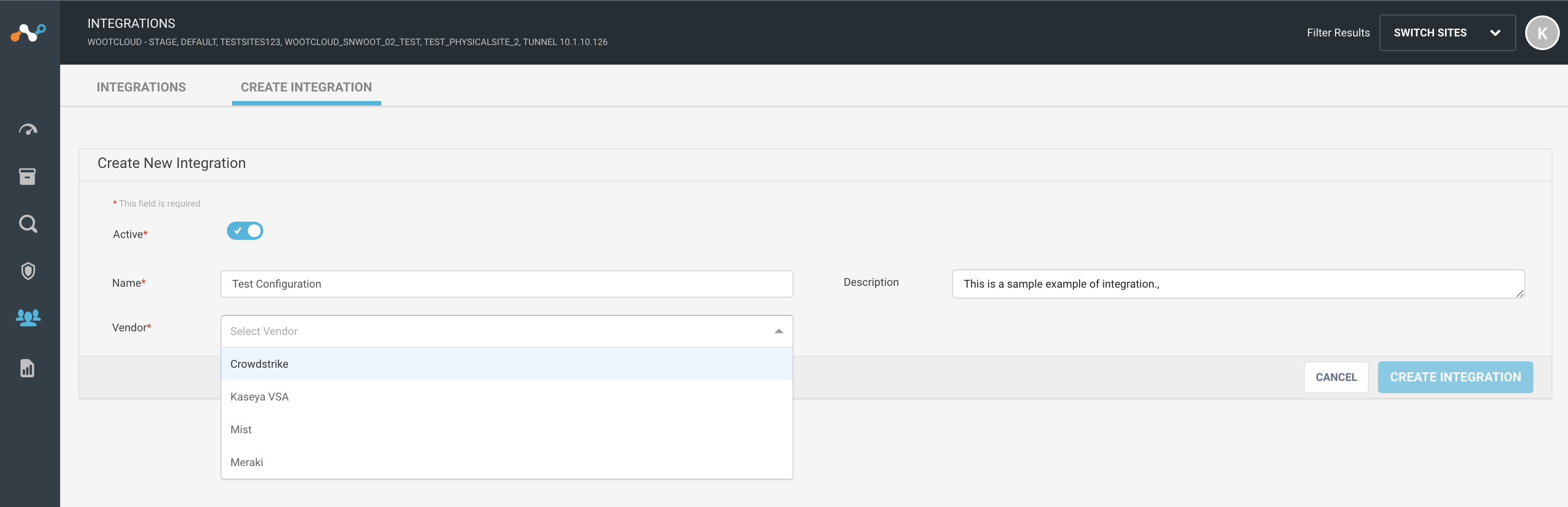 |
UI Improvements on Netskope IoT Security
This update introduces enhancements in the Netskope IoT Security UI. Notable enhancements are:
The filter search bar is updated.
Replaced the help, clear filter, advance filter, advance filter button with an icon.
Now you need to click the search button to reflect the filter parameters on the screen.
You can see a list of saved searches just before the search bar.
Tabs are enhanced throughout the product.
List of tag integrations are moved to the Manage > Tags and Groups menu, Settings option.