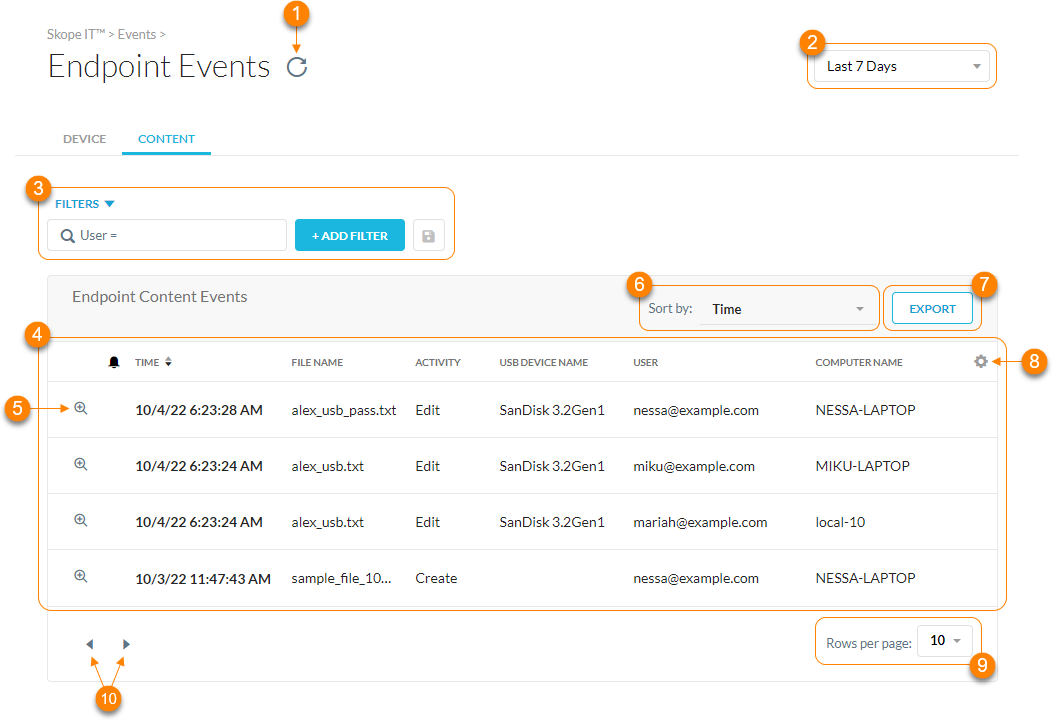About Endpoint Events
With Endpoint Data Loss Protection (DLP), Netskope monitors your users and USB storage devices for policy violations. You can view all user and device activities that haven't violated a policy in Skope IT > Endpoint Events.
When events violate your Device or Content Control policies, Netskope generates an alert for the event, which you can view in Skope IT Alerts (Skope IT > Alerts). Events that violate your Content Control policies also trigger a DLP incident (Incidents > DLP).
Viewing Device Events
To view events triggered by Device Control policies in your organization, go to Skope IT > Endpoint Events > Device.
On the Device Events page, you can:
Refresh the device results.
Filter device events by a specific time frame. You can use a predefined time frame or choose Date Range to use the calendar and time menus to customize your own.
Search and filter the device events by user. Click + Add Filter to add other filters to narrow your search results. You also can click
 to save the filter combination for future searches.
to save the filter combination for future searches.View a list of device events. For each event, you can see the following information:
Time (Default)
Activity (Default)
USB Device Name (Default)
User (Default)
Computer Name (Default)
Event Type
Offline Event
USB Device ID
USB Device SN
USB Device Type
Model
Manufacturer
OS User Name
OS
OS Details
Policy Name
Policy Name Enforced
Policy Version
Policy Action
Policy Action Enforced
Click
 to view more information on the device event. Following are some helpful fields for investigating the event:
to view more information on the device event. Following are some helpful fields for investigating the event:Manufacturer: The manufacturer of the USB device, as stored on the device. This may be a text name or the USB-IF-issued vendor ID.
Device ID: The instance ID for the device.
Device SN: The serial number of the device.
Device Type: The device class.
Model: The model of the USB device. This may be a text name or a numeric product ID.
Device: The name of the device.
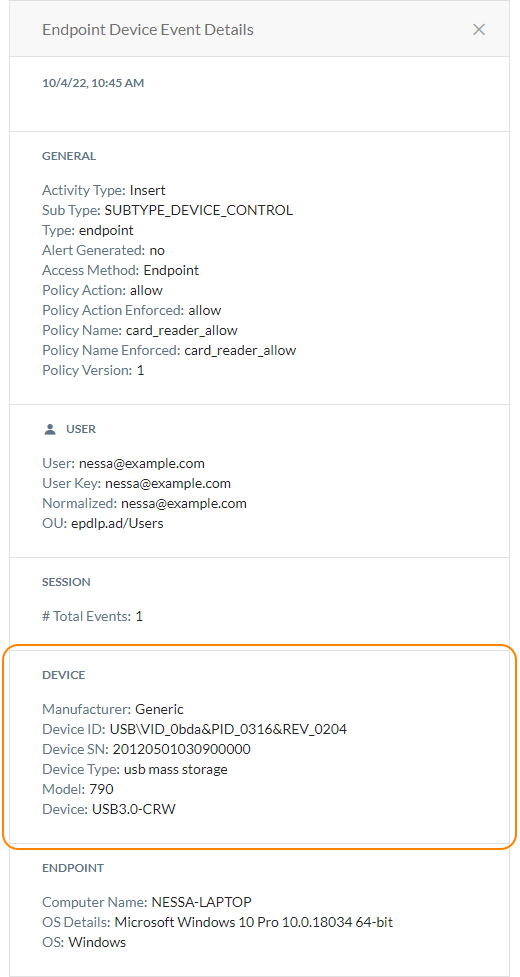
Sort the table by the time the device events occurred.
Export all device events (up to 500,000 rows) to a CSV file.
Click
 to customize table columns or restore the default ones.
to customize table columns or restore the default ones.View up to 100 device events per page.
View multiple pages of the table.
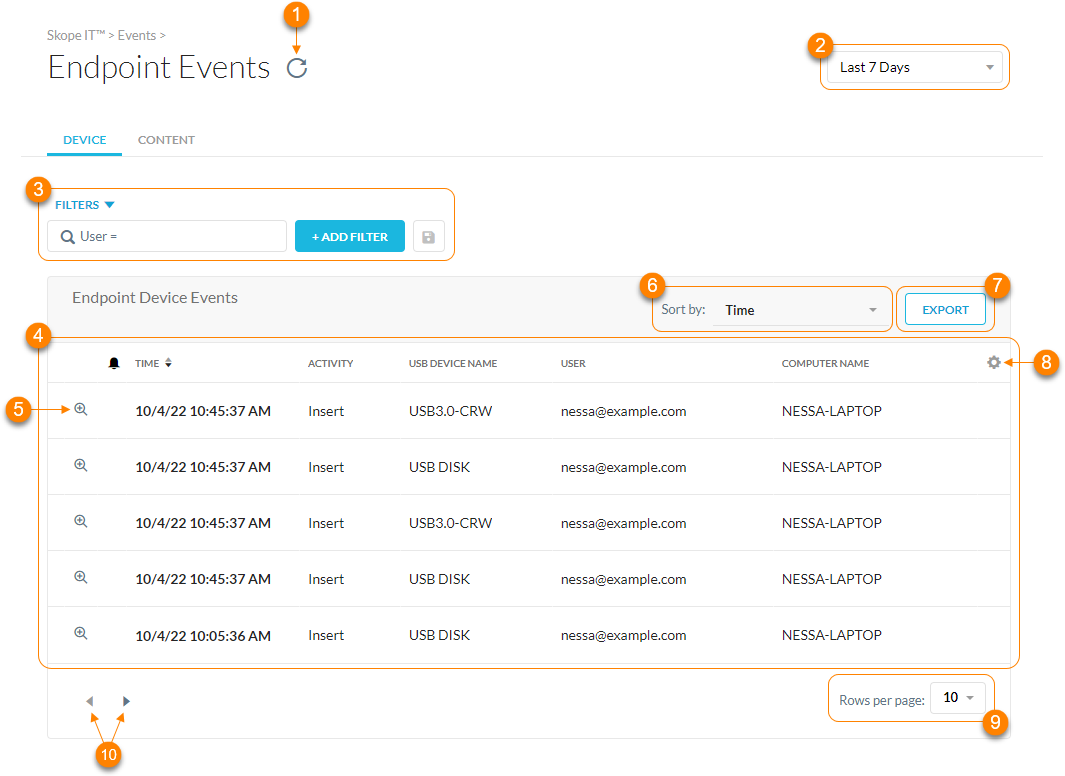
Viewing Content Events
To view events triggered by Content Control policies in your organization, go to Skope IT > Endpoint Events > Content.
On the Content Events page, you can:
Refresh the content results.
Filter content events by a specific time frame. You can use a predefined time frame or choose Date Range to use the calendar and time menus to customize your own.
Search and filter the content events by user. Click + Add Filter to add other filters to narrow your search results. You also can click
 to save the filter combination for future searches.
to save the filter combination for future searches.View a list of content events. For each event, you can see the following information:
Time (Default)
File Name (Default)
Activity (Default)
USB Device Name (Default)
User (Default)
Computer Name (Default)
File Directory
File Path
Executable Hash
Executable Signed
File MD5
File SHA256
File Origin
File Size
File Type
Event Type
Offline Event
USB Device ID
USB Device SN
USB Device Type
Model
Manufacturer
OS User Name
DLP Profile Name
DLP Rule
OS
OS Details
PID
Process Cert Subject
Process Name
Process Path
Policy Name
Policy Name Enforced
Policy Version
Policy Action
Policy Action Enforced
Click
 to view more information on the content event. Following are some helpful fields for investigating the event:
to view more information on the content event. Following are some helpful fields for investigating the event:File Type: The type of file.
Size (Bytes): The file size in bytes.
File Directory: The directory where the file is stored.
File Name: The name of the file.
File Path: The full file path.
Process ID: The process ID for the process that performs the file operation.
Process Name: The name of the process that performs the file operation.
Process Path: The full path of the executable for the process that performs the file operation.
MD5: The MD5 hash of the file. You can use this hash value to filter Skope IT events and view other activity associated with the file.
SHA256: The SHA-256 hash of the file. You can use this hash value to filter Skope IT events and view other activity associated with the file.
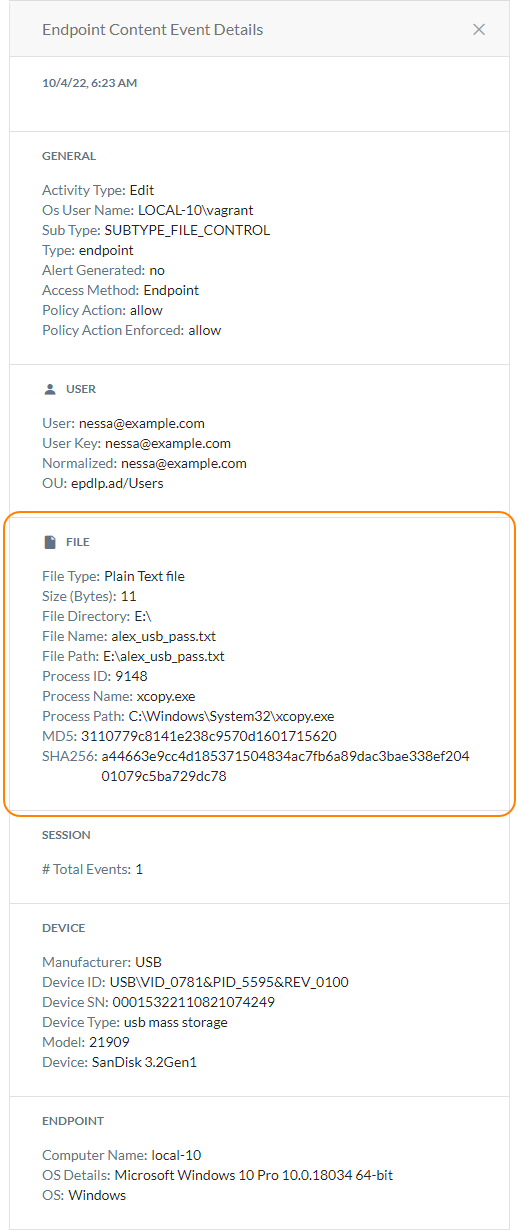
Sort the table by the time the content events occurred.
Export all content events (up to 500,000 rows) to a CSV file.
Click
 to customize table columns or restore the default ones.
to customize table columns or restore the default ones.View up to 100 content events per page.
View multiple pages of the table.