Quarantine
When a policy flags a file to be quarantined, that file is placed in a quarantine folder and a tombstone file is put in the original location in its place. To access the Quarantine page, go to Incidents > Quarantine.
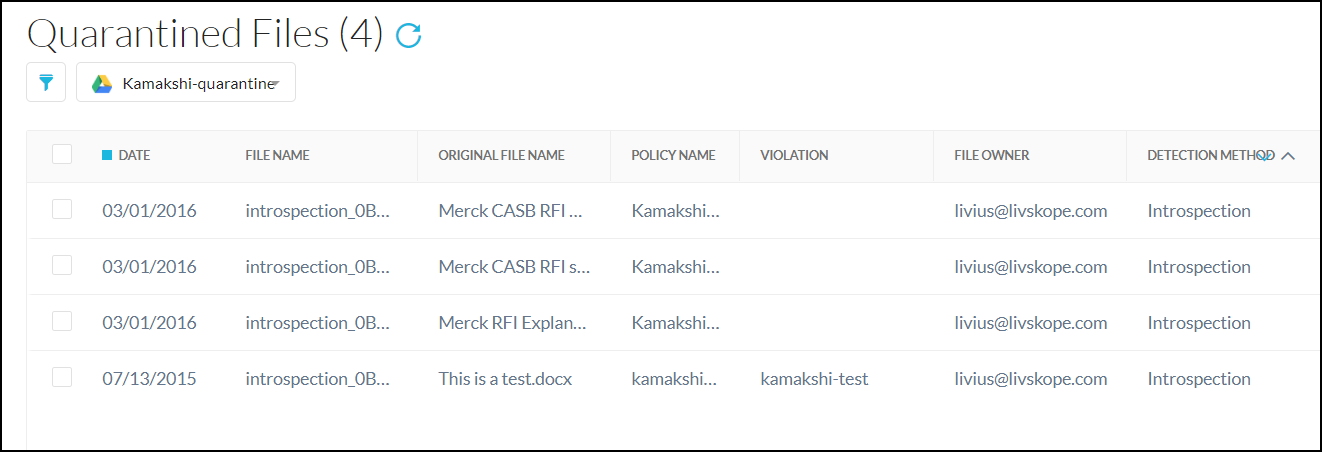 |
Note
Only DLP-flagged quarantine files are displayed in the Incident > Quarantine page. If you intend to view malware-related quarantine files, navigate to Incident > Malware and Skope IT > Alerts pages.
Files in Quarantine are referenced on this page, which shows this information about the file:
Date
File Name
Original File Name
Policy Name
Violation
File Owner
Detection Method
You can customize the information shown by clicking the filter icon and selecting specific types of information, like the DLP profile, detection method, and date range.
To update the page with the most current information, click the Refresh icon next to the page title.
 |
You can take actions on each of the quarantined files. Select the checkbox beside a quarantined file, and on the bottom-right, click:
CONTACT OWNERS: You can contact the owner of the quarantined file.
DOWNLOAD FILES: You can download the tombstone file.
TAKE ACTION: You can either RESTORE or BLOCK the tombstone file.