Blackberry Cylance
Cylance antivirus protects your devices from cyberthreats and provides endpoint protection. This document contains the best practices required in Blackberry Cylance antivirus (Cylance AV) and Netskope Client to ensure smooth interoperability.
Environments
Cylance Client version: 2.1.1574 (Windows), 3.0.1000.511 (macOS)
Operating system: Windows 10 and macOS Monterey.
Netskope Client version: 96.0.0.2672
Specific configurations in Cylance AV and Netskope tenant web UI ensures processes or traffic from either of the applications are not blocked or directed to the Netskope Cloud.
Configurations In Cylance AV
To allow the Netskope Client to operate seamlessly, add specific policies in the Cylance AV console to manage the identified malware. To add and manage a policy, view Device Policy.
Configurations In Netskope Client
When installing Netskope Client along with a VPN client, configure exceptions in steering configurations to bypass traffic from the VPN client. To learn more about adding exceptions for third-party VPN apps, view Exceptions.
To add domain exception on the Netskope UI:
Go to Settings > Security Cloud Platform > Steering Configuration.
Select a configuration.
On the configuration page, click EXCEPTION > NEW EXCEPTION > Domains.
In the New Exception window, enter the domain: *.cylance.com in Exception Type .
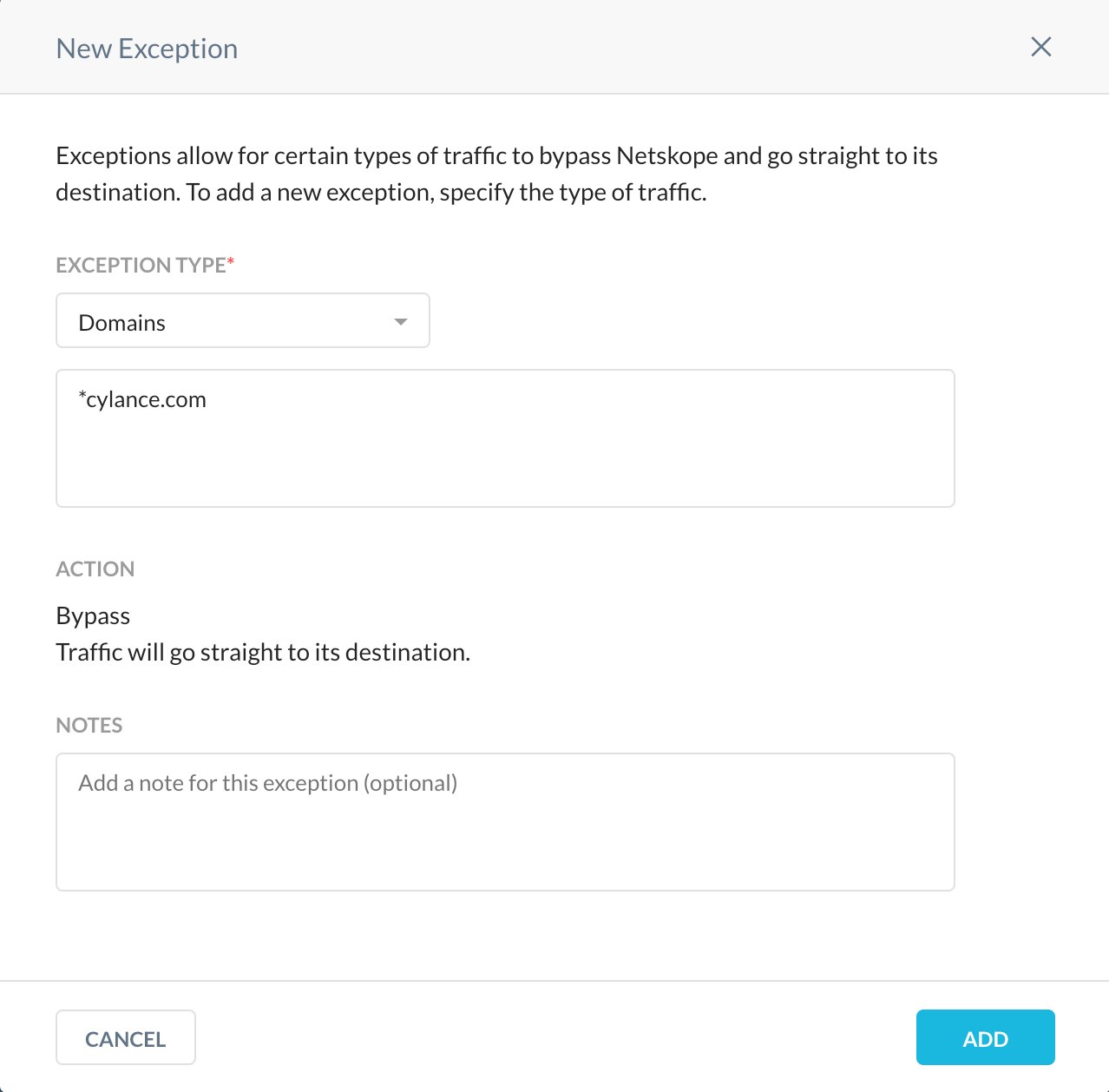
Click ADD.
Netskope Client Functions
Refer to the list of validated use cases that you can use to verify Client operations.
Cylance AV Validation
To verify if Cylance AV features function smoothly:
Ensure that an infected file is detected by Cylance AV.
View the Alert on the Cylance AV console.