Configuring the Steering Preferences
To configure the traffic steering preferences:
Go to Settings > Security Cloud Platform > Steering Configuration.
Click Preferences. The Preferences window appears.
In the Preferences window, for Certificate-Pinned Apps Updates, choose the action you want to take when Netskope adds any new predefined certificate pinned apps:
Ask me: Receive a notification to review the new predefined certificate pinned app in a release. This is the default setting.
Skip: Add the certificate pinned app to the default steering configuration. If you want the app added to the custom steering configurations, you must manually add it.
Bypass: Bypass the certificate pinned app by adding it as an exception to all steering configurations.
Revert to Defaults: Click to change to the default setting of Ask me.
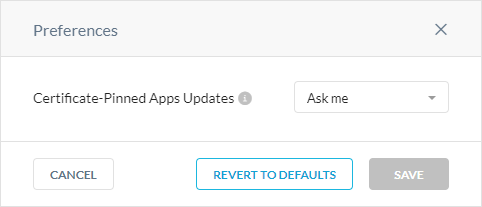
Click Save.
Reviewing Predefined Certificate Pinned App Updates
If you choose Ask me for certificate pinned app updates, Netskope notifies you of new apps when you log in to your account. This notification displays to all admins logging in unless an admin bypasses or blocks the new apps.
To review the predefined certificate pinned app updates:
Log in to the Netskope UI. A notification appears regarding new updates to the predefined certificate pinned apps.

Click skip this update to add the new certificate pinned app to the default steering configuration and not your custom configurations.
Click Review updates to configure an action for the new certificate pinned app. The Review Updates For Certificate-Pinned Apps appears.
In the Review Updates For Certificate-Pinned Apps window:
Skip: Add the certificate pinned app to the default steering configuration. If you want the app added to the custom steering configurations, you must manually add it. To learn more: Certificate Pinned Applications.
Bypass: Bypass the certificate pinned app traffic from Netskope inspection. Netskope bypasses the app for all steering configurations.
Block: Block traffic from this certificate pinned app. Netskope blocks traffic from the app for all steering configurations.
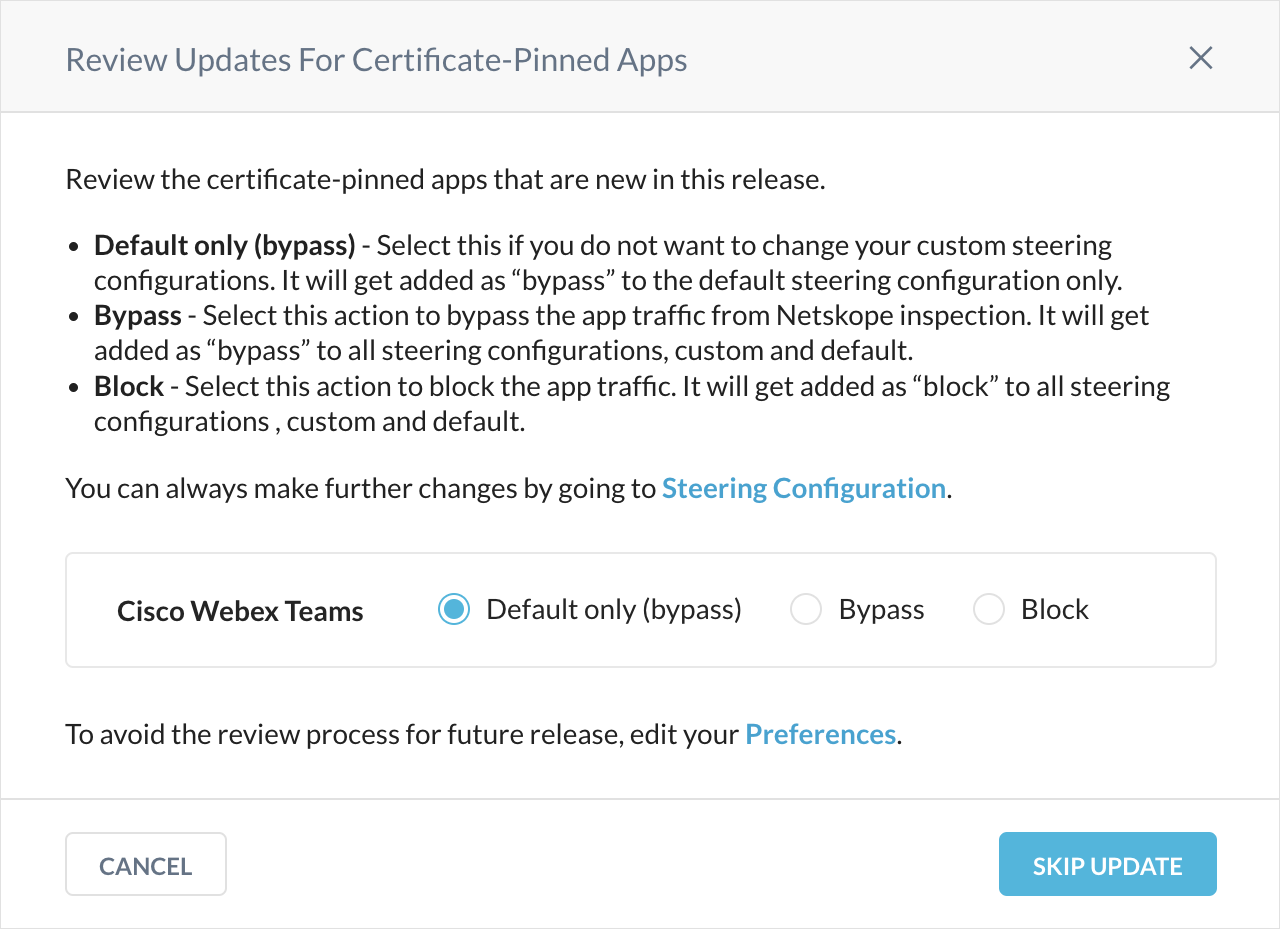
Click the certificate pinned app name to view platform and definition information. You can click Cancel to go back to the review window.
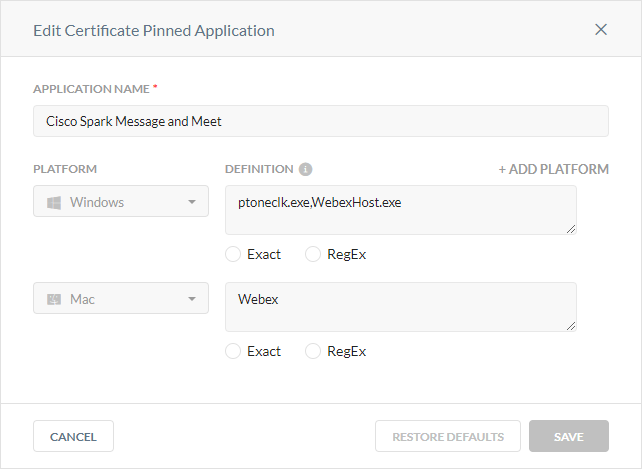
Click Update.
After reviewing the certificate pinned app updates, Netskope records your decision in the Audit Log page (Settings > Administration > Audit Log).
