Group Custom Dimension
Users can now use the Group custom dimension type to create ad hoc custom groups.
This can be helpful when you want to assign fixed labels or category names to values that match specific conditions, for example, by grouping specific states or countries into regions or order costs into categories.
Important
The best practice is to create 'group custom dimensions' using Netskope-defined fields. Creating 'group custom dimensions' from user-defined fields (e.g. custom dimensions, custom measures, and table calculations) is not supported at this time.
Navigate to Advanced Analytics > Explore > dimension type of your choice.
To create a group:
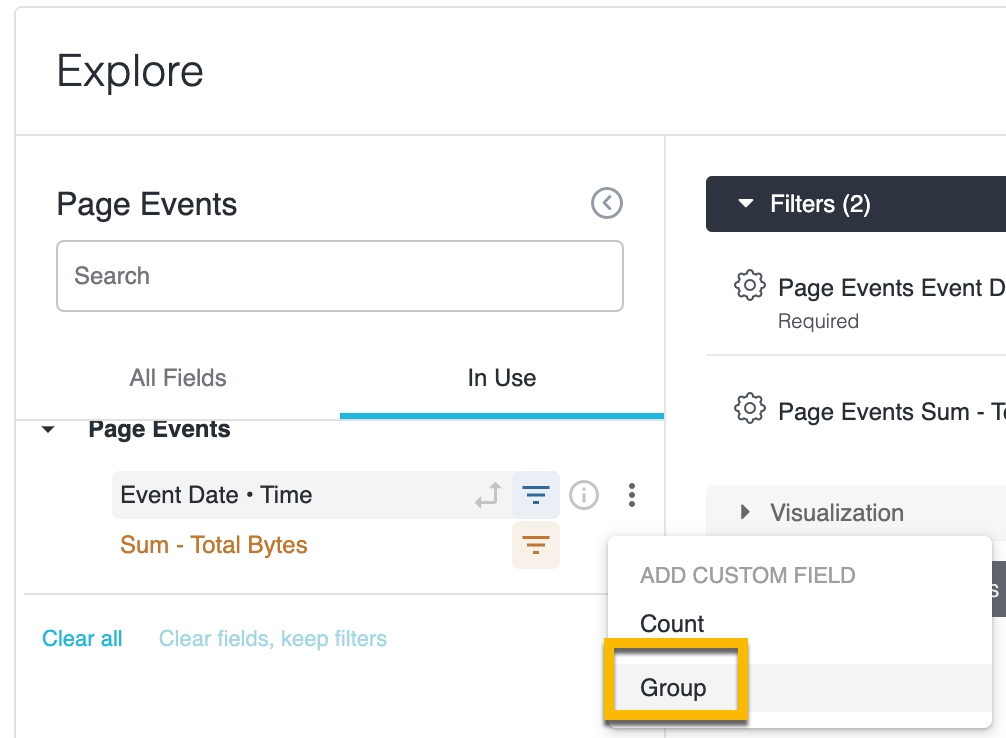
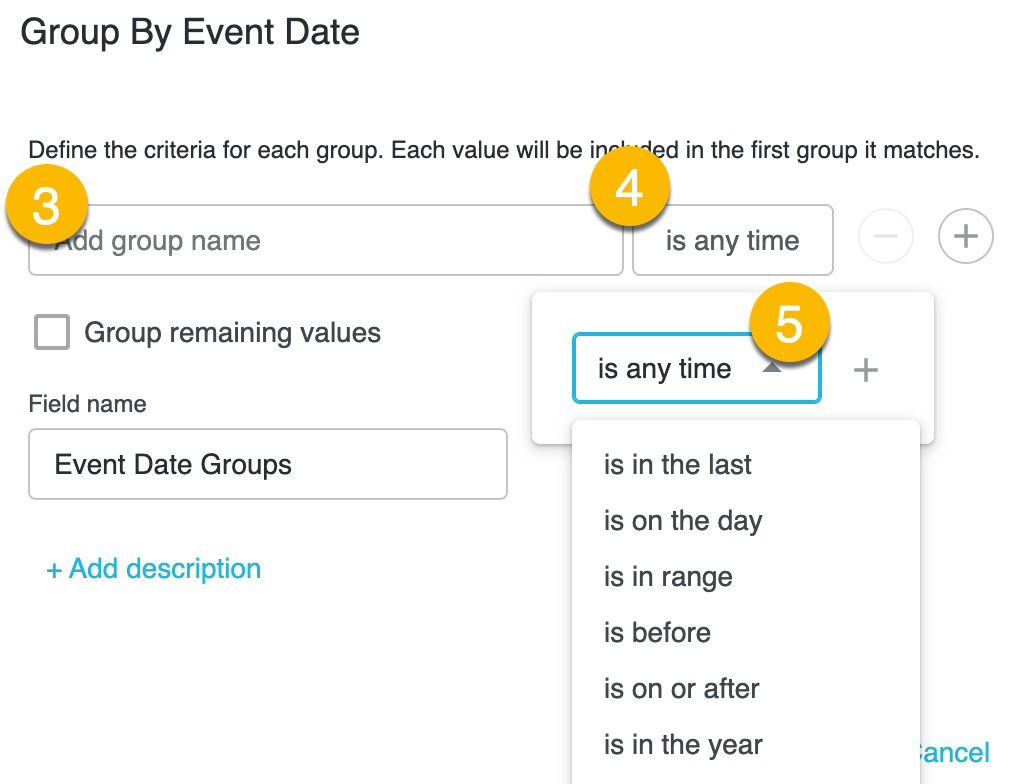
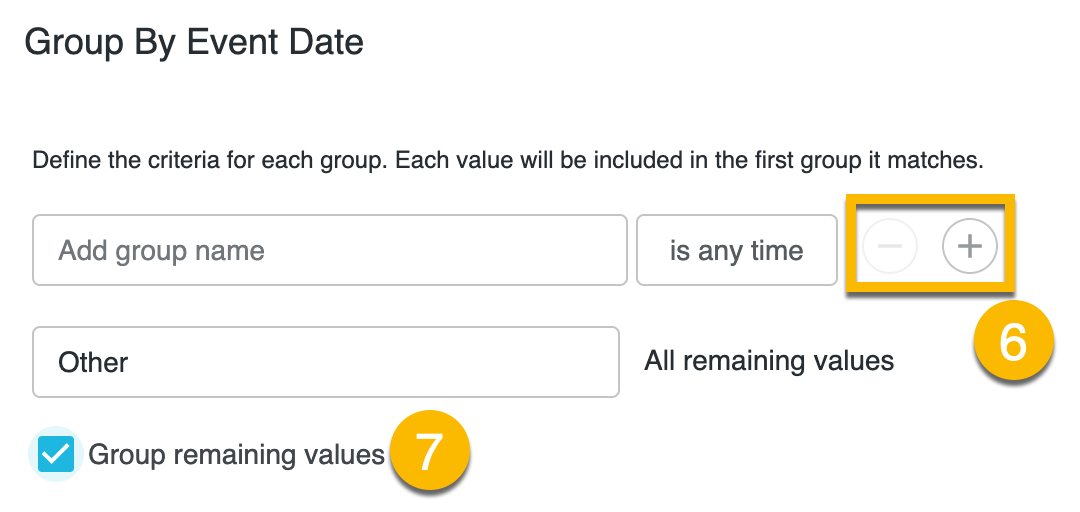
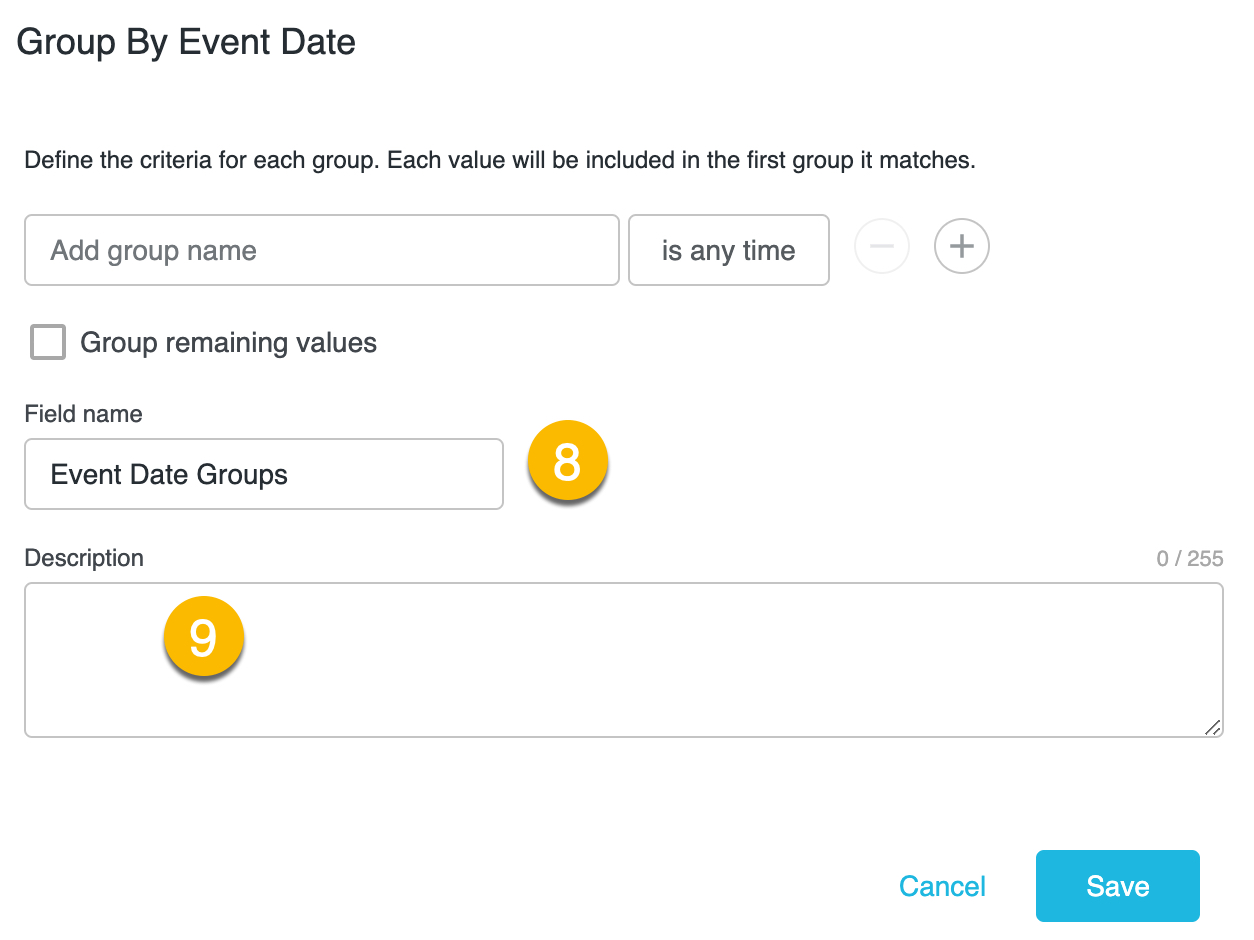
Expand the view that contains the dimension for which you want to create custom groups. In this example, you want to create a custom group for the Event Date dimension.
You can perform the next step in two different ways:
Expand the view, select the dimension’s three-dot Options menu, and then select Group to open the Group menu.
If the field is already selected in an Explore, you can select Group from the dimension’s gear menu in the Data table to open the Group menu, and follow the next steps to create custom groups.
Specify a label for the first group of values.
Click the default condition, is any value, to customize the conditions that you want to apply for the group.
Select the condition, and enter or select one or more values. Select the plus sign (+) next to the value to add multiple conditions for the selected field, or click outside of the filter condition settings to save.
Value suggestions appear in a drop-down list, which is indicated with a downward-facing arrow in the value input box, to select or search against. Suggestions are most commonly available for string fields.
The system automatically applies SQL conditions such as AND or OR logic when multiple conditions are created, based on the field types, conditions, and values that you specify.
If you’re editing an existing custom group, consider changing the name to reflect the updated conditions.
To add more groups for that dimension, hover over the existing group and select the plus sign (+); to remove groups, select the minus sign (-). You can edit an existing group by selecting the group condition.
Optionally, select the Group remaining values checkbox to create a category for grouping all other values that do not satisfy any group conditions.
If you’re editing a custom group and want to remove grouping for all other values, select the Group remaining values checkbox to remove that group.
Specify a name other than the default as desired. The field name appears in the field picker and in the data table. The default name for custom groups is Dimension_Name Groups; in this case, the name is Event Date Groups.
Select + Add Description to add an optional description of up to 255 characters to give other users more information about the custom group.
If you’re editing a custom group that has an existing description, the Description box automatically appears.
Click Save and then Run to rerun the Explore.