Netskope Assets
Navigate to Manage > Assets menu to see the imported and non-imported assets from your environment. Netskope IoT Security devices do not process the devices which do not have the MAC address assigned to it and hence are non-importable assets. The window displays a list of assets with the details like host name, manufacturer, operating system, type, category, site, etc. and you can edit the information. Assets integrated from third party integration or Push API are not editable. You can see the audit actions logged in the Audit Log column.
Note
Click CSV button to download the asset information locally on your computer.
Warning
You can see the configuration section of the Netskope Asset Management module in the Settings tab by clicking on the Settings button. You can not modify the configuration in this section. It is predefined by Netskope systems administrators.
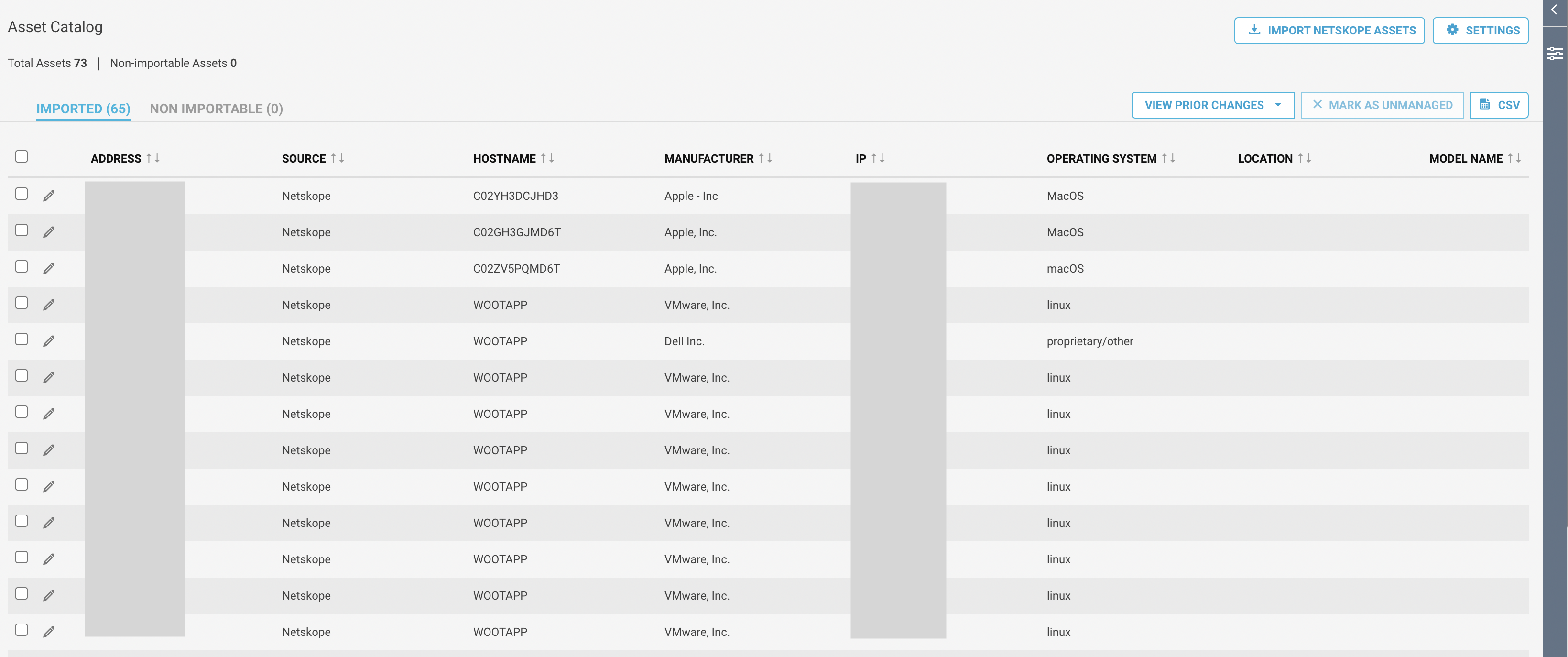 |
Import Netskope Asset
Follow the procedure to import the unmanaged devices that were discovered by the system:
Navigate to Manage > Assets menu.
Click on the Import Netskope Assets button at the top right side of the screen.
Select the devices that you want to export into your asset management system in the discovery view.
Click import preview to go to export view.
Modify the record by clicking on the table. Export view shows one interface per row compared to the device view shown in Netskope IoT Security UI.
Select the assets and click on the Export Assets button to add the interfaces into the asset management system.
Note
You can click the cross button at the top right side of the screen to cancel the action.
Delete Netskope Assets
You can modify a Netskope asset and can not modify an asset fetched from a third party integration and hence, can not delete an asset whose source is not Netskope. You can not delete an unmanaged asset.
Follow the procedure to delete a Netskope assets:
 |
Navigate to the Manage > Assets menu.
Select a Netskope asset which you want to delete.
Click on the Mark as unmanaged button. You will see an Unmanage Preview window.
Select the asset and click the Mark as unmanaged button.
Confirm Yes to delete the asset from the Netskope Asset Management System.