Sophos
This document contains the best practices required in Sophos and Netskope Client to ensure smooth interoperability.
Environment
Netskope Client version: 93.0.1.944
Sophos
Core Agent: 2.20.13
Endpoint Advanced: 10.8.11.4
Sophos Intercept X: 2.0.24
Specific configurations in Sophos and Netskope tenant web UI ensure processes or traffic from either of the applications are not blocked or directed to the Netskope Cloud.
Configurations In Netskope Client
When installing Netskope Client, configure exceptions in steering configurations to bypass traffic from Sophos. To learn more about adding exceptions, see Exceptions.
To add Sophos as a Certificate Pinned Application on the Netskope UI:
Go to Settings > Security Cloud Platform > Steering Configuration and select a configuration.
On the configuration page, click EXCEPTIONS > NEW EXCEPTION > Certificate Pinned Applications.
In the New Exception window, do the following:
From Certificate Pinned App, select the application. To add a new certificate pinned application in the New Certificate Pinned Application window, do the following:
Application Name: Enter the name of the application.
Platform: Select the operating system where the application is managed.
Definition: Provide the domain names that you want to bypass. Here, add the following domains:
*.sophos.com
*.sophosupd.com
*.sophosupd.net
*.sophosxl.net
From Custom App Domains, add following URLs that you want to exclude:
ocsp.globalsign.com
ocsp2.globalsign.com
crl.globalsign.com
crl.globalsign.net
ocsp.digicert.com
crl3.digicert.com
crl4.digicert.com
ocsp.usertrust.com
ocsp.sectigo.com
From Actions, select Bypass for all operating systems that you want to allow directly to the destination.
Click ADD.
Sophos Validation
To verify if Sophos features function smoothly:
Ensure that an infected file is detected by Sophos (In the Events tab on the SOPHOS client).
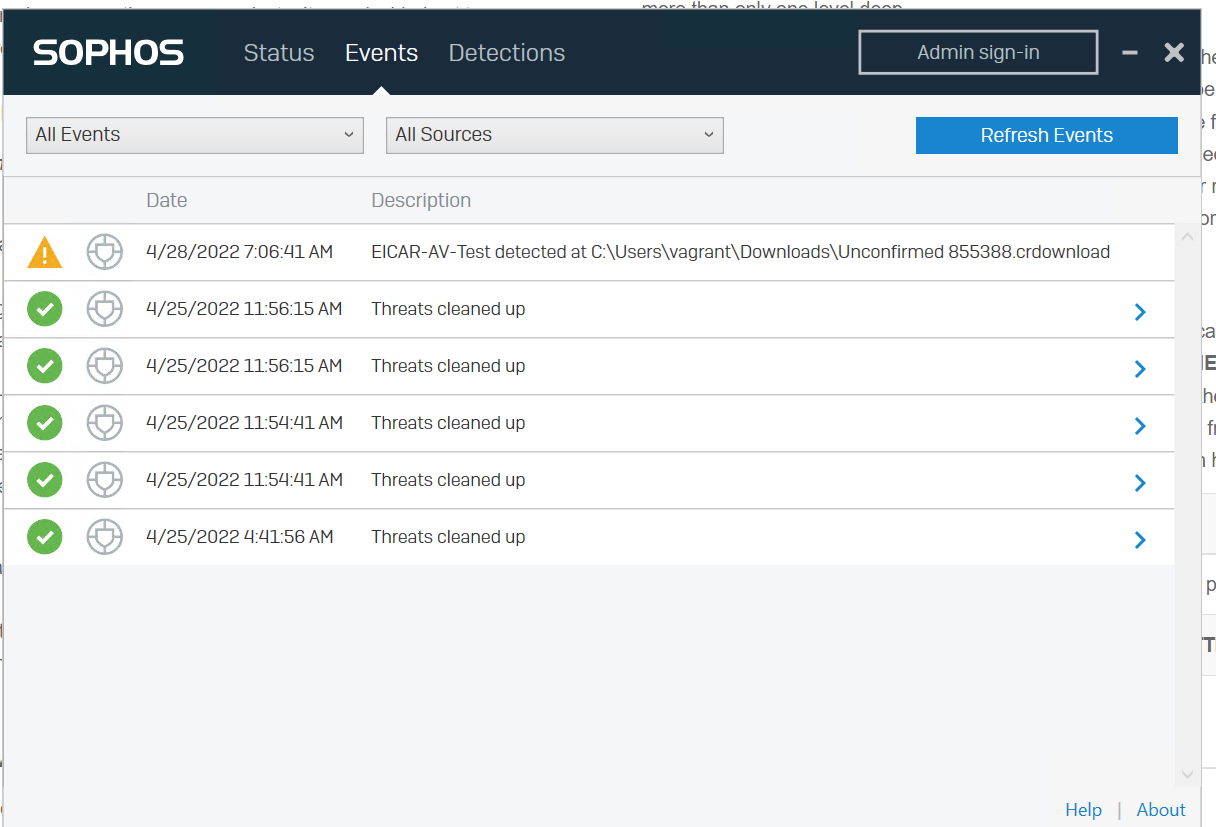
Verify that the detected file is uploaded to the Device > Events section on Sophos central.
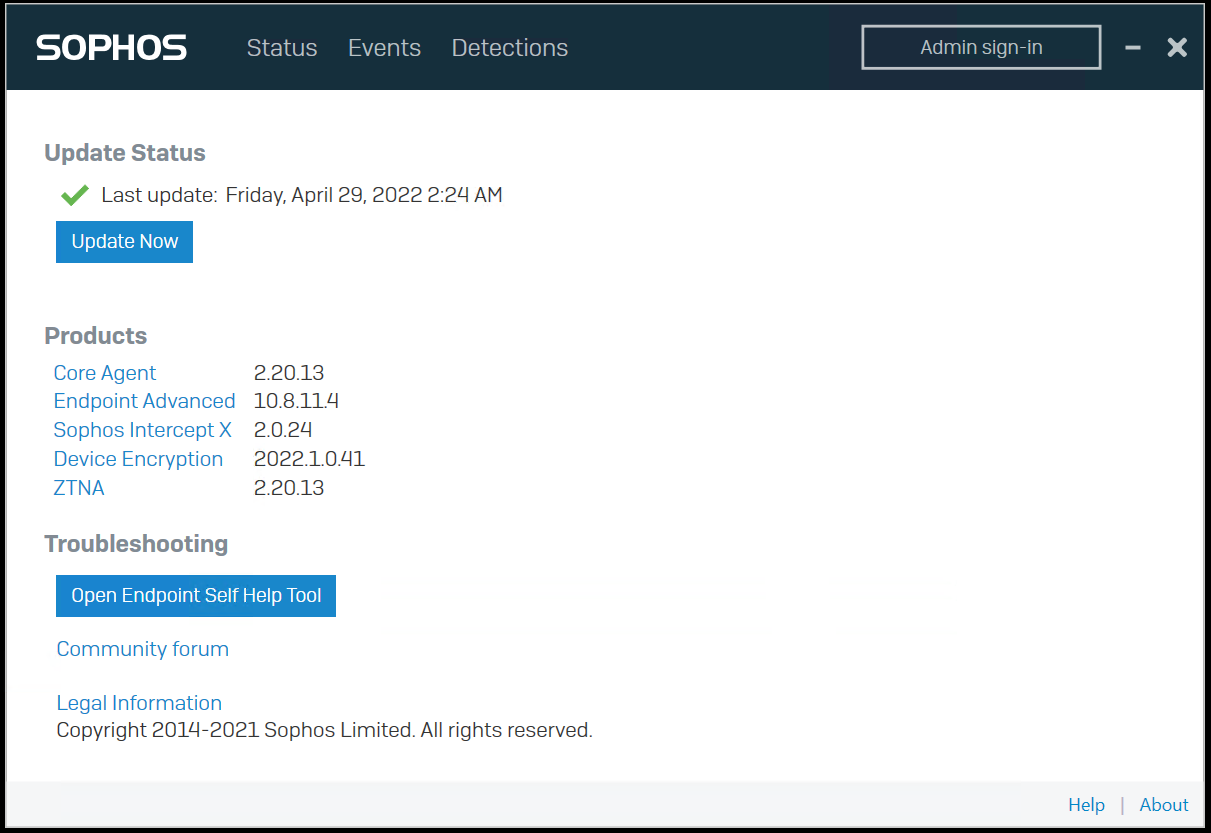
Go to About > Update and ensure that the product update is successful.
Netskope Client Functions
Refer to the list of validated use cases that you can use to verify Client operations.