Advanced File Scanning (Beta)
Note
This feature is in Beta currently. Contact your Sales Representative or Support to enable this feature.
You can enable Advanced File Scanning, also known as Large File Support (LFS), for files exceeding the default size when analyzed by DLP, Threat Protection, or File Profile. This will allow you to modify file size limitations and timeout values.
By enabling Advanced File Scanning, you are allowing Netskope to temporarily store large files as specified in the Netskope Master Service Agreement (MSA).
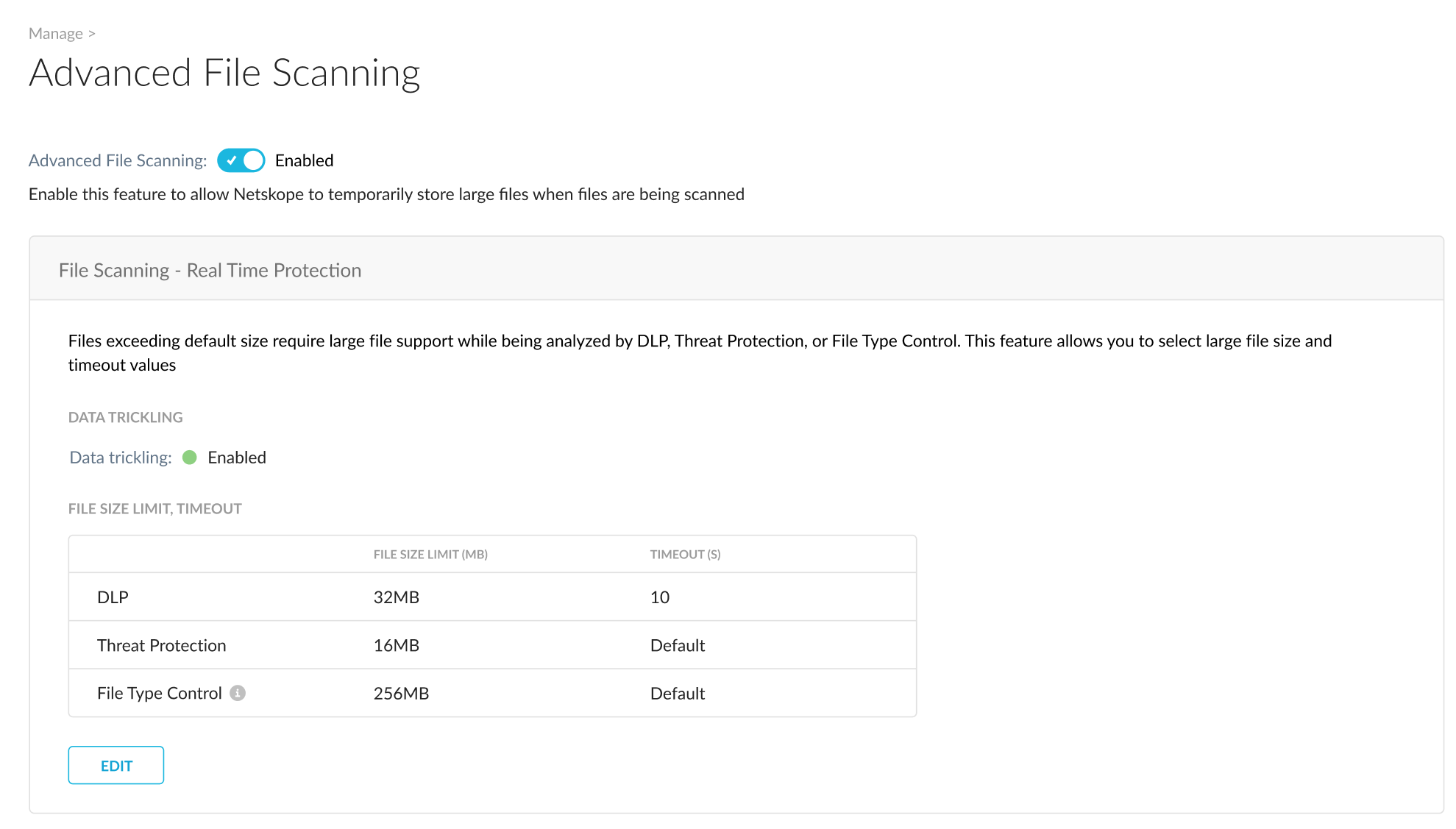
Data Trickling: Sends small amount of data to the client or server while the file is being processed. This will prevent a connection reset due to a request timeout from client or server, while the file is being processed.
The fallback actions refer to the following actions:
Allow - Do nothing at the time of failure and continue processing the policy list.
Alert - Raise an out-of-band alert and continue processing the policy list.
Block - Raise and alert and block the traffic immediately without further evaluating the policy list
Enable Advanced File Scanning
To enable Advanced File Scanning, go to Settings > Manage > Advanced File Scanning and click the enable checkbox.
Configuration - DLP
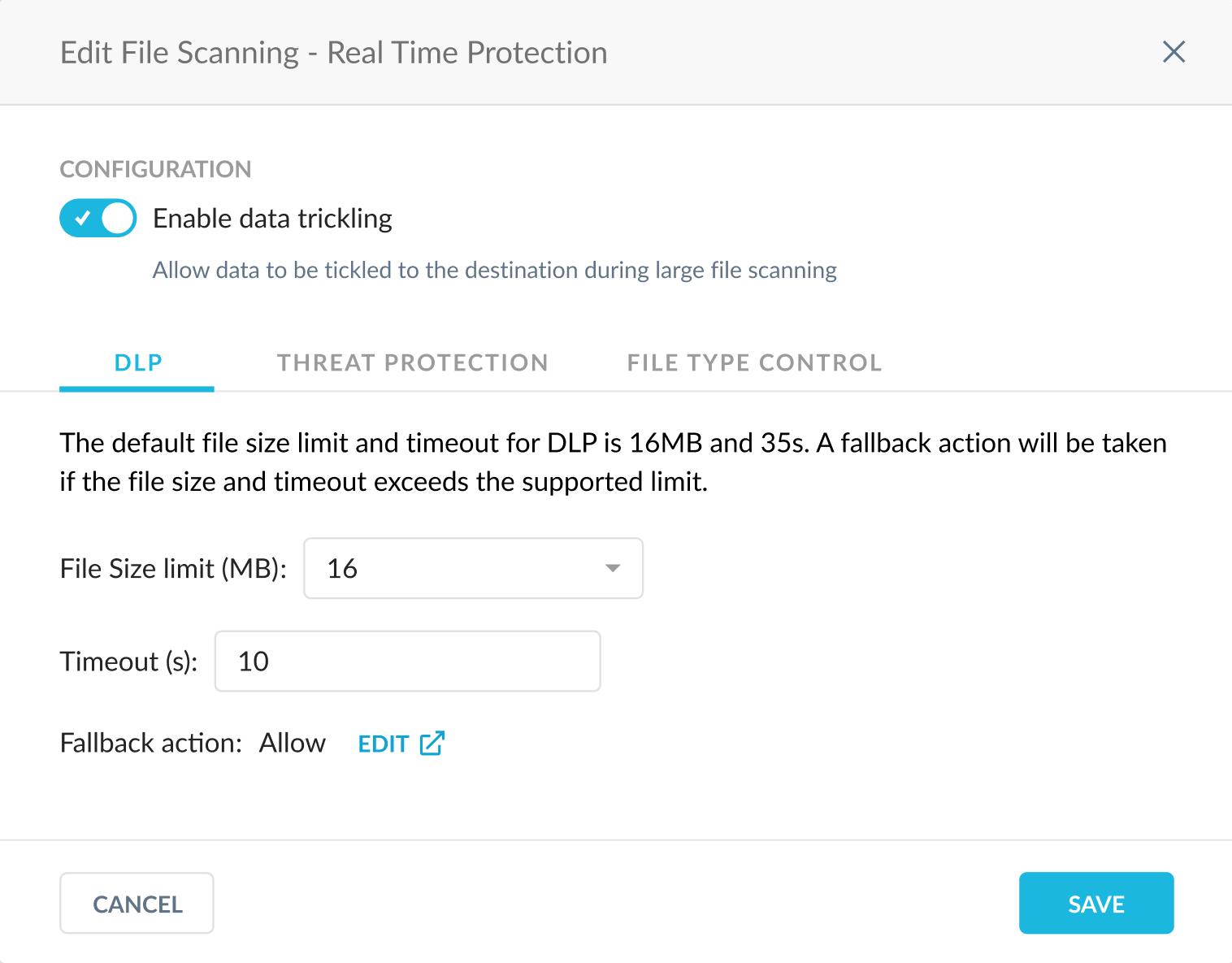
1. Click Edit.
2. Select the DLP tab.
3. Select between the 16, 32, 64, and 128 options for your File Size limit (MB).
4. Enter a value for timeout in seconds. There is a maximum of 300 seconds.
5. Select your Fallback action by clicking EDIT. Choose between Allow, Alert or Block.
Configuration - Threat Protection
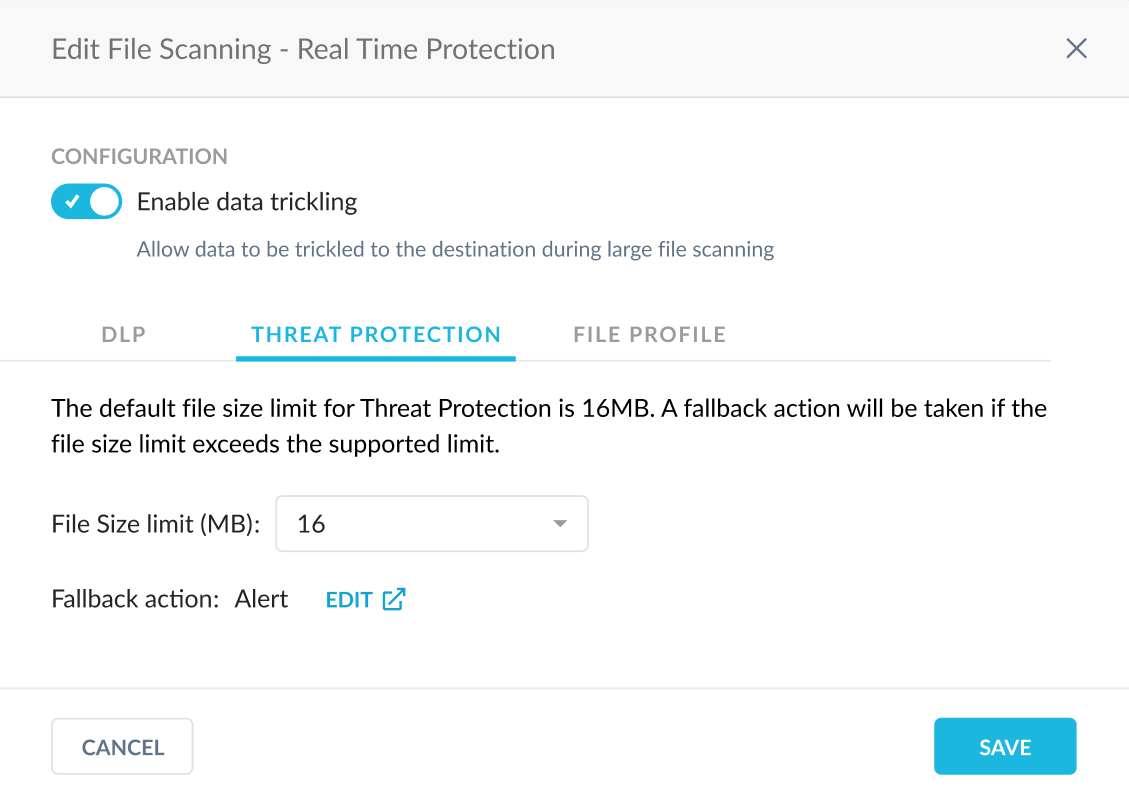
Click Edit.
Select the Threat Protection tab.
Select between the 16 and 400 options for your File Size limit (MB).
Select your Fallback action by clicking EDIT. Choose between Alert or Block.
Configuration - File Profile
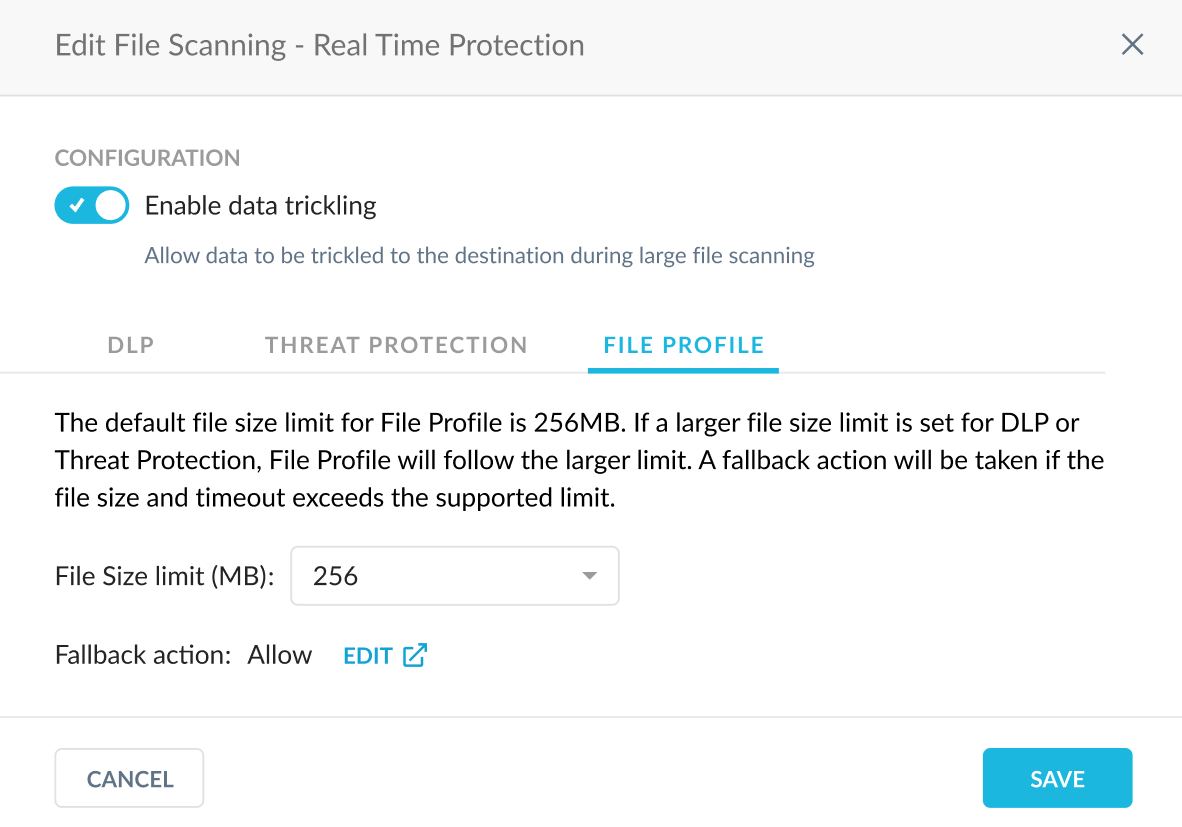
Click Edit.
Select the DLP tab.
Select between the 256 and 400 options for your File Size limit (MB).
Select your Fallback action by clicking EDIT. Choose between Allow, Alert or Block.
Disabling Advanced File Scanning
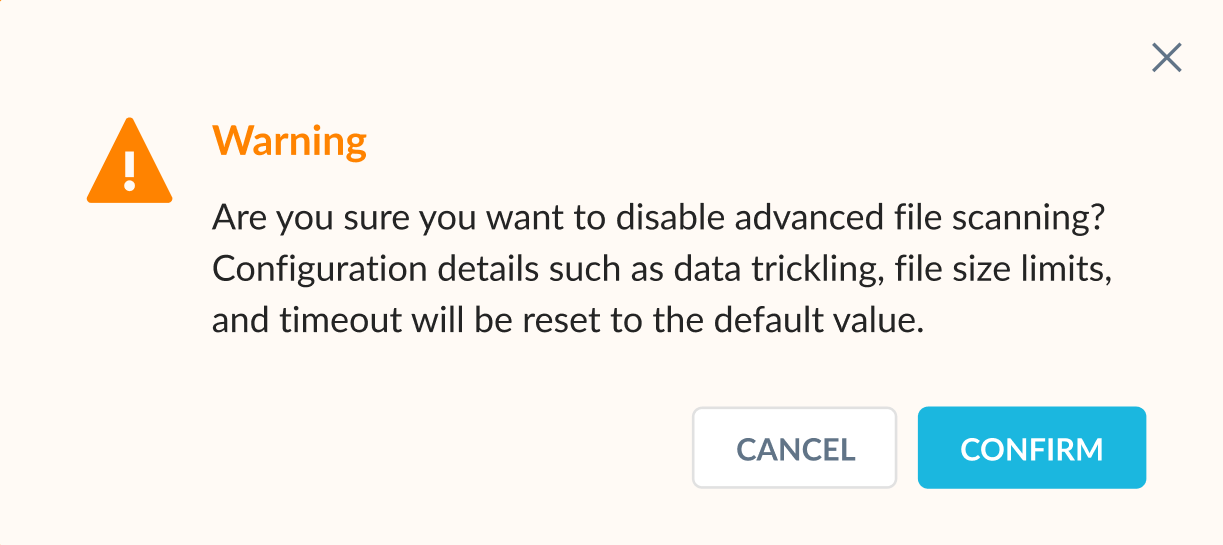
You can disable Advanced File Scanning by unchecking the enable checkbox at the top of the page.