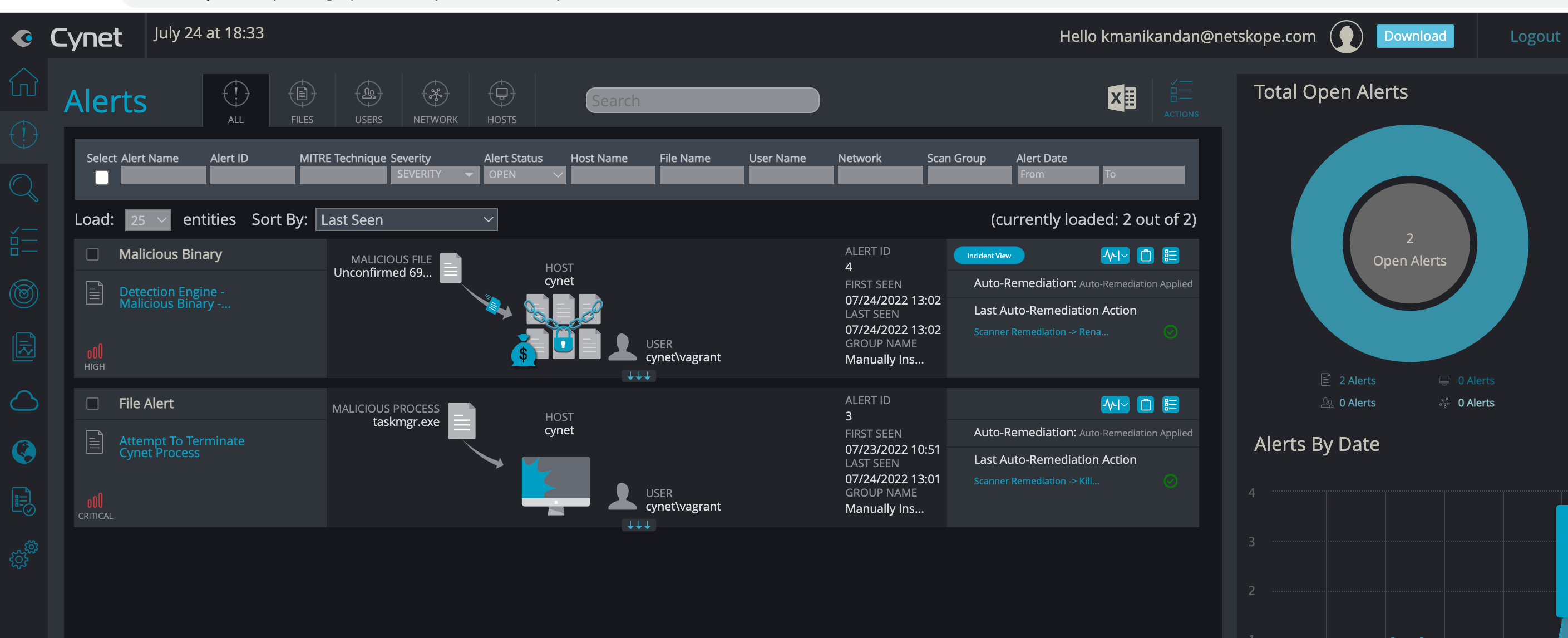Cynet 360 XDR
This document contains the best practices required in Cynet 360 XDR and Netskope Client to ensure smooth interoperability.
Environment
This document was created using the following components:
Cynet Client Version: 4.5.9.7136
Netskope Client: 96.0.0.1009
OS: Windows and macOS
Interoperability Configuration Requirements
Specific configurations in Cynet 360 XDR and Netskope tenant web UI ensure processes or traffic from either of the applications are not blocked or directed to the Netskope Cloud.
Configurations In Cynet 360 XDR
Create Device Control Profile
You can create profiles to block any unauthorized connection of external storage devices and generate alerts when an unauthorized device is connected. To learn more, view Device Control Profile.
Configurations In Netskope Client
When installing Netskope Client, configure exceptions in steering configurations to bypass traffic from the Cynet 360 XDR client. To learn more about adding exceptions, see Exceptions.
To add Cynet 360 as a Certificate Pinned Application on the Netskope UI:
Go to Settings > Security Cloud Platform > Steering Configuration and select a configuration.
On the configuration page, click EXCEPTIONS > NEW EXCEPTION > Certificate Pinned Applications.
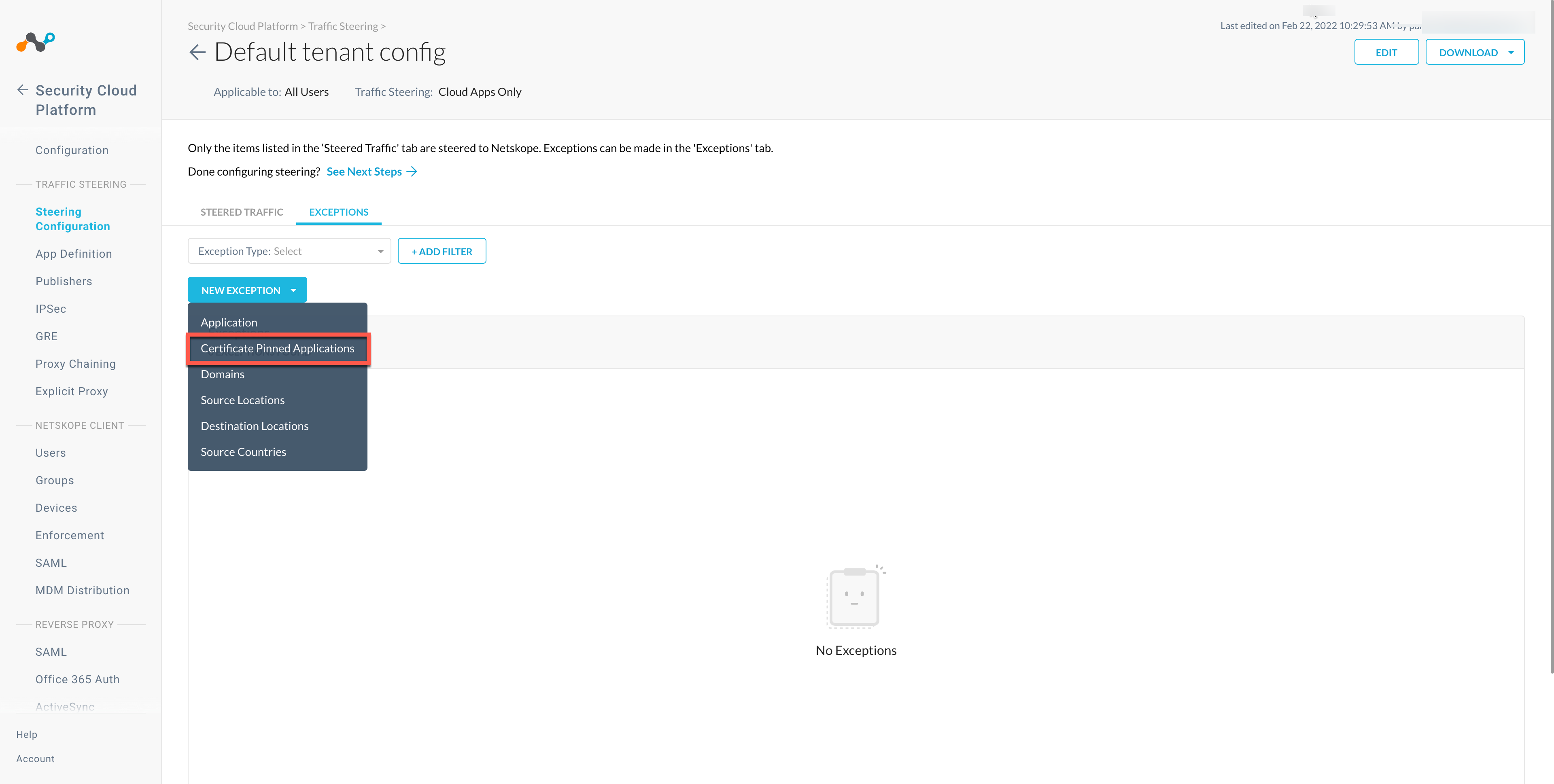
In the New Exception window, do the following:
From Certificate Pinned App, select the application. To add a new certificate pinned application in the New Certificate Pinned Application window, do the following:
Application Name: Enter the name of the application.
Platform: Select the operating system where the application is managed.
Definition: Provide the processes and .exe(s) list that you want to bypass. Here, add the following processes:
C:\Windows\CynetMS.exe
C:\Windows\CynetEPS.exe
C:\Windows\CynetLauncher.exe
From Custom App Domains, add the URL to exclude. For example, www.cynet.com.
From Actions, select Bypass for all operating systems that you want to allow directly to the destination.
Click ADD.
Verifying Interoperability
Netskope Client Features
Refer to the list of validated use cases to verify Client operations.
Cynet 360 XDR Features
To verify if Cynet 360 XDR features function smoothly:
Ensure that an infected file is detected by Cynet 360 XDR.
Verify that Cynet detects all alerts.
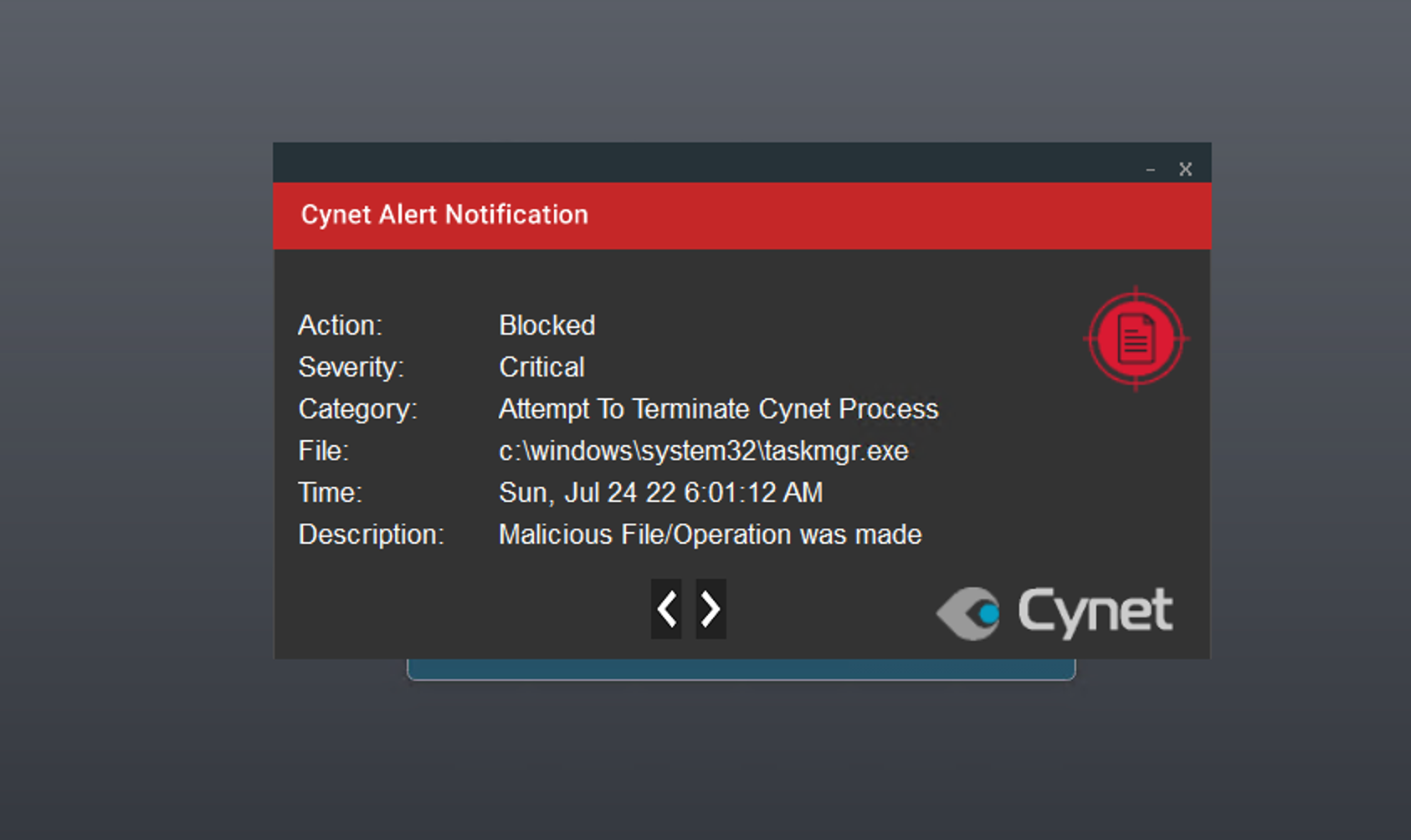
The Cynet Alerts Dashboard displays the threat event details.