Device Attribute Reclassification
You can modify device attributes in Netskope IoT Security if incorrect information is associated with them. You need to submit a request to update the value of certain attributes of a device determined by IoT Security. This will allow proper classification of the device based on high fidelity user input and also provide data for the machine learning engine for future use. Once you submit the request, the machine learning engine validates the request and works on it.
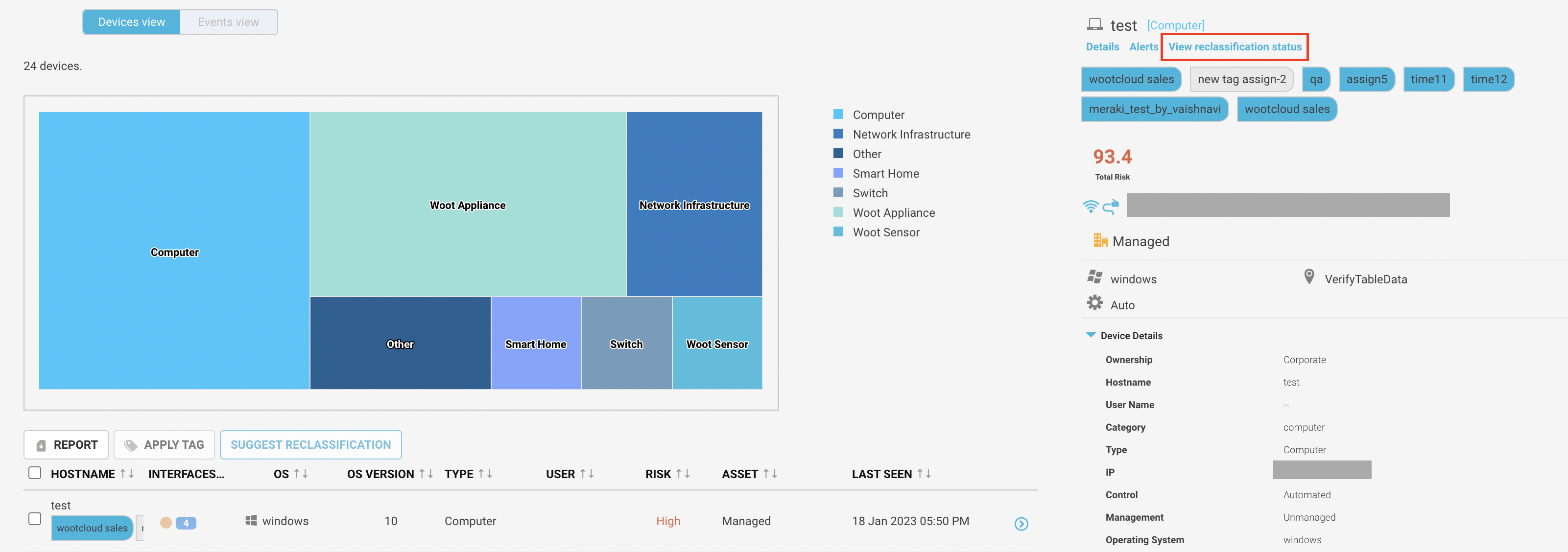 |
To see the reclassification requests specific to the device, click on the device and click on the “view reclassification status” link. You can see the list of submitted reclassification requests in the Reporting menu for 30 days. The appliance cleans the request after 30 days regardless of the request status.
A request goes through different states in the lifetime:
Pending - when you create the request, it is in pending state until the ML engine starts working on it. You can edit or delete the request in this state.
In-review - states that the ML engine is working on the request.
Accept - states that the ML engine has accepted the reclassification request.
Reject - states that the ML engine has rejected the reclassification request.
Note
Only super administrator users can submit reclassification requests.
How to Reclassify Device Attribute Values
Follow the procedure to submit a reclassification request:
Navigate to Inventory menu.
Select a single or multiple device you want to send a request against.
Click the Suggest reclassification button.
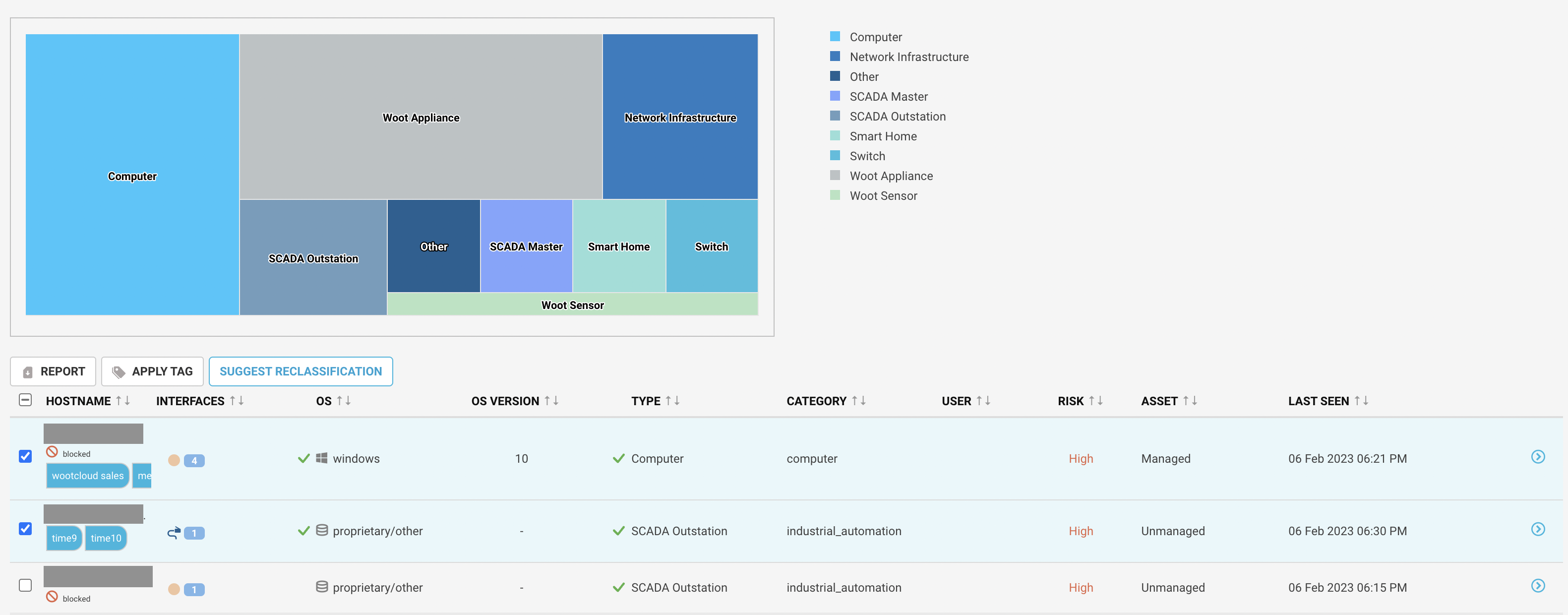
Select one or more attributes from the dropdown list with the conjunction. You can modify the following attributes:
Control - modify the device operation mode to automated or manual.
Make - modify the name of the manufacturer.
Model - modify the model name of the device.
Operating system - modify the operating system of the device.
OS Version - modify with the correct operating system version.
Ownership - modify the ownership to corporate, employee or visiting owner.
Type - modify the device category.
User name - modify the user name using the device. You can not modify this attribute when you select multiple devices to suggest reclassification.
Click the Submit button.
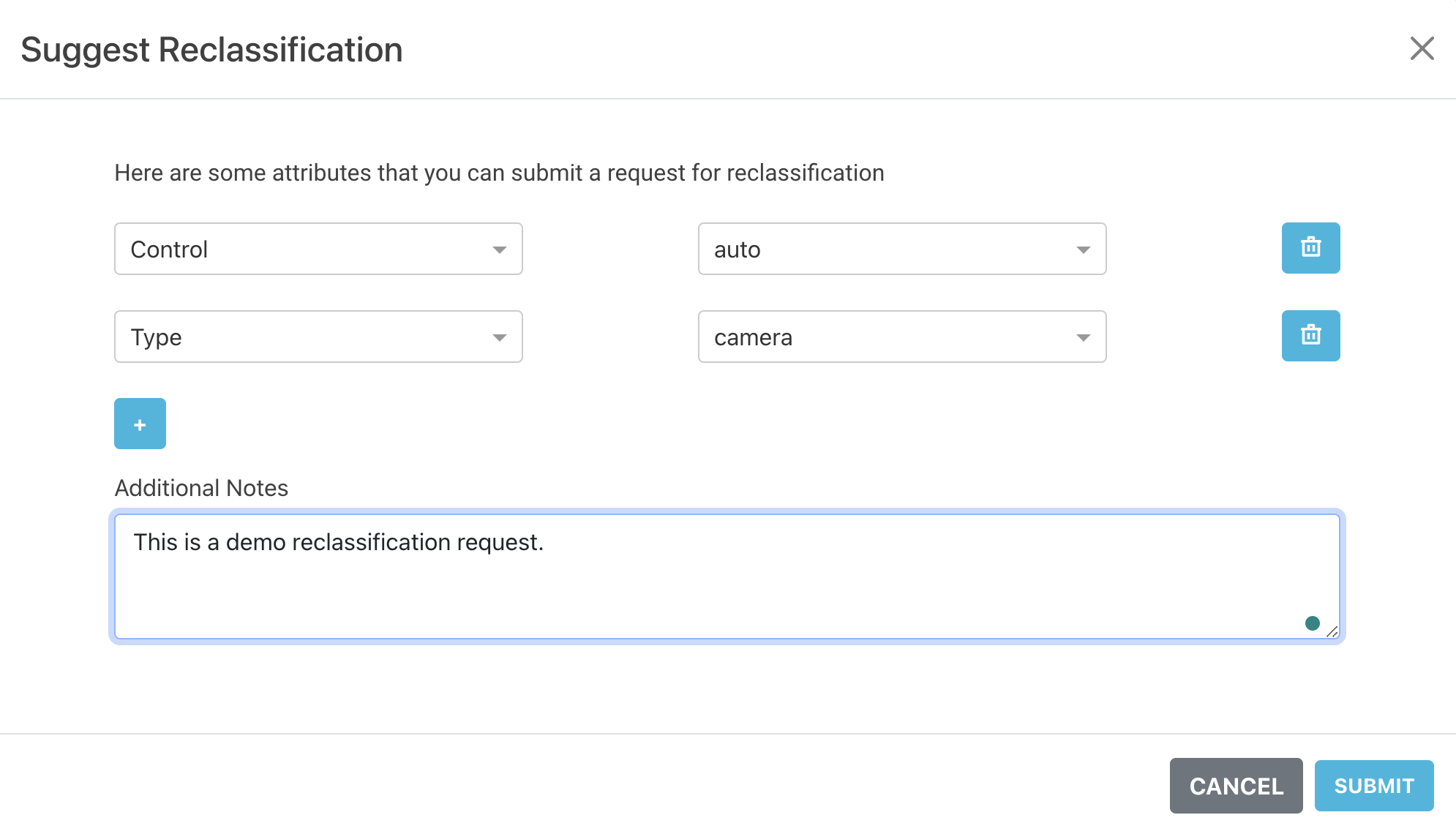
Warning
You can submit at max 5 reclassification requests per month. To submit any urgent request in case of the max limit, you need to delete the existing request and submit a new request.
You can submit only 1 reclassification request for a particular device, i.e. request is submitted only for devices with no pending requests.
Edit Reclassification Requests
You can edit the reclassification request only in the “pending” state. Follow the procedure to edit the request:
 |
Navigate to Reporting > Reclassification Requests menu. You will see a detailed list of requests you created.
Select the pencil icon in front of the request you want to edit.
You can edit the existing submitted attribute values and also add new attributes to modify.
Click the Submit button.
Delete Reclassification Requests
You can delete the reclassification request only in the “pending” state. Follow the procedure to delete the request:
 |
Navigate to Reporting > Reclassification Requests menu. You will see a detailed list of requests you created.
Select the bin icon in front of the request you want to delete.
Click the Confirm button.