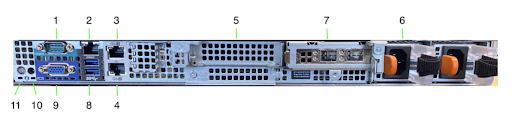Deploy Netskope IoT Security Physical Appliance
Prerequisites
Licensed Netskope IoT Security hardware appliance is purchased from your Netskope sales team.
Adequate cooling is available for the system.
Adequate power for the primary and secondary power connections of the appliance.
1U of rack mountable space available for the appliance.
Mounting hardware (rack rails, cage nuts, and screws) is available to rack mount the appliance.
Enterprise class switch capable of sending mirrored port (SPAN) traffic to the appliance.
Physical Appliance Specifications
No. | Element | Description | |
|---|---|---|---|
1 | Control panel | Control panel has the power button, USB port, iDRAC Direct micro port, and the iDRAC Direct status LED. Note NOTE The iDRAC Quick Sync 2 indicator is available only on certain configurations. Status LED: Enables you to identify any failed hardware components. For more information, see the status LED indicators article. Quick Sync 2 (wireless): Indicates a Quick Sync enabled system. The Quick Sync feature is optional. This feature allows management of the system by using mobile devices. This feature aggregates hardware or firmware inventory and various system level diagnostic and error information that can be used in troubleshooting the system. | |
2 | Drive slot | Enable you to install drives that are supported on your system. | |
3 | Optical drive slot | One optional slim SATA DVD-ROM drive or DVD+/-RW drive. | |
4 | VGA port | Enables you to connect a display device to the system. | |
5 | Information tag | The Information Tag is a slide-out label panel that contains system information, such as Service Tag, NIC, MAC address, and so on. If you have opted for the secure default access to iDRAC, the Information tag also contains the iDRAC secure default password. | |
| |||
No. | Element | Description | |
|---|---|---|---|
1 | Serial port | Use the serial port to connect a serial device to the system. | |
2 | iDRAC9 dedicated network port | Use the iDRAC9 dedicated network port to securely access the embedded iDRAC on a separate management network. | |
3 | Ethernet port 1 - Management Port | Use this Ethernet port to connect Local Area Networks (LANs) to the system. | |
4 | Ethernet port 2 - SPAN Port (1 GBPS) | Use this Ethernet port for SPAN / Mirrored traffic input from 1 GBPS switch ports. | |
5 | Low-profile riser left slot | Use the card slot to connect a half-height PCIe expansion card on a low profile riser. | |
6 | Cabled PSU | Cabled Power Supply Unit (PSU) to convert main AC to low-voltage regulated DC power for the internal components of the system. | |
7 | 10 GBPS SPAN port | Use these SFP+ ports for SPAN / Mirrored traffic input from 10 GBPS switch ports. | |
8 | USB 3.0 port | Use the USB 3.0 port to connect USB devices to the system. These ports are 4-pin, USB 3.0-compliant. | |
9 | VGA port | Use the VGA port to connect a display to the system. | |
10 | System status indicator cable port | Enables you to connect the status indicator cable and view system status when the CMA is installed. | |
11 | System identification button | Press the system ID button to locate a particular system within a rack and/or to turn the system ID on or off. | |
| |||
Set up Netskope IoT Security On-Prem
Install the rack rail
Determine the desired position for the server in the rack, considering airflow and cable management requirements.
Align the rack rails with the corresponding holes in the rack's vertical mounting posts.
Insert cage nuts into the square holes of the vertical mounting posts where the rack rails will be secured.
Attach the rack rails to the vertical mounting posts using the provided screws, making sure they are level and secure.
Prepare the server for installation
Locate the mounting holes or brackets on the sides of the 1U server device.
If the server uses a rail system, attach the corresponding mounting brackets to the sides of the server following the manufacturer's instructions.
Install the server into the rack
With assistance, lift the server and align it with the mounted rack rails or mounting holes.
Slide the server into the rack rails until it clicks into place or is fully seated.
If the server uses mounting holes instead of rails, align the holes with the installed cage nuts and secure the server to the rack using the provided screws.
Connect cables and power
Connect all necessary cables. Use cable management accessories to ensure a clean and organized installation, which will aid in airflow and future maintenance.
Connect the management ethernet cable to the Ethernet port 1 - Management port on the appliance.
Connect the network cable to the appropriate SPAN port, either to Ethernet port 2 for 1 gbps or to the SFP+ port for 10 gbps.
Power on the server and verify that all connected devices are functioning properly.
Finalize installation
Install any blank panels or cable management arms if necessary.
Close the server rack door, ensuring that no cables are pinched or obstructing airflow.
Document the server's position in the rack for future reference and inventory management.
Note
Follow all the instructions provided by the server and rack manufacturers, as they may have unique requirements or recommendations.
Verification Steps
Netskope IoT Security appliance comes pre-provisioned as DHCP. If you prefer a manual IP, the Netskope IoT Security support team can configure it with access to the internet.
Ping the appliance IP address from the console.
Log in to the Netskope IoT Security appliance from the browser using https://app.iotsec.goskope.com/login or https://app.de.iotsec.goskope.com/login link for EU installations with Netskope registered email and password.
Note
If you do not have the credentials, contact the Netskope product vendor, marketing team, or support team.
References
Frequently Asked Questions
When to log in to the Netskope IoT Security appliance?
You can log in to the local appliance via the console only when the appliance requires manual configuration or troubleshooting.
What are the firewall or proxy rules for the appliance?
Traffic from the network appliance must be able to reach the Netskope IoT Security backend servers. Egress firewall should have a rule that allows the appliance to reach the following FQDNs on `80` and `443` TCP ports.
US and APAC based installations (frontend.iotsec.goskope.com api.iotsec.goskope.com)
For EU based installations (frontend.de.iotsec.goskope.com api.de.iotsec.goskope.com)
Note
Contact the Netskope Support delivery team to configure the proxy settings.
What are small form-factor pluggable (SFP) cable specifications for the Netskope appliance?
You receive two Dell EMC PowerEdge SFP+ SR Optic cables with 10GbE 850nm (407-BCBE) specifications.
Cabling Type: 10GBase-SR
Data Link Protocol: 10 GigE
Data Transfer rate: 10 Gbps
Optical Wavelength: 850 nm