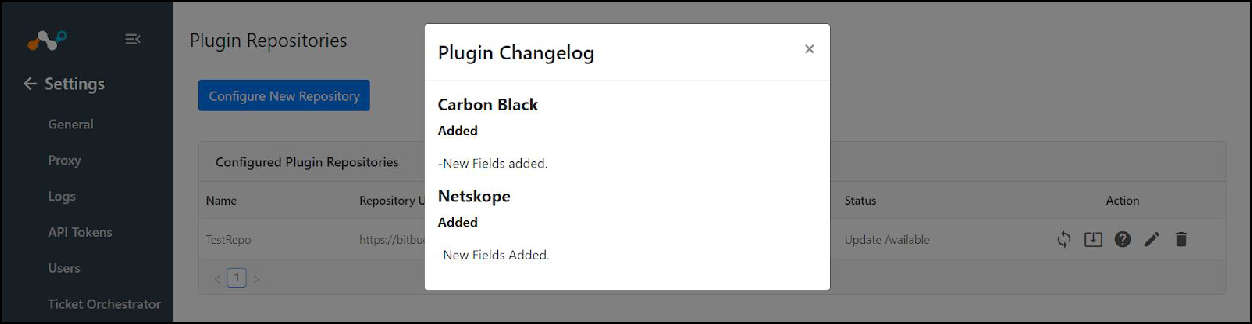Plugin Repository
An admin can create, modify, or delete repositories. Manage plugin repository here if there is plug-in code referenced against an external repository. To use beta plugins, you’ll need to configure a new plugin repository pointing to the Netskope public github repo for beta plugins as shown here: Using Beta Plugins.
Go to Settings and click Plugin Repository.
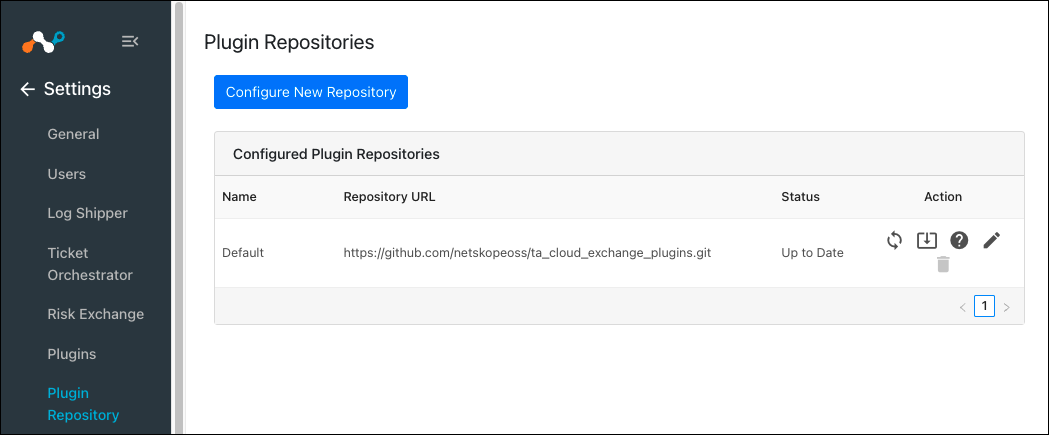
Click Configure New Repository.
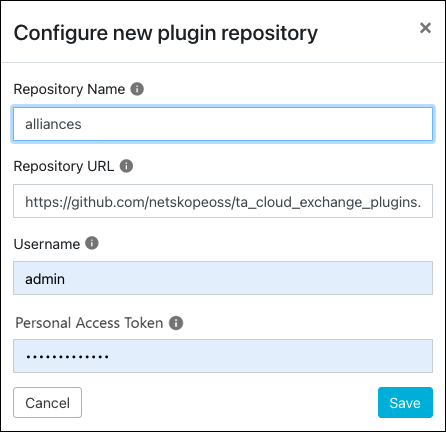
Enter the following information for the repository:
Repository Name: A unique name for this plugin repository.
Repository URL: The Git repository URL.
Username: The Git repository username.
Personal Access Token: The Git repository password.
After one or more Git plugin repositories has been configured, you can check repos for plugin updates, update plugins, open the change log, and edit or delete repos.
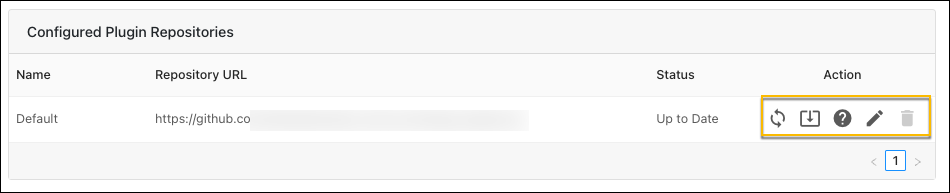
If a plugin update is available, the status will be change from Up to Date to Update Available under the Status column. Click Update Plugin (image of a down arrow in a box) to initiate the update.
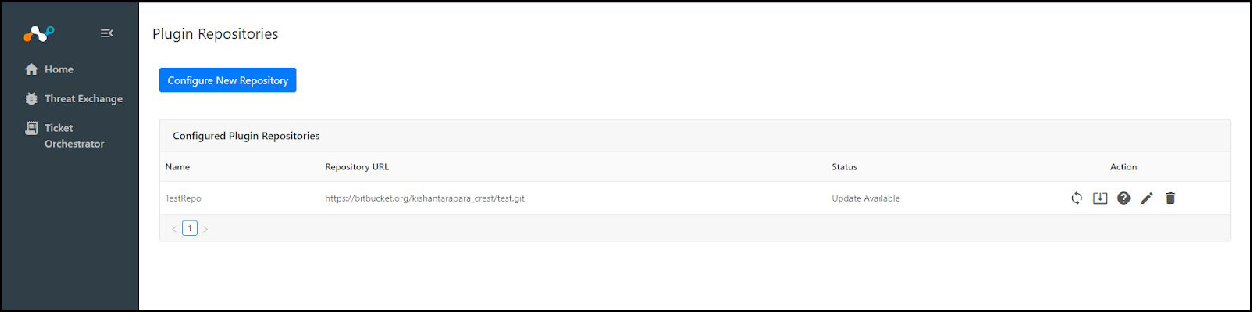
After clicking Update Plugin, the UI displays a popup with the plugin name and change log for each update that is available. Based on the core version, the compatible plugins are available to select for updating, and incompatible plugins cannot be updated. Select the plugin or plugins to update and click Save to initiate the plugin update process.
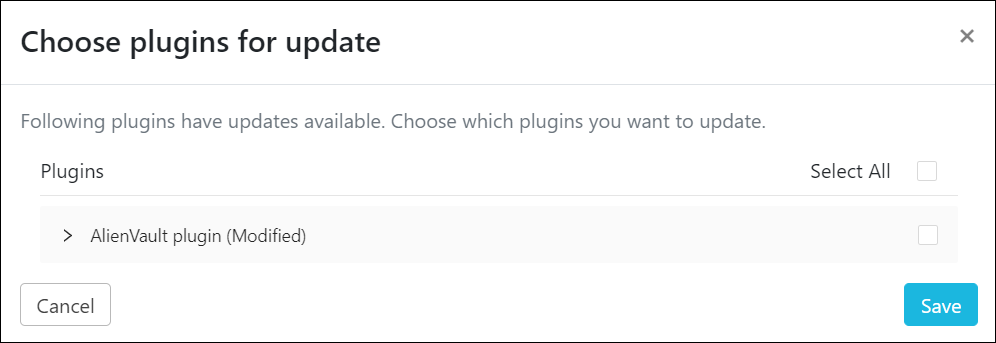
If the update adds new fields to a plugin that was already configured, either fill the new fields parameter or skip. If you skip over the new fields, the current configuration will be disabled, and you'll need to go to the Plugin page to re-enable it.
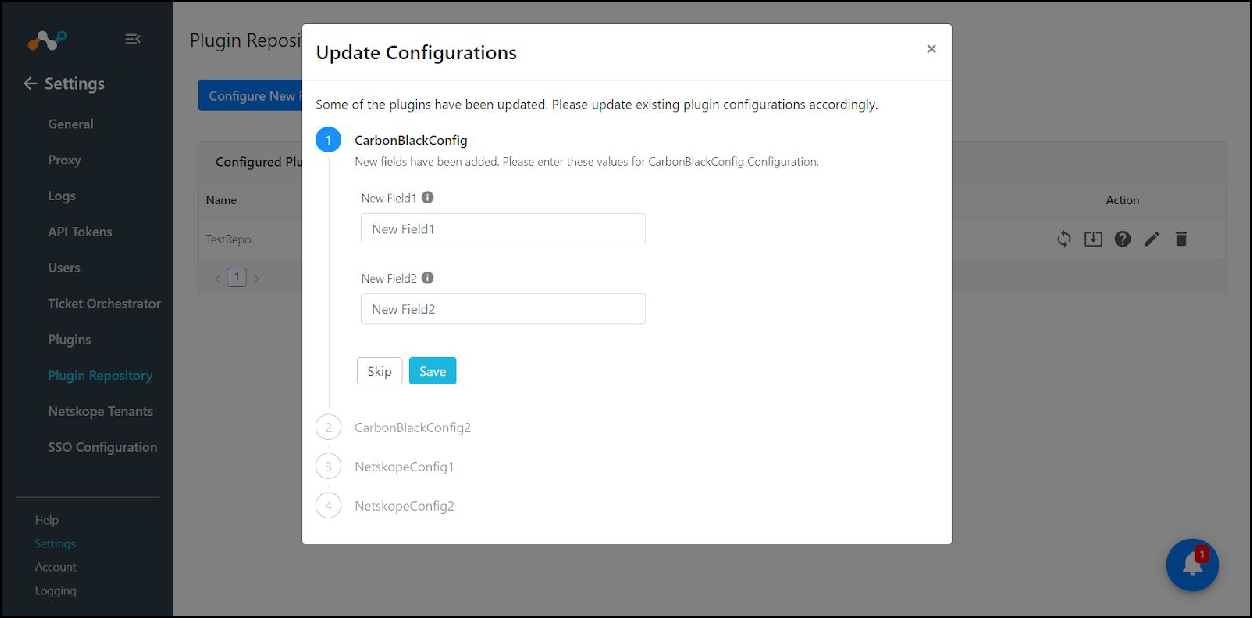
Selecting the change log action will display the git plugin change log.