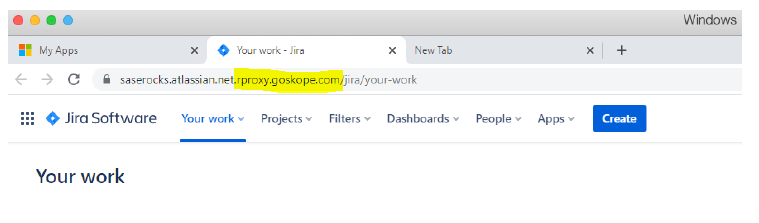Reverse Proxy for Atlassian with Azure AD SSO
Before using these instructions, go to Configure Azure AD with Atlassian Cloud SSO and configure SSO between Azure AD and Atlassian. You will need your ACS from Atlassian, IDP SSO URL from Azure AD, and your Azure certificate to complete these instructions.
After the SSO between Azure AD and Atlassian is successfully created, log in to your Netskope tenant. Go to Settings > Security Cloud Platform > Reverse Proxy > SAML, then click Add Account.
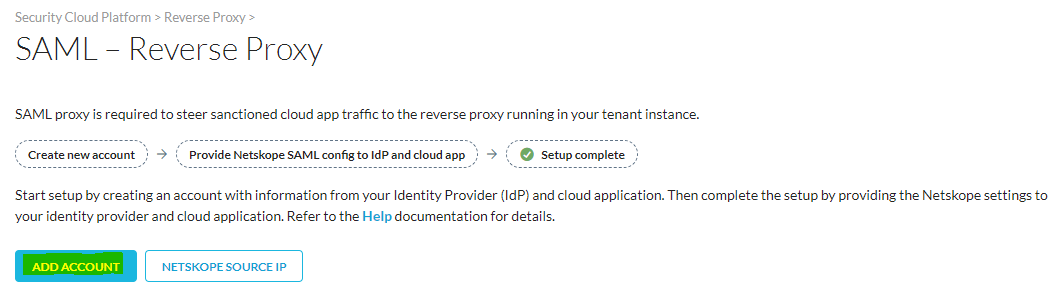
Add a name, select Atlassian Accounts, and then enter your ACS from Atlassian, IDP SSO URL from AzureAD, and Azure certificate. When finished, click Save.
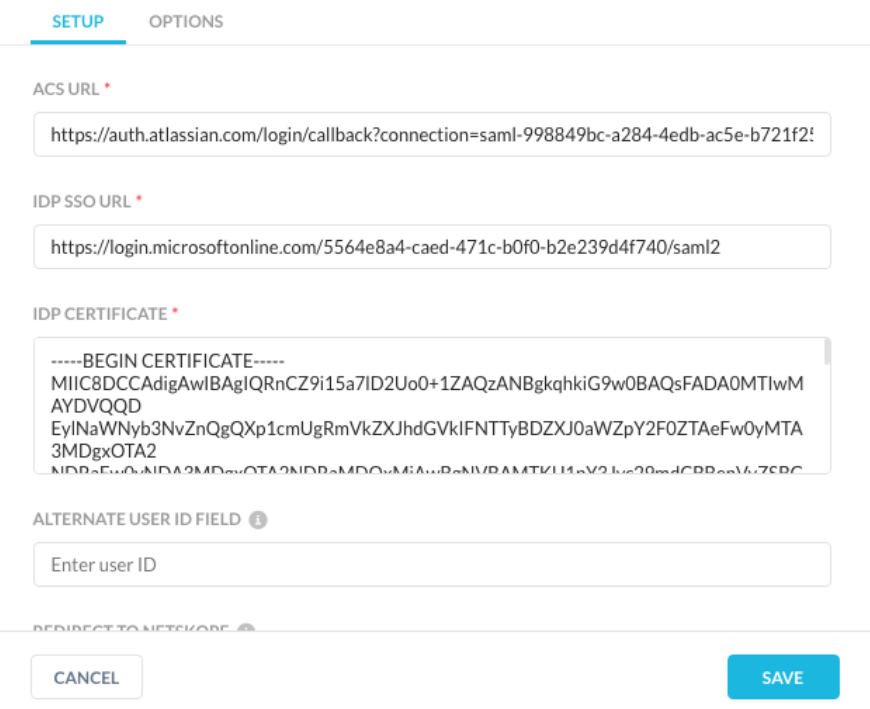
Click Netskope Settings and copy the Organization ID, SAML Proxy IDP URL, SAML Proxy ACS URL, and SAML Proxy Issuer Certificate.
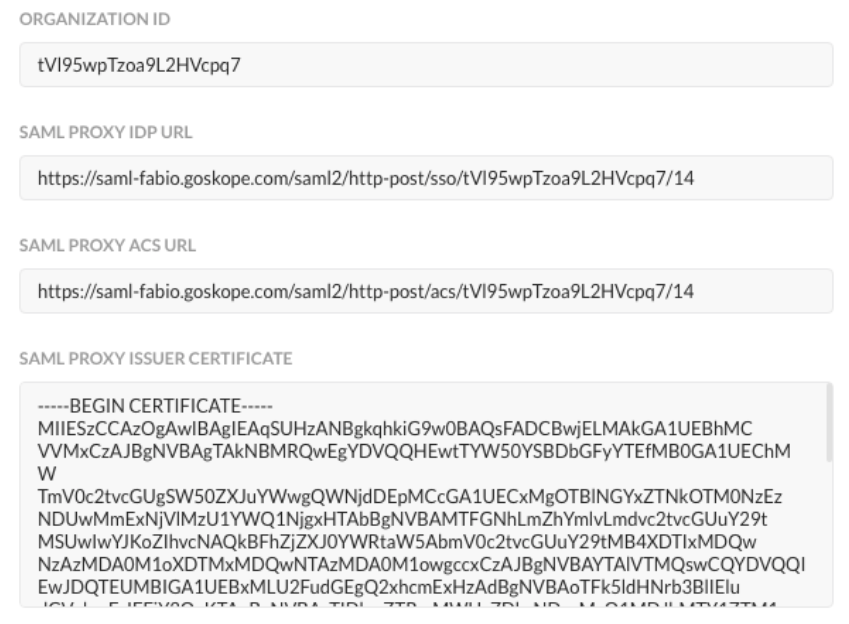
Open Atlassian on AzureAD, and replace the Reply URL (Assertion Customer Service URL) with the Netskope SAML Proxy ACS URL.
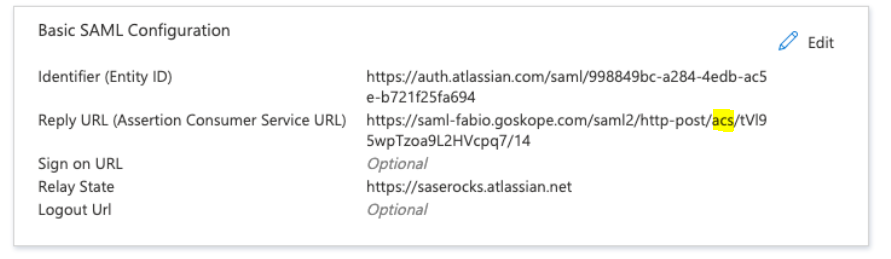
In Atlassian, go to Administration > Security > Identity providers, open the SSO configuration, and then click View SAML Configuration.
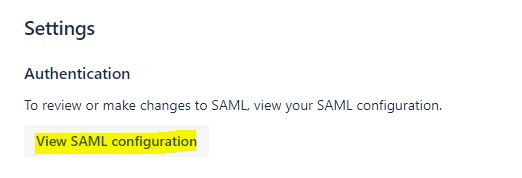
Replace the Identity Provider Entity ID with the Netskope Oganization ID.
Replace the Identity Provider SSO URL with the Netskope SAML Proxy IDP URL.
Replace the Public x509 Certificate with the Netskope SAML Proxy Issuer Certificate.
Click Save.
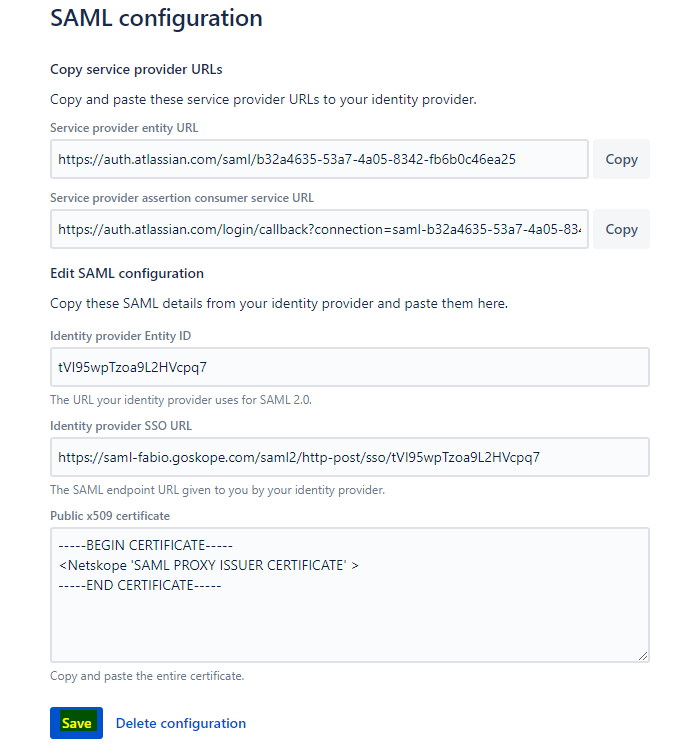
Now, when accessing Atlassian with the Netskope Client Disabled (or uninstalled – otherwise we will bypass the ACS), you will see the following: