Manage User Risk Exchange Business Rules
A write-access user can manage User Risk Exchange Business Rules.
View User Risk Exchange Business Rules
View business rules in either list view or grid view. Toggle between the grid and list views using the button beside the Refresh button.
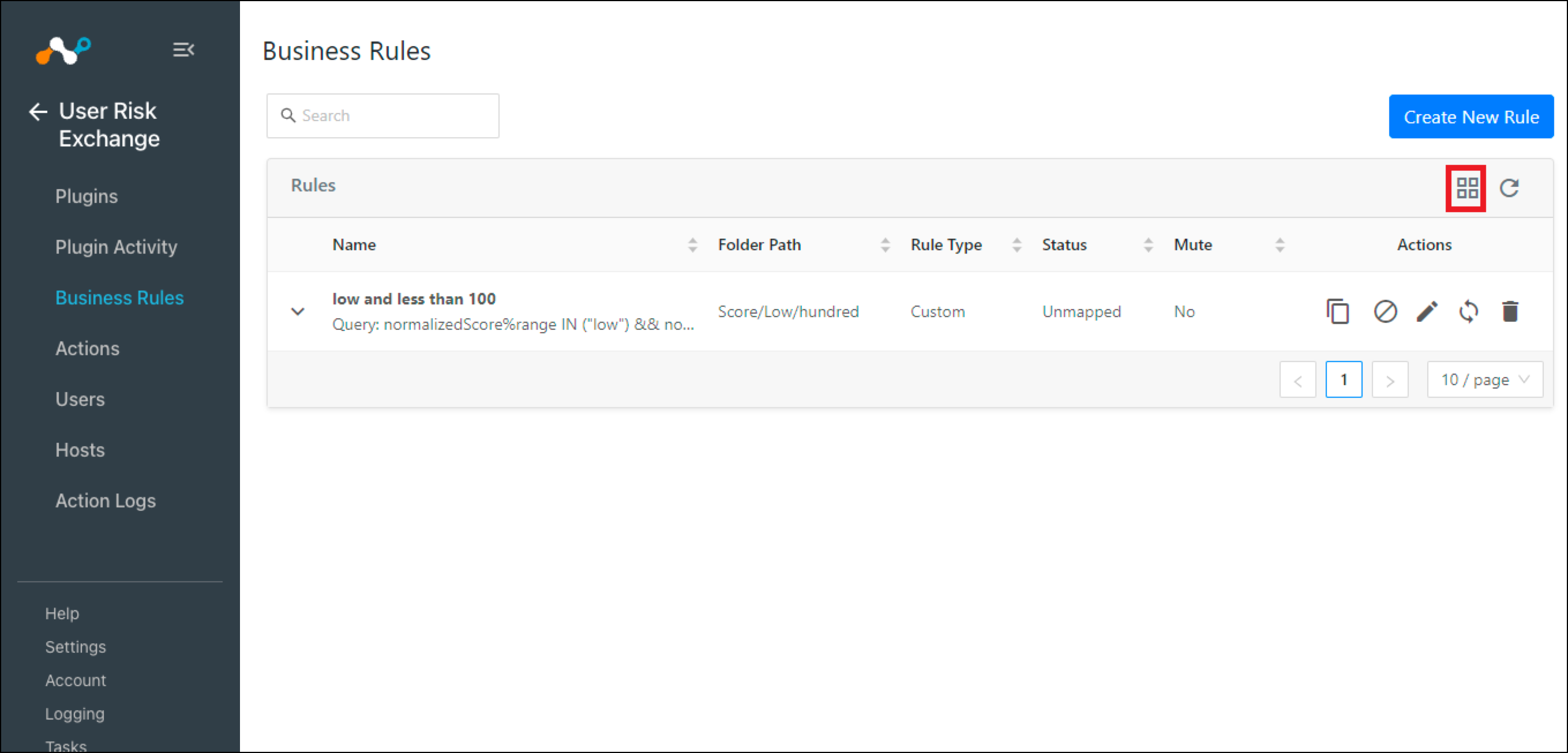 |
You can expand each folder to see the business rules in that folder, and also delete a whole folder of business rules.
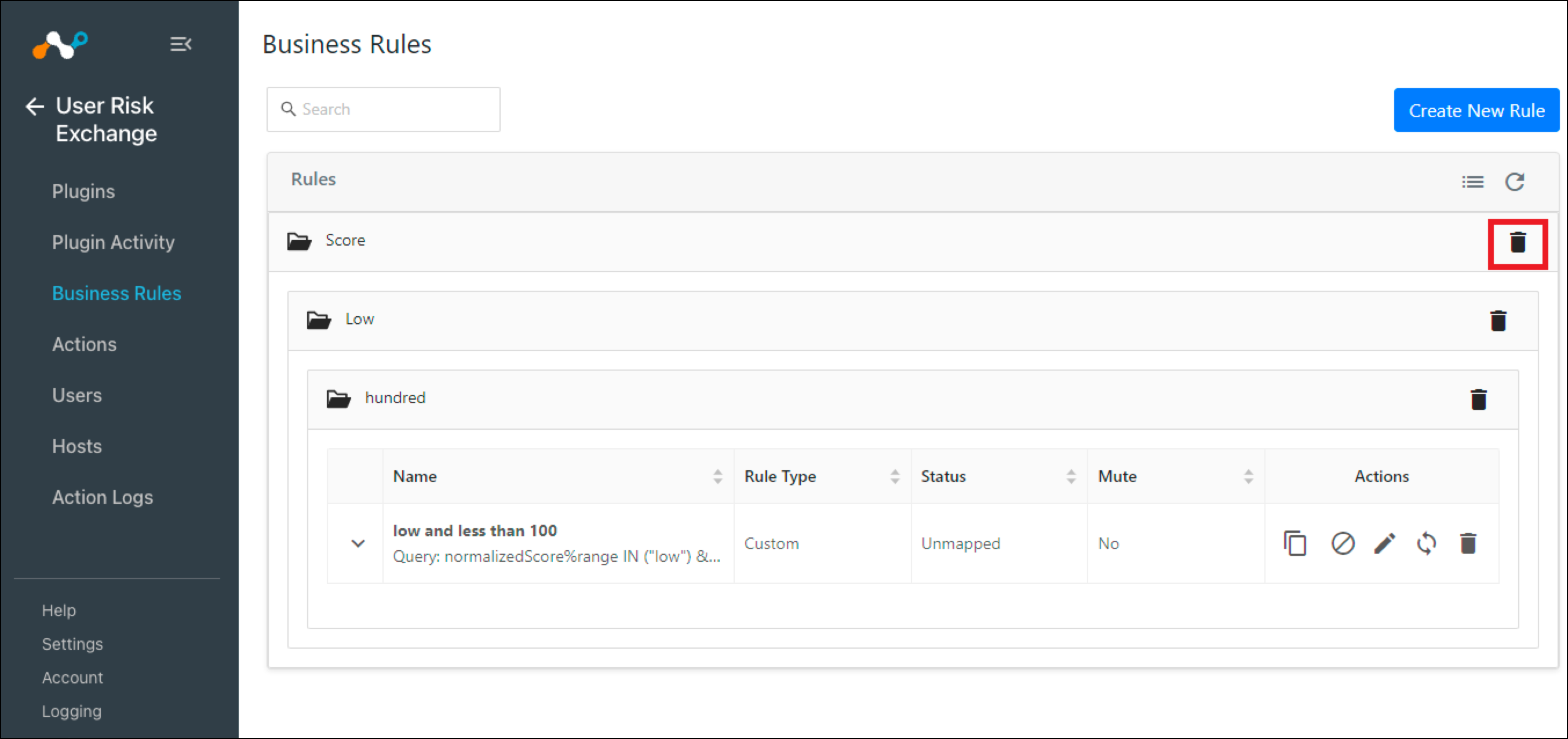 |
Create User Risk Exchange Business Rules
A write-access user can configure User Risk Exchange queries towards users, allowing them to specify which users to take actions upon.
Go to User Risk Exchange > Business Rules.
Click Create New Rule.
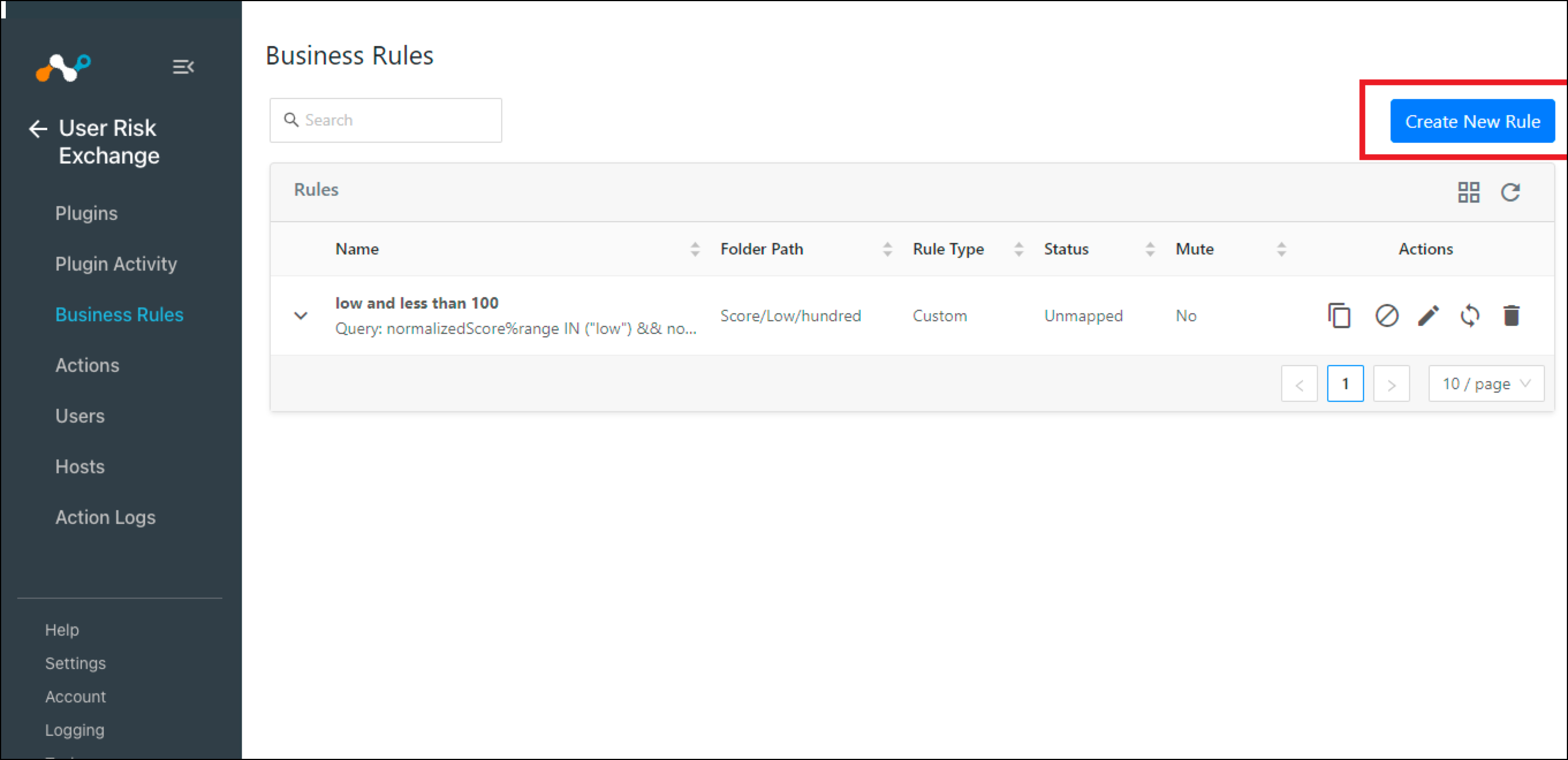
Enter a rule name.
Select or enter a query in the alert filter. At least one filter must be selected.
Tip
Filters can be copied from the alert table and applied to a business rule.
Enter the folder name that you want to add it to, or you can select the existing folders. At max we can go up to 3 level of hierarchy.
Click Save.
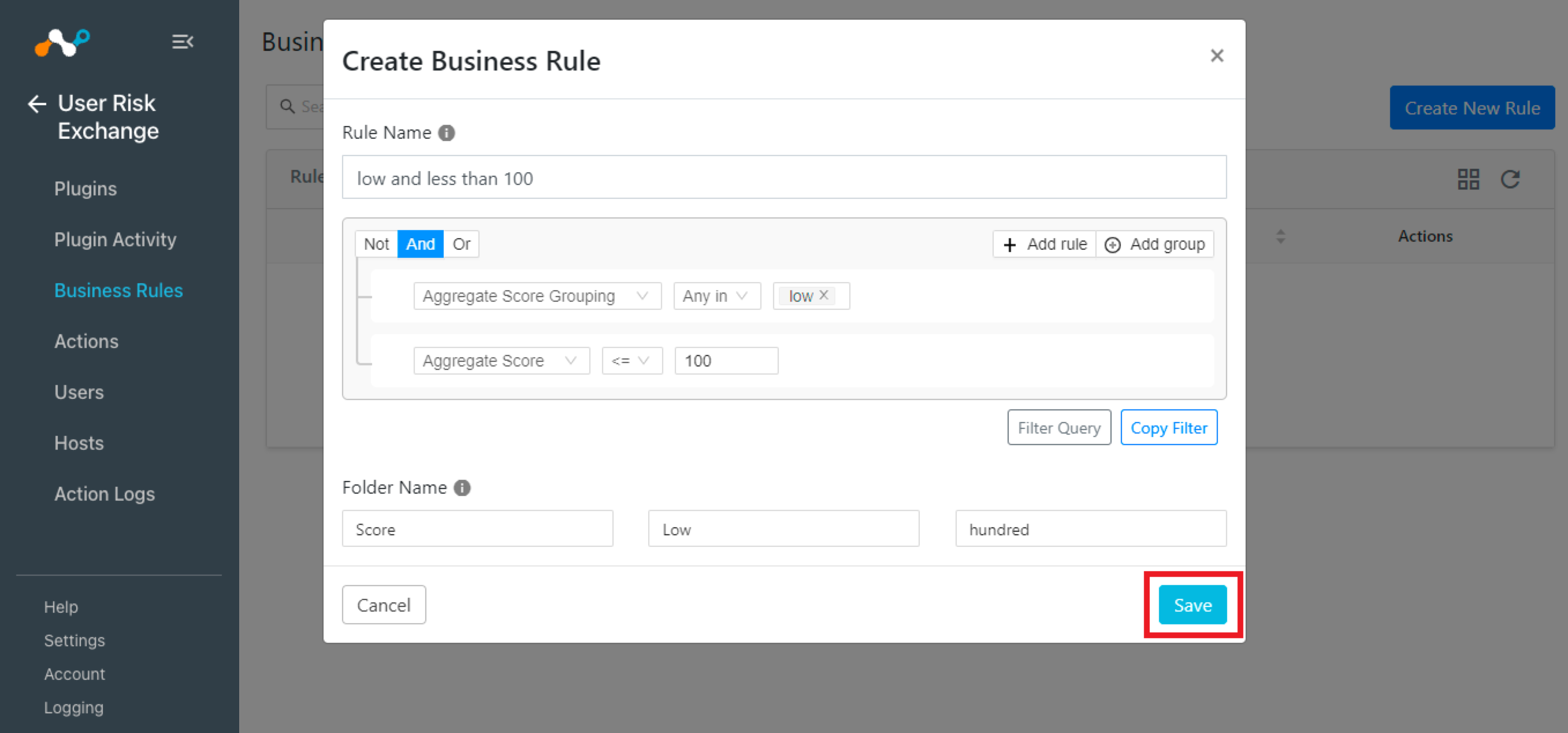
Perform Action on User Risk Exchange Business Rules
You can manage all the business rules from a single place on the platform at the Business Rules page. A write-access user can mute one or multiple business rules, edit the query for business rules, or delete the business rules or Test the Business Rule from this page.
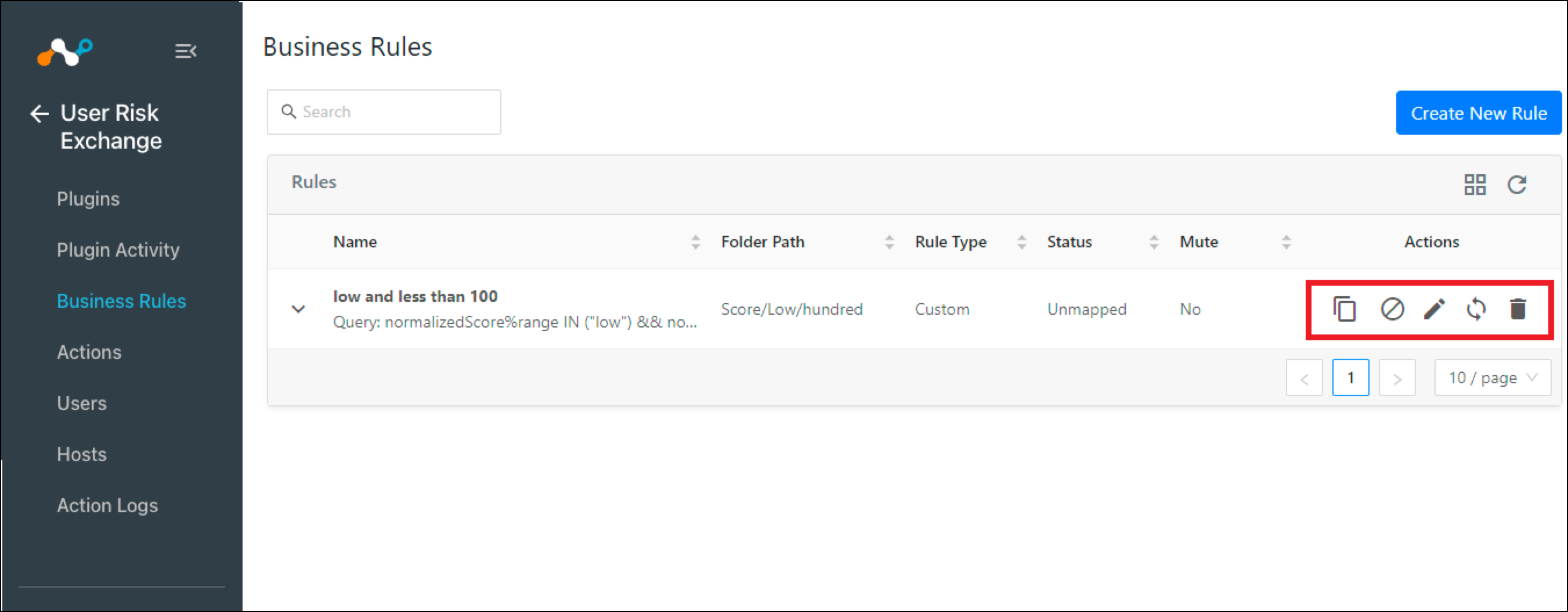 |
Clone a User Risk Exchange Business Rule
You can clone the business rule, including Mute rules. If you enable the checkbox, then mute rules that are under the business rule will also be cloned to the new business rule.
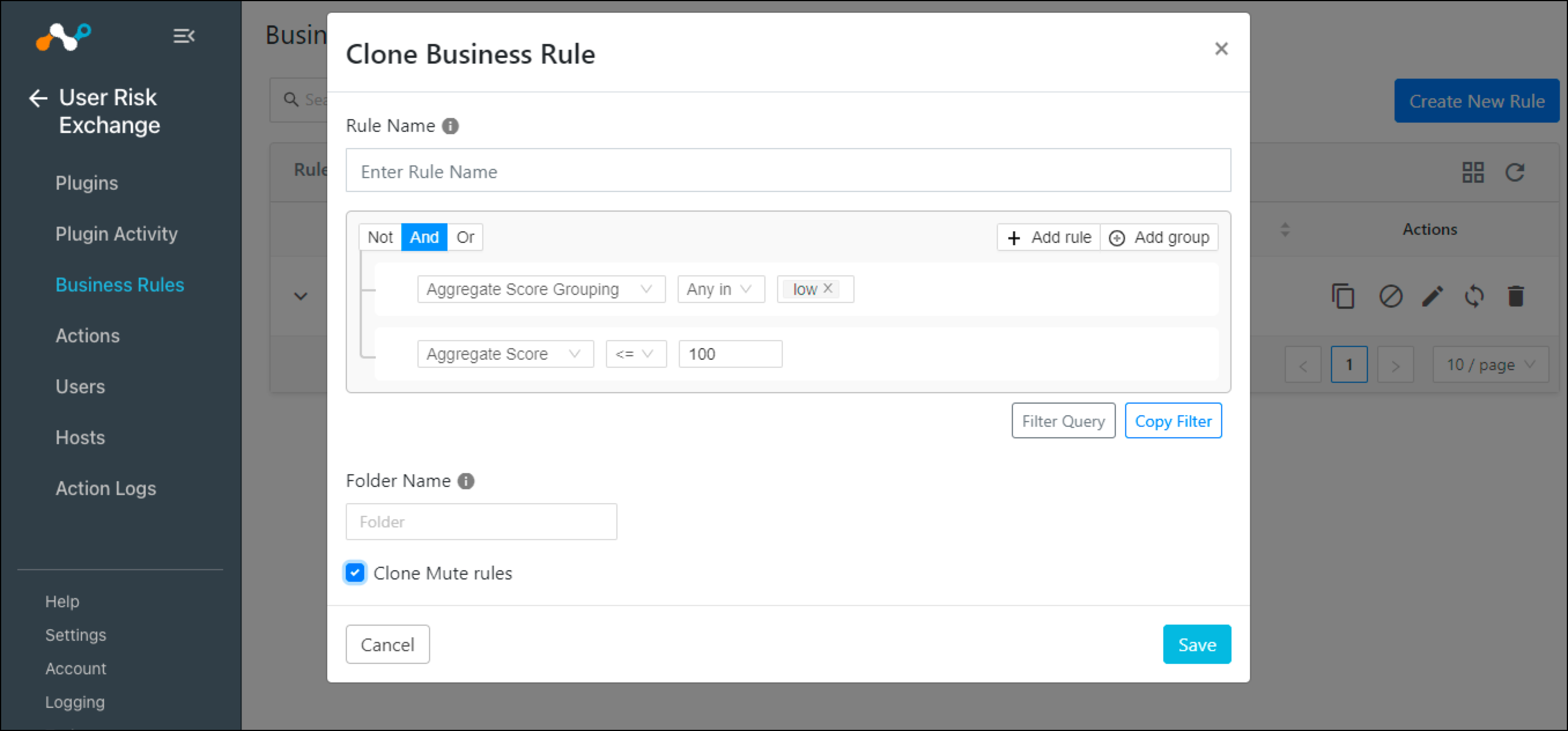 |
Mute a User Risk Exchange Business Rule
Muting can be used to temporarily ignore any changes to users or hosts scores that would normally trigger the action workflow.
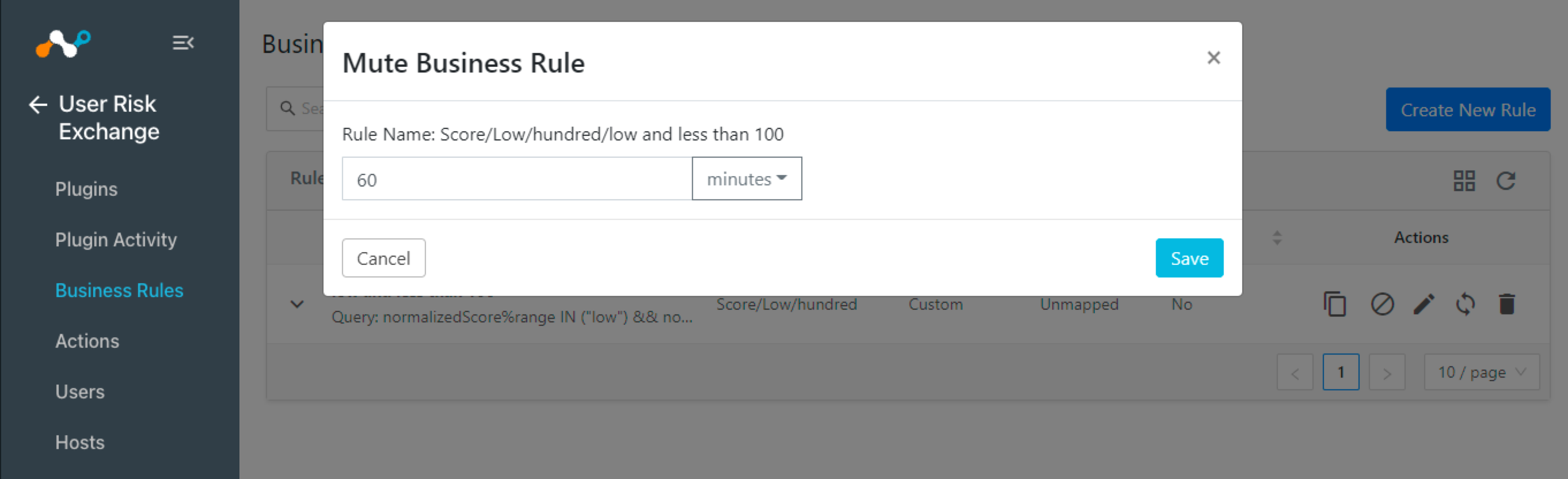 |
Delete User Risk Exchange Business Rules
To delete a business rule, select the Trash icon on the rule and confirm the action.
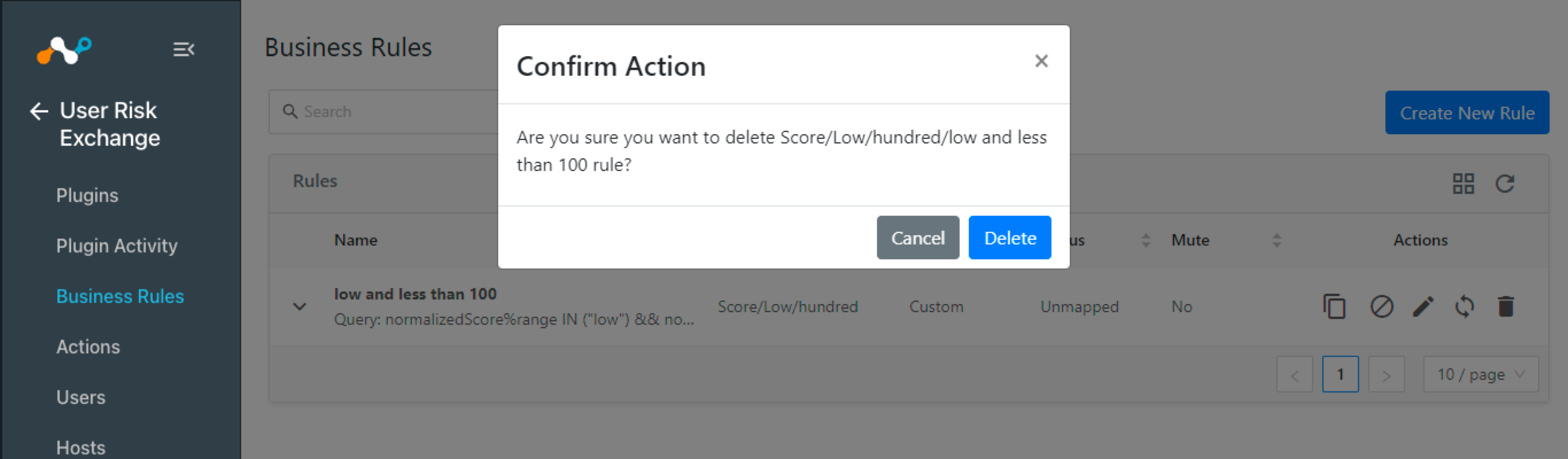 |
Add or Delete Muting Rules to User Risk Exchange Business Rules
This function is used to mute known and acknowledged changes to a user or host matching some specific criteria. For example, a write-access user could mute a particular user so that no new actions are performed for that business rule on that user.
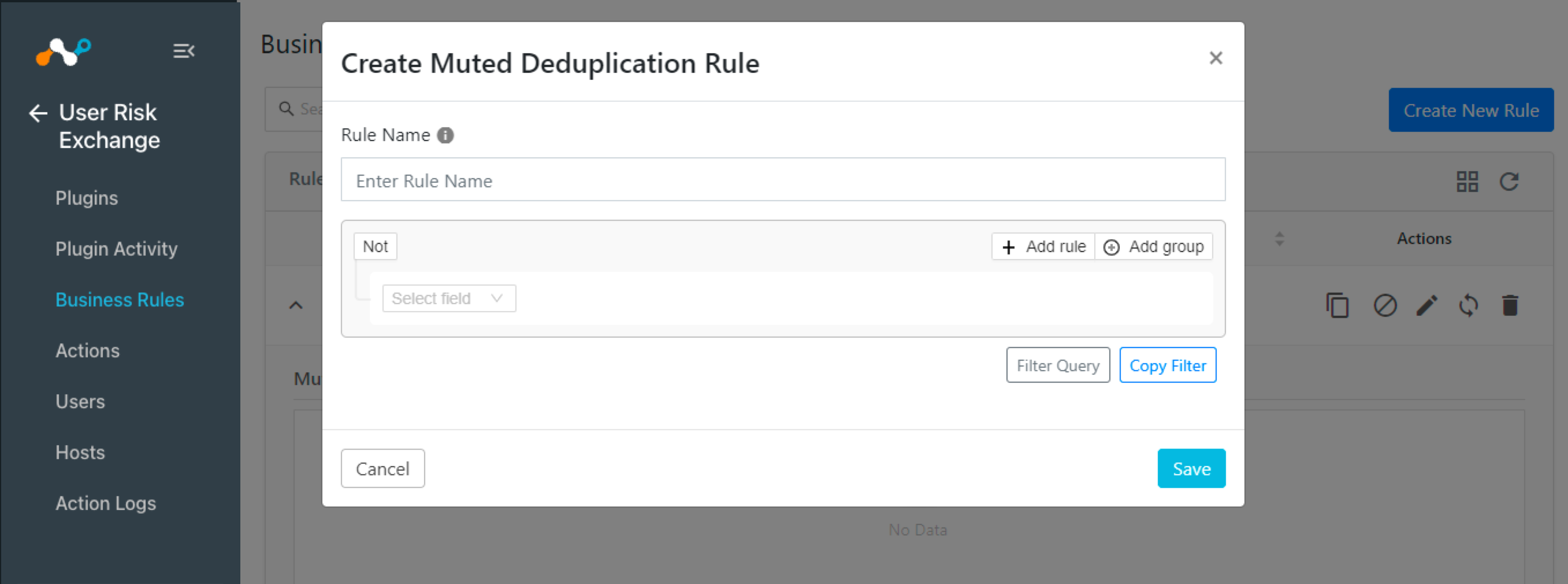 |
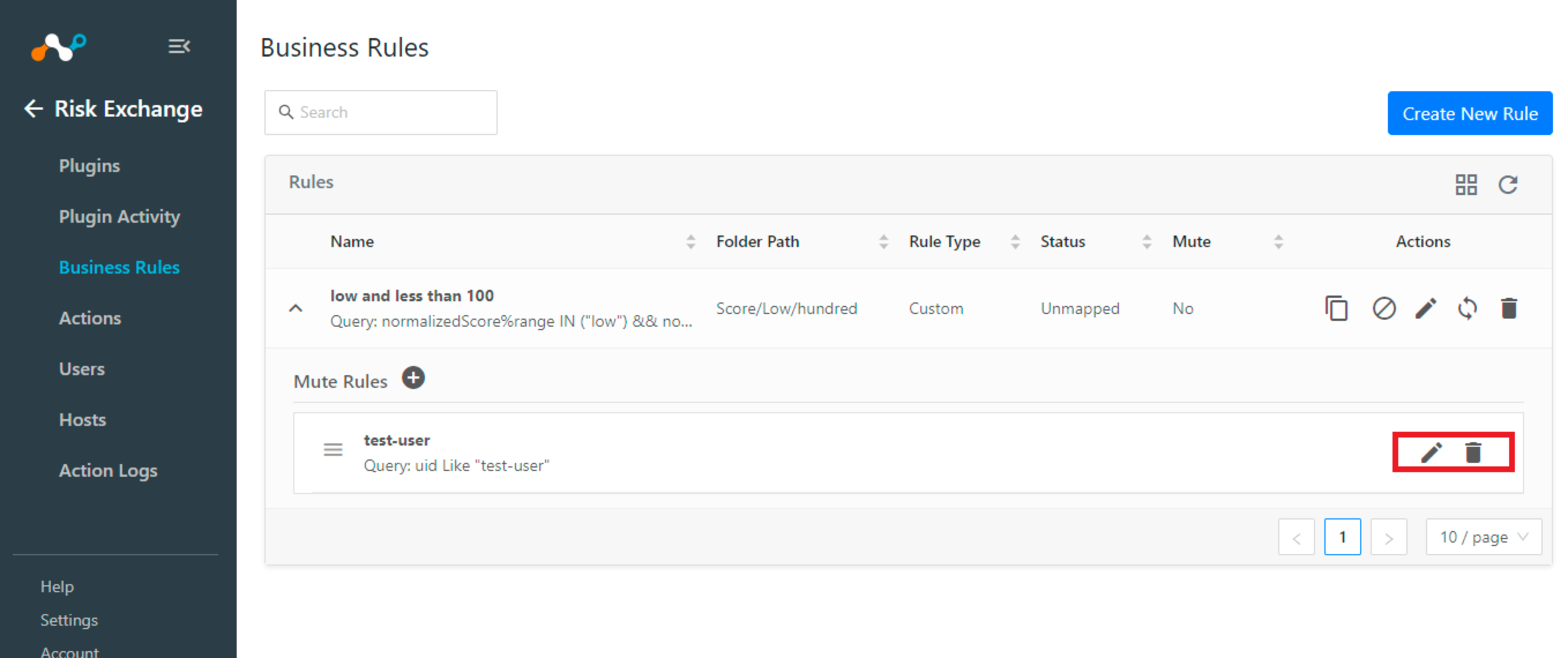 |
Map a User Risk Exchange Business Rule to an Action
Users can map business rules with actions so that when a user or host matches a business rule, the configured action will be performed on the user.
Go to User Risk Exchange > Actions.
Click Add Action Configuration.
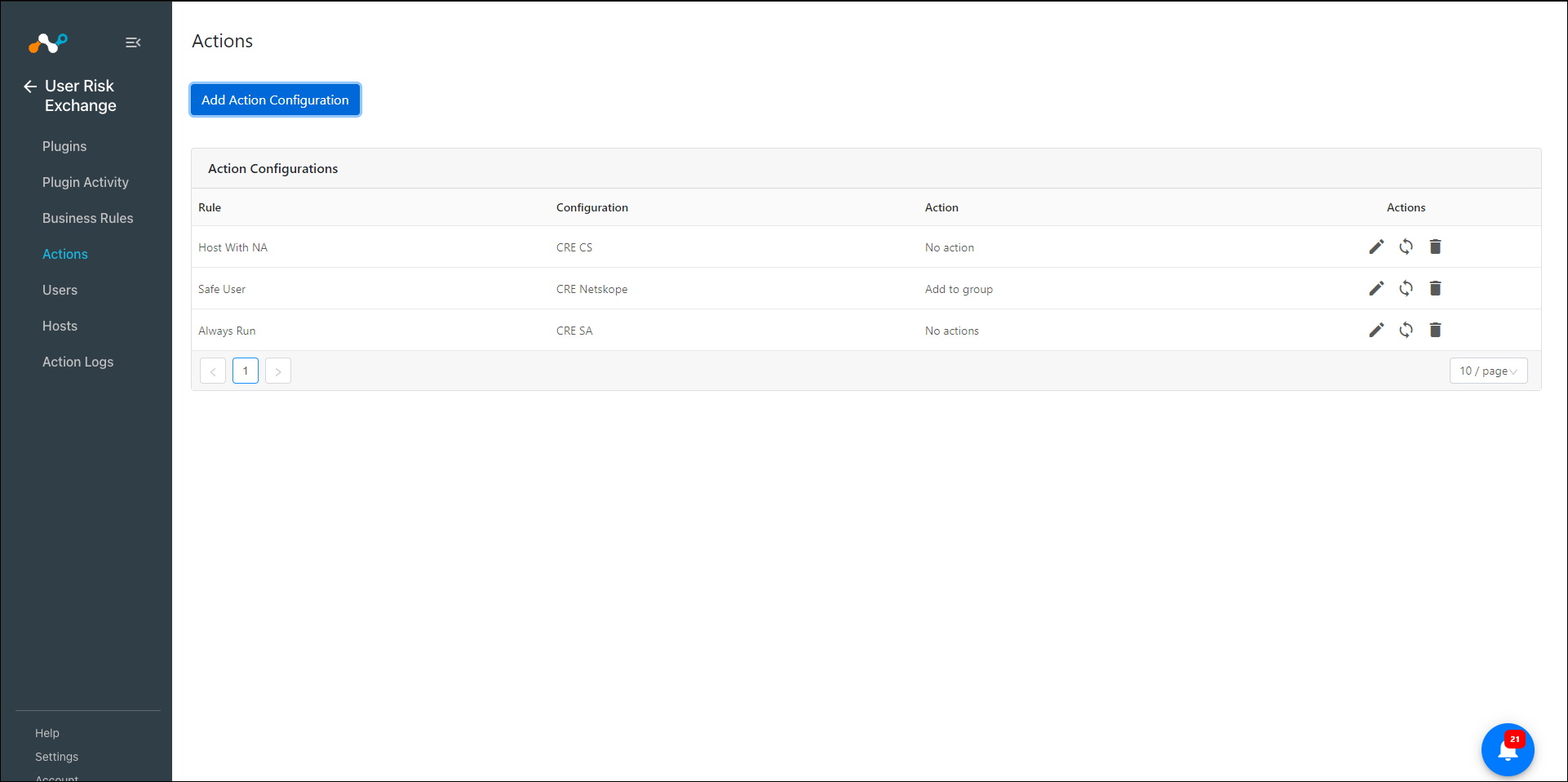
Select Business Rule, and then Configuration.
Based on the selected configuration, a list of Actions will be populated. Select an action that you want to map to the business rule.
If the action has some required parameters, user will need to fill those out as well.
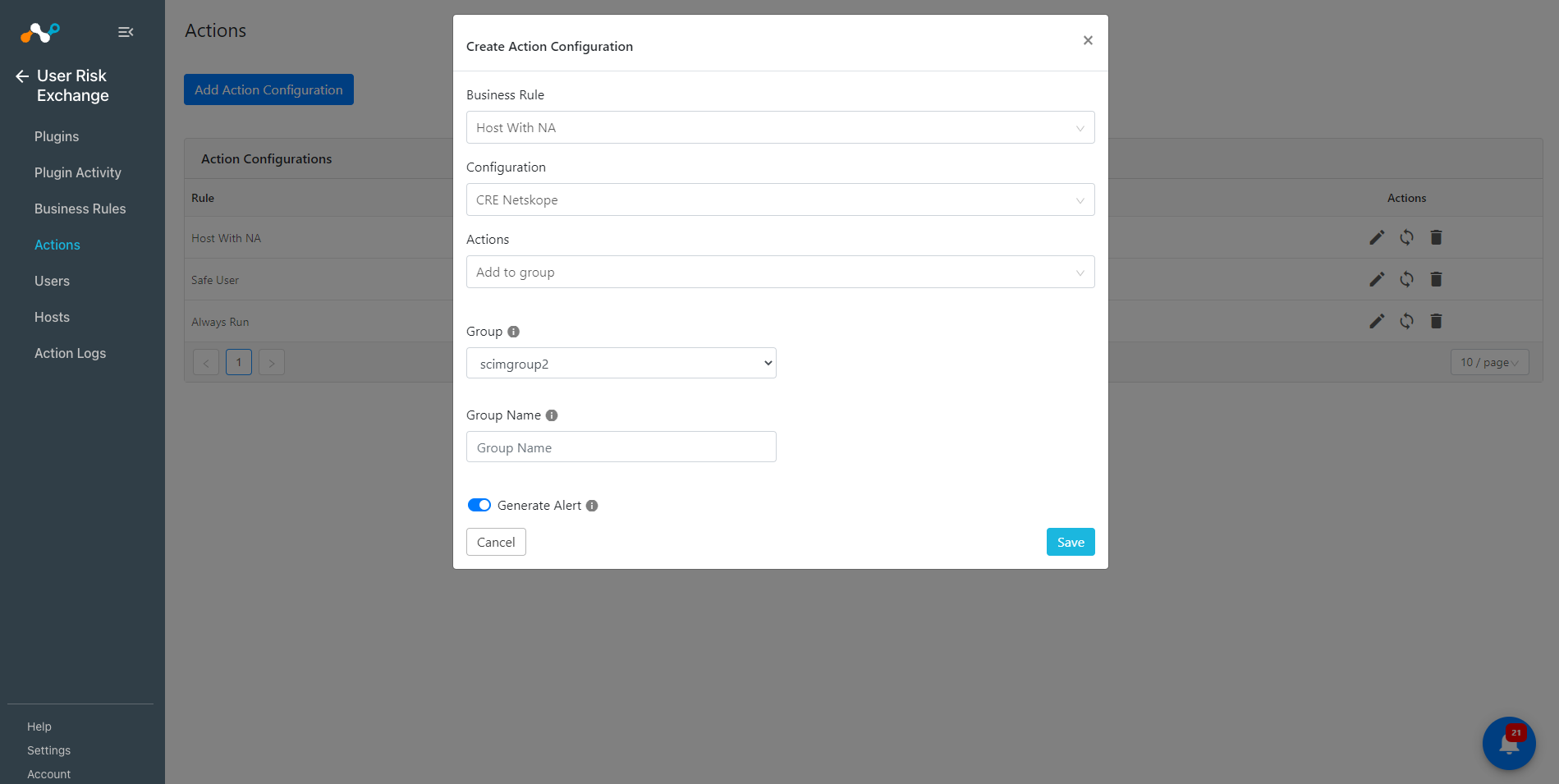
Enable Generate Alert if you would like to receive alerts in the Ticket Orchestrator module whenever an action is performed. Using this feature, user can receive alerts into your ITSM platform or receive notifications when an action is performed on users or hosts. Note that this feature requires that the Ticket Orchestrator module to be enabled.
Click Save.