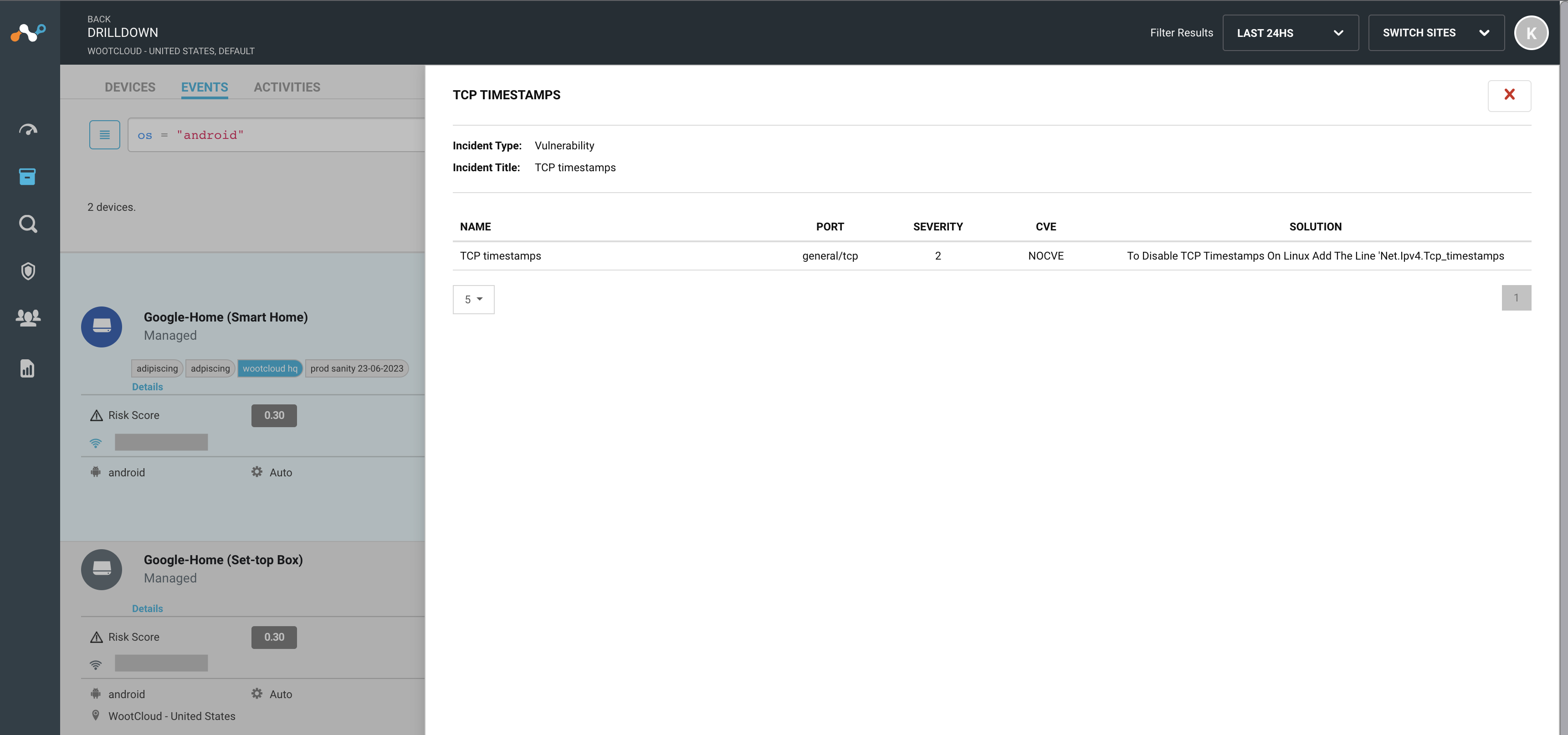Netskope Asset Inventory
Navigate to the Inventory tab to see the assets captured in Netskope IoT Security. You can see the assets in device, events and activities view.
Note
Capturing operational technology (OT) activities is a controlled General Availability feature. Contact your Netskope sales representative/support to enable this feature for your tenant.
Search and Filter the Inventory
On top of the screen, you can find a search bar that filters the device results. You can filter the results in advance and basic filter options:
Advanced filters - allow you to make a query in the database using different parameters. For example,
os = "android"query will show results of devices with android operating systems in the network.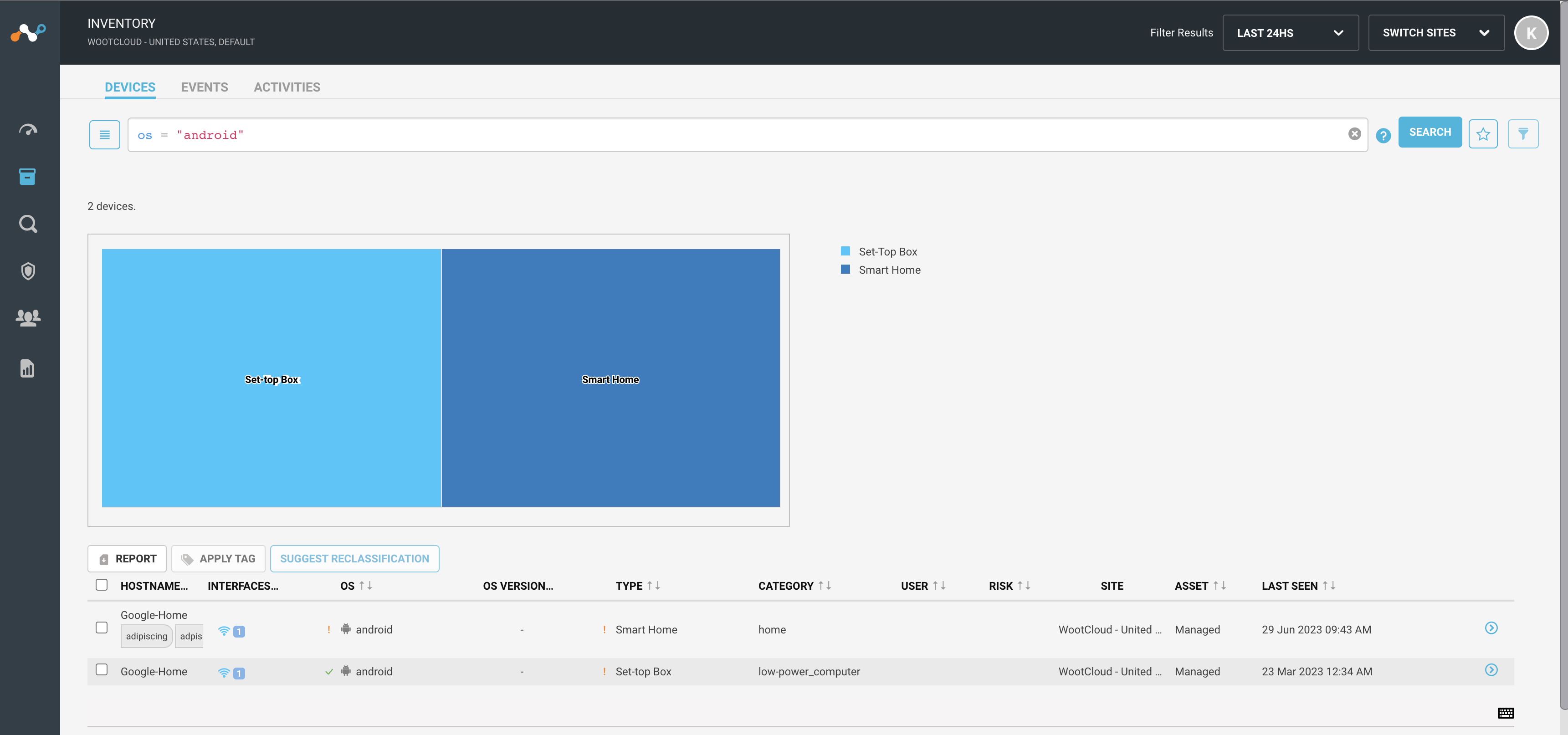
Basic filters - you see a list of parameters that you can use to filter the device results on the page. You can select the parameters from the list. For example, selecting the operating system as android will filter results of assets which are using the android operating system. You can select multiple parameters to filter the results at once.
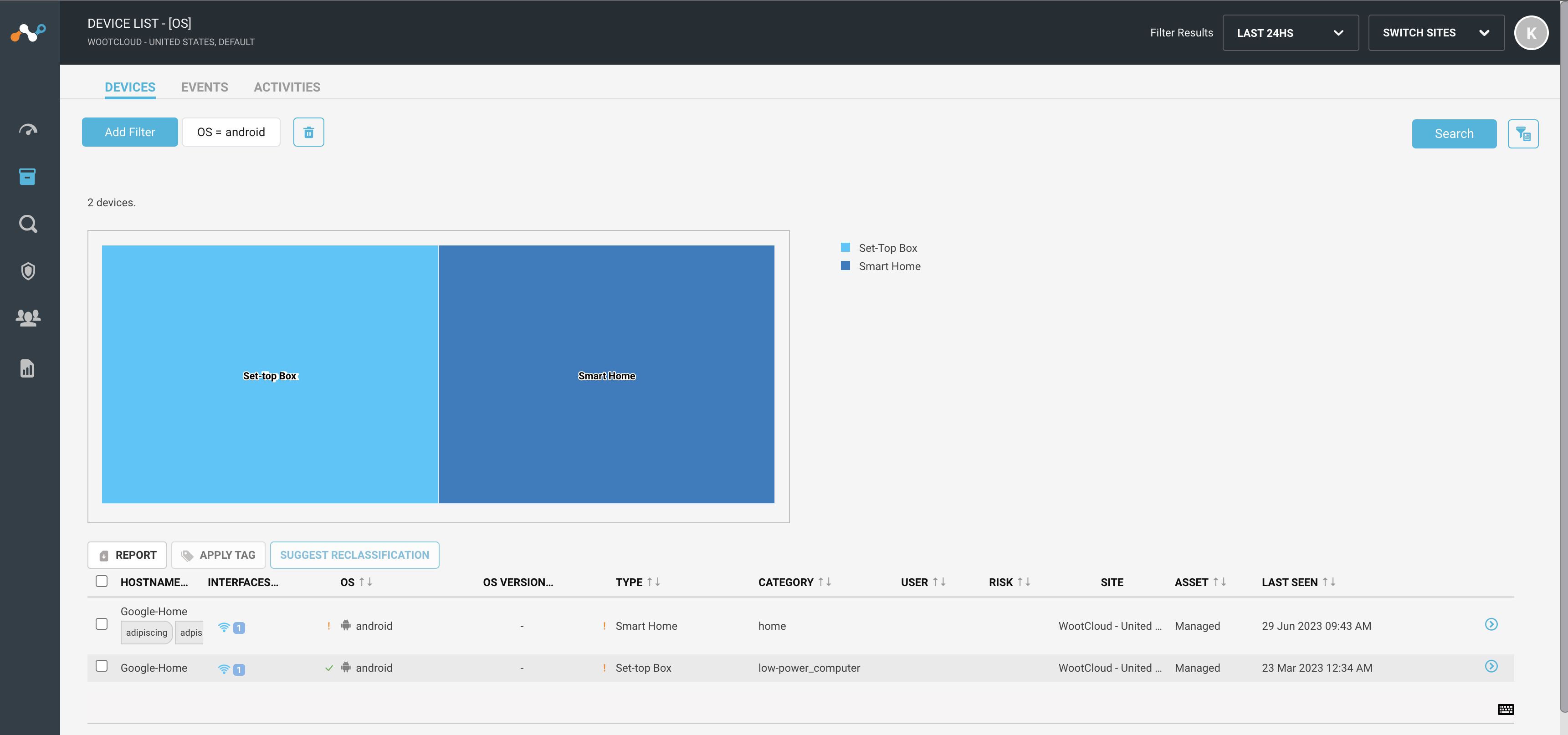
Points to remember
Click the search button to filter the results using the parameters.
Click the help icon on the right side of the screen and it shows you some basic formats to use the advanced filter.
You can clear the search filter using the cross button on the right of the search bar.
Click on the star icon to save the modified search and later you can see the saved searched in the by pressing the list icon at start of the search bar.
Device View
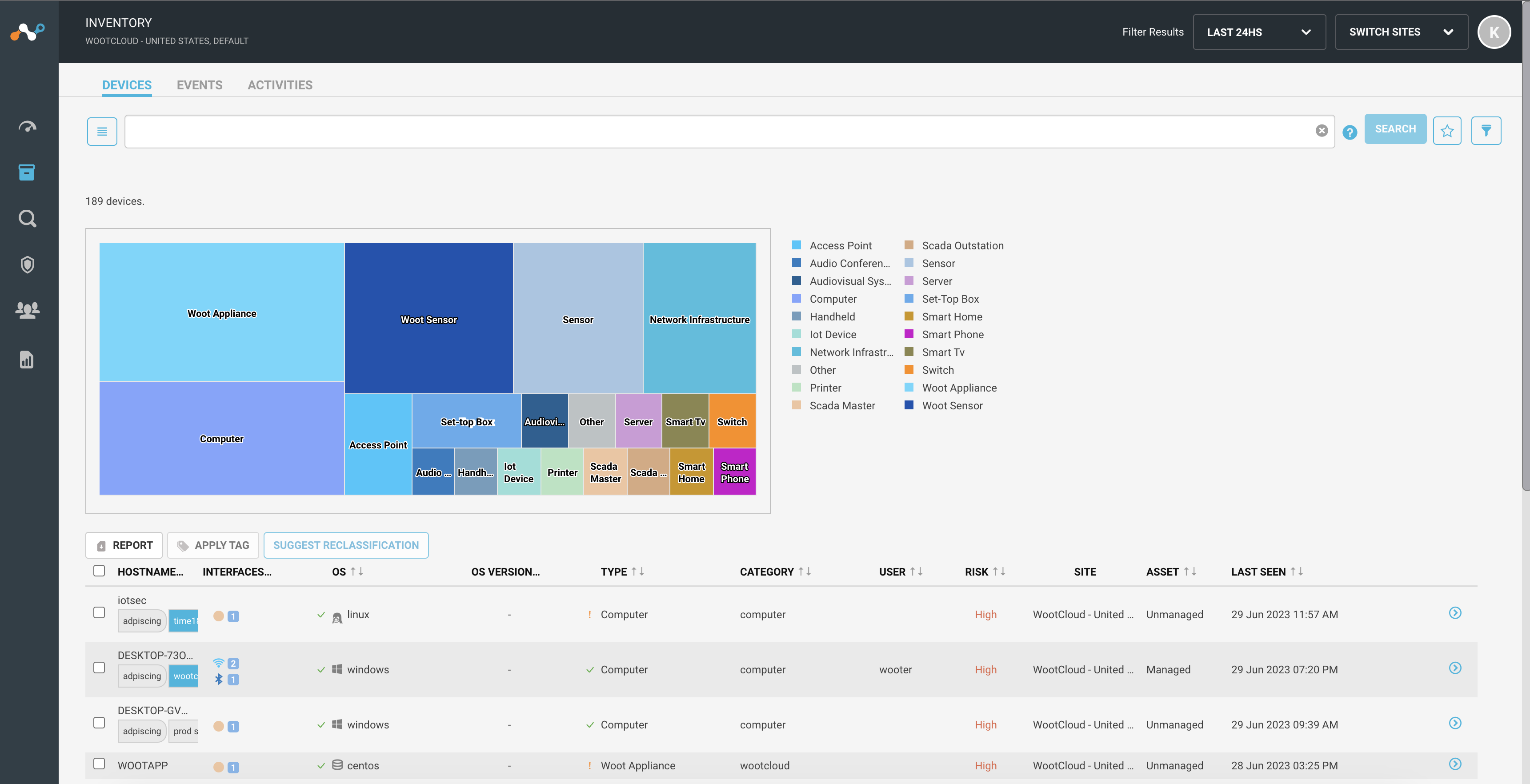 |
You can see a chart with distinct devices in your environment and hovering on it will show the number of devices of that type.
The following table shows the device details like host name, interface connection, operating system, type, risk of device, etc.
You can click on the device to see the detailed device summary.
Click on the Report button above the table to generate a report of the devices in excel or CSV format.
You can select one or more devices in the table to apply or disable device tags using the Apply Tag button above the table. You can only apply the existing tags. To create new tags, navigate to the Manage > Tags and Groups menu.
Click on the Suggest Reclassification button to generate a reclassification request.
Event View
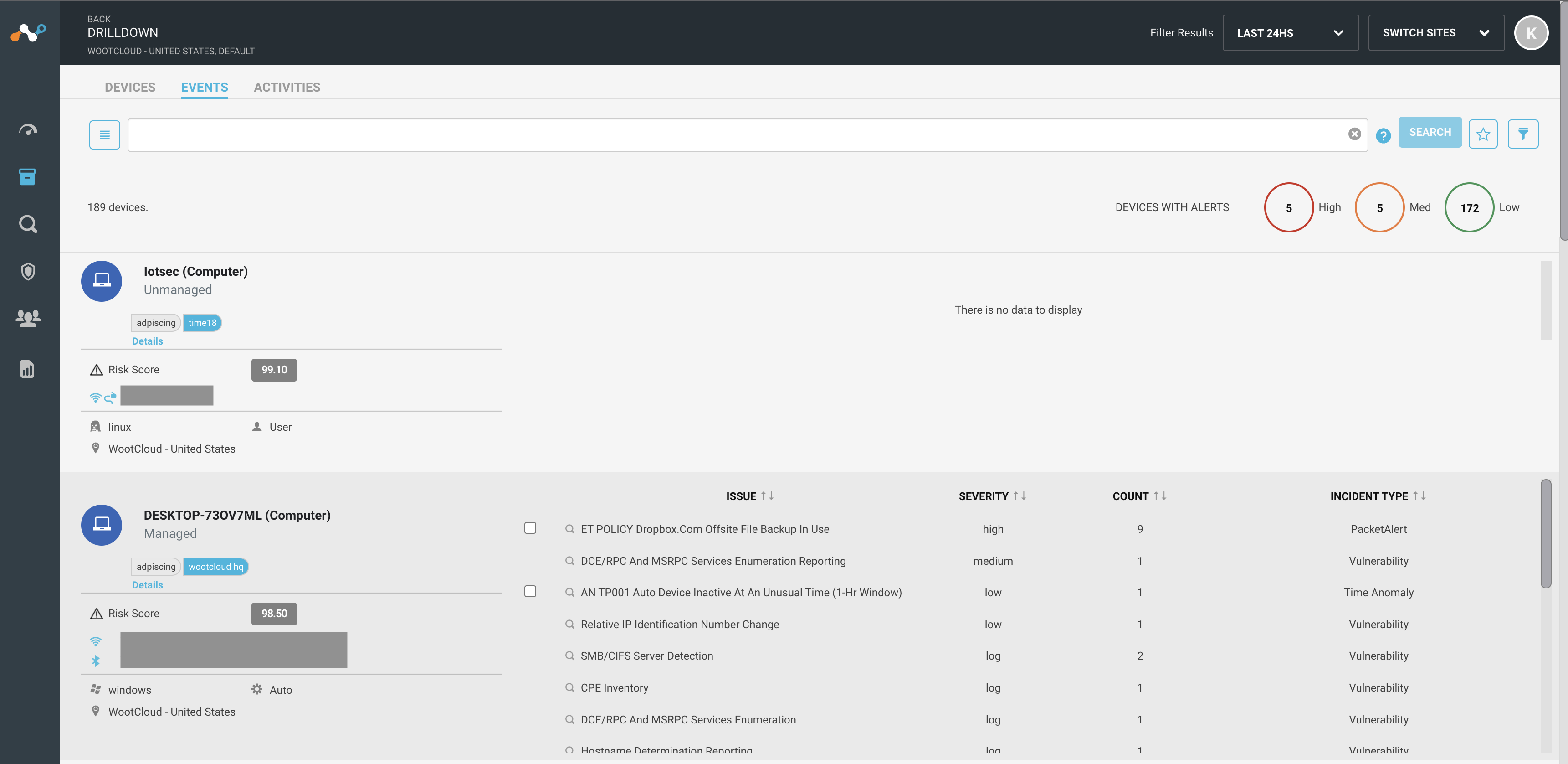 |
You can see the number of devices with risk at the top right chart.
You can see the host name, type, tags assigned, and managed or unmanaged information.
Click details link to see the device summary.
You can see the risk score calculated by Netskope proprietary risk engine, which categorizes packet alerts, device software vulnerabilities and device behavior anomalies into threat vectors.
It shows if the device is Wi-Fi, wired, or undefined interface connected.
You can see the operating system and site assigned information. It shows if the device is user or automatically controlled.
The list of issues with every device is listed in front of the device name. Click on a specific issue for more information of the issue.