Sites and Regions
In Netskope IoT Security, each appliance has a site and a unique site-ID. You can assign multiple appliance-IDs to a single site. Multiple sites make a region, thereby creating a hierarchy of sites.
Default site and Organization region is predefined in the appliance and you can not modify it. By default, any site created is assigned to the Organization region and any IoT Security appliance created is assigned to the Default site.
Warning
You can not modify the Default site and Organization region.
Navigate to Manage > Sites and Regions menu. You will see site and regions hierarchy structure on the left side of the screen while the list of appliances in a list with the status and other details on the right side of the screen.
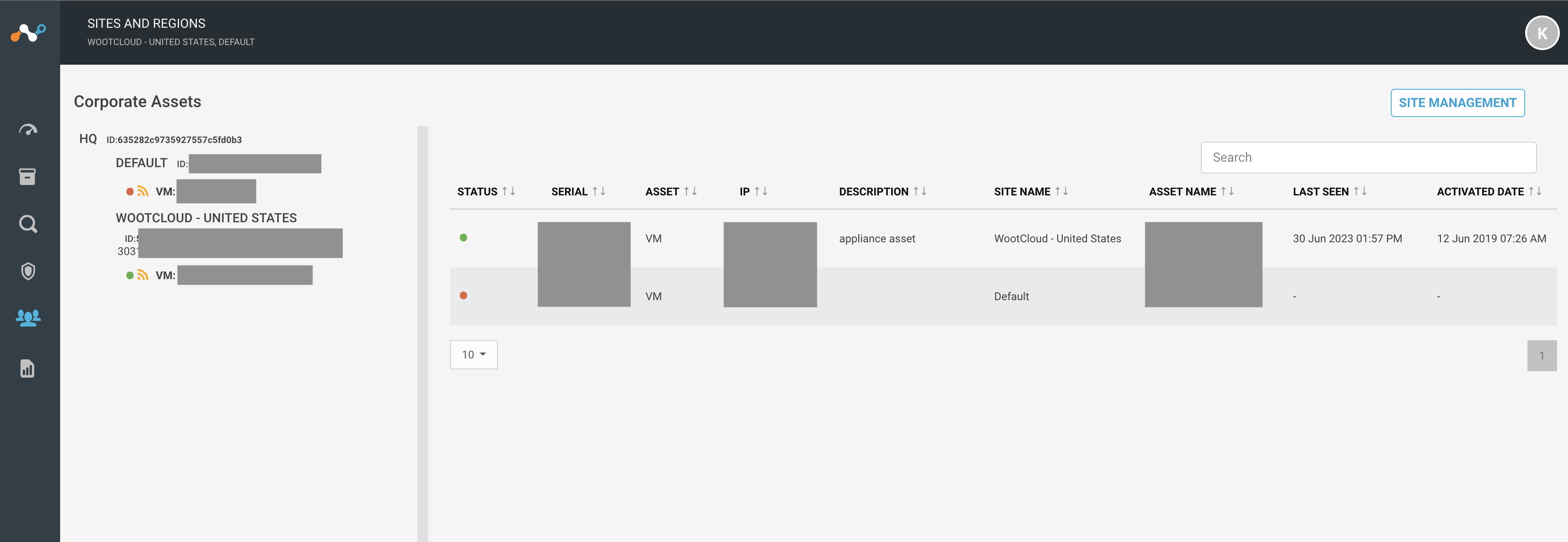 |
Create New Site
You can create sites in the Netskope IoT Security UI to manage the sites. Follow the procedure to create new sites:
Navigate to Manage > Sites and Regions menu.
Click on the Site Management button. You will see a list of already created sites in the environment.
Navigate to Create Site tab.
Fill in the unique site name.
You can create physical site or ERSPAN tunnel. Select the required option.
To create a physical site, choose the physical option. Select the appliance from the dropdown list to be part of this site. You can create sites without assigning appliances to it for future use.
To create a tunnel, choose the ERSPAN Tunnel option. Add the tunnel ip.
Select the region of the site.
Fill in the address of the appliance and validate if it exists by enabling the Validate Address checkbox.
Click Create Site button.
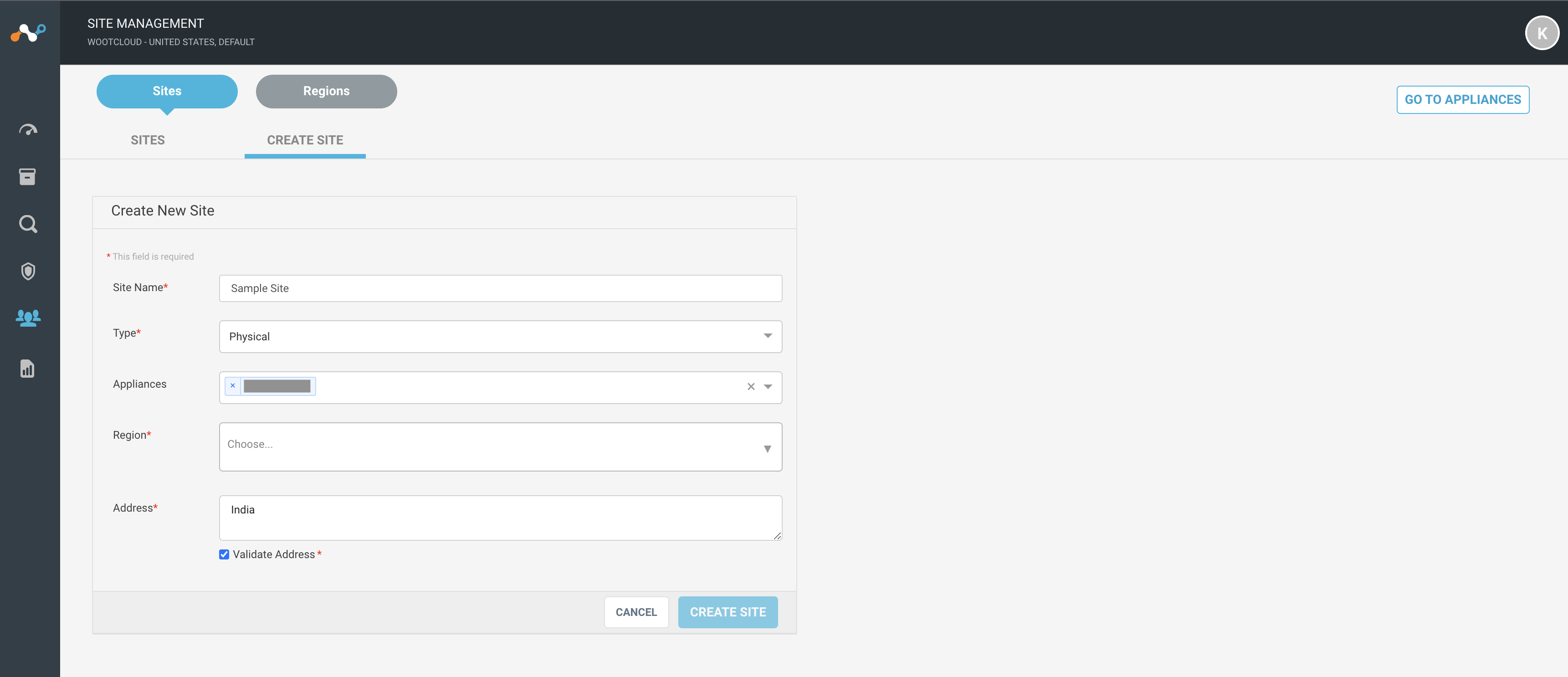
Modify Existing Site
You can edit or delete the sites. Follow the procedure to edit the existing site:
Navigate to Manage > Sites and Regions menu.
Click on the Site Management button. You will see a list of existing site.
Click on the site you want to modify. You will see the Edit Site tab.
You can modify the site name, appliances, region, and address fields.
Click Save Site to save the changes.
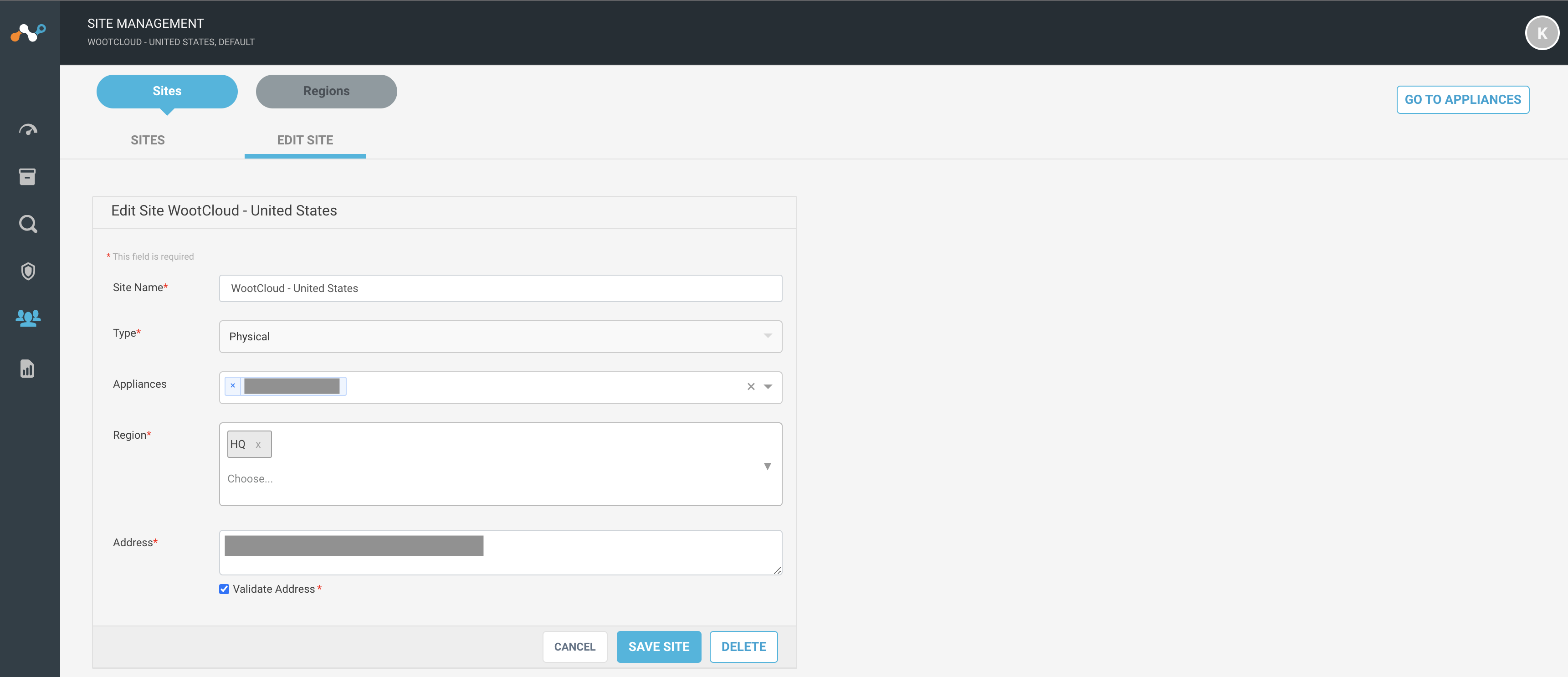
Note
Click the Cancel button to forbid the action. Click the Delete button to delete the selected region. The sites assigned to the region to be deleted will automatically move to the Organization region.
Create New Region
You can create regions in Netskope IoT Security UI to manage the regions and sites. Follow the procedure to create a new region:
Navigate to Manage > Sites and Regions menu.
Click on the Site Management button.
Click on the Regions tab. You will see a Create New Region window.
Select a parent region under which you want to create other regions and sites.
Fill in the unique region's name.
Select the sites from the dropdown list to be part of this region. You can create regions without assigning sites to it for future use.
Click Create Region button.
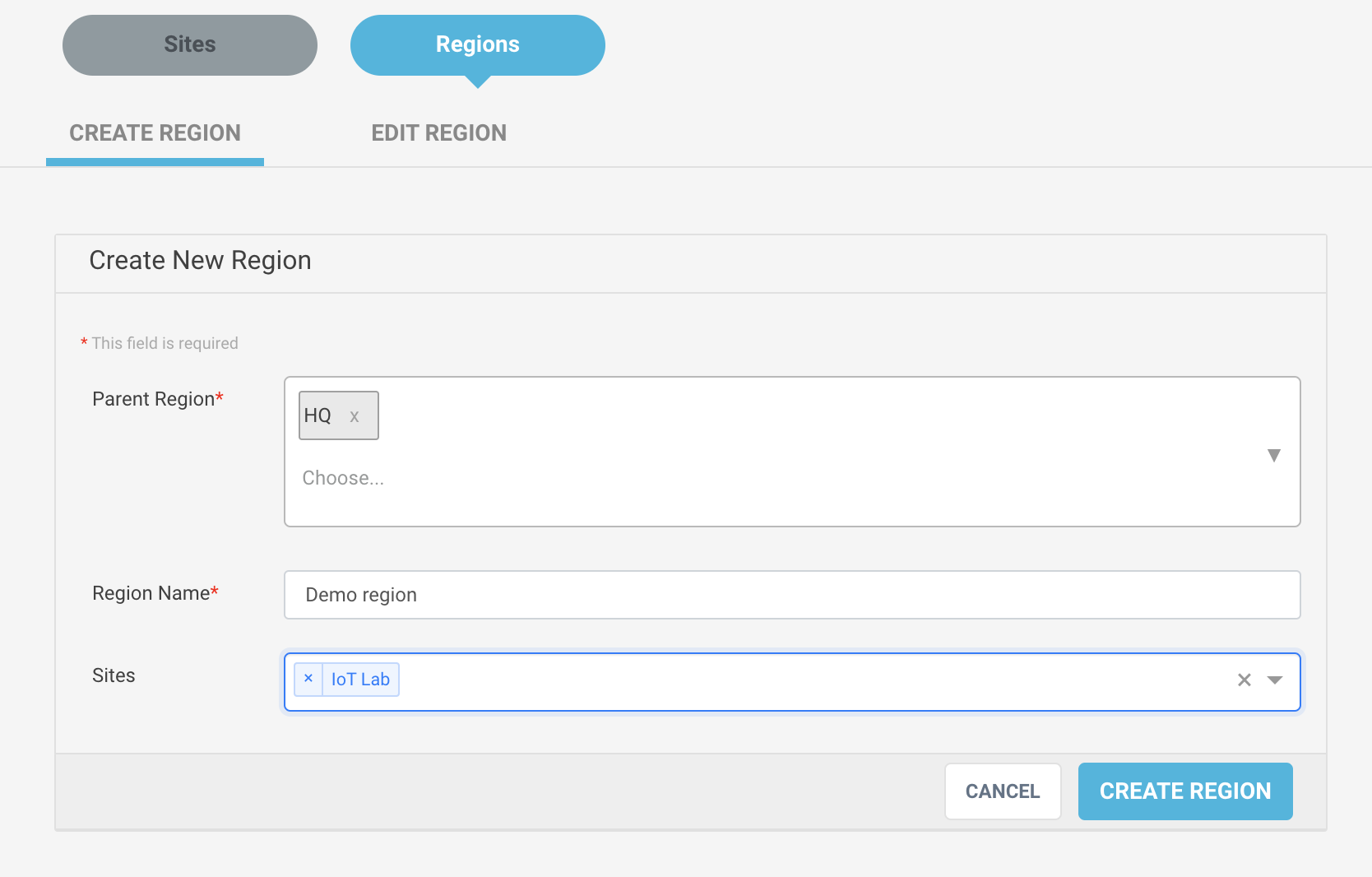
Modify Existing Region
You can edit or delete the regions. Follow the procedure to edit the existing manually created region:
Navigate to Manage > Sites and Regions menu.
Click on the Site Management button.
Click on the Regions tab.
Click on the Edit Region tab and you will see the Edit Region window.
Select the region from the dropdown to modify.
You can modify the parent region, region name and site fields.
Click Save Region to save the changes.
Note
Click the Cancel button to forbid the action. Click the Delete button to delete the selected region. The sites assigned to the region to be deleted will automatically move to the “HQ” region.