Using Pivot Ranks
Pivot Ranks enable you to rank a pivoted dimension by a measure. The reason this is needed is because as default behavior, pivoted dimensions are sorted alphabetically and not by selected measure.
To create a widget with pivot ranks:
Select a Pivot Ranked Dimension and Pivot Ranked Measure from the Pivot Ranks category. They will appear in the Filters section. Select which dimension you want to rank (in the example below it is Application), the measure you want to rank the dimension by (in this case # Events), and the time frame you want to rank over.
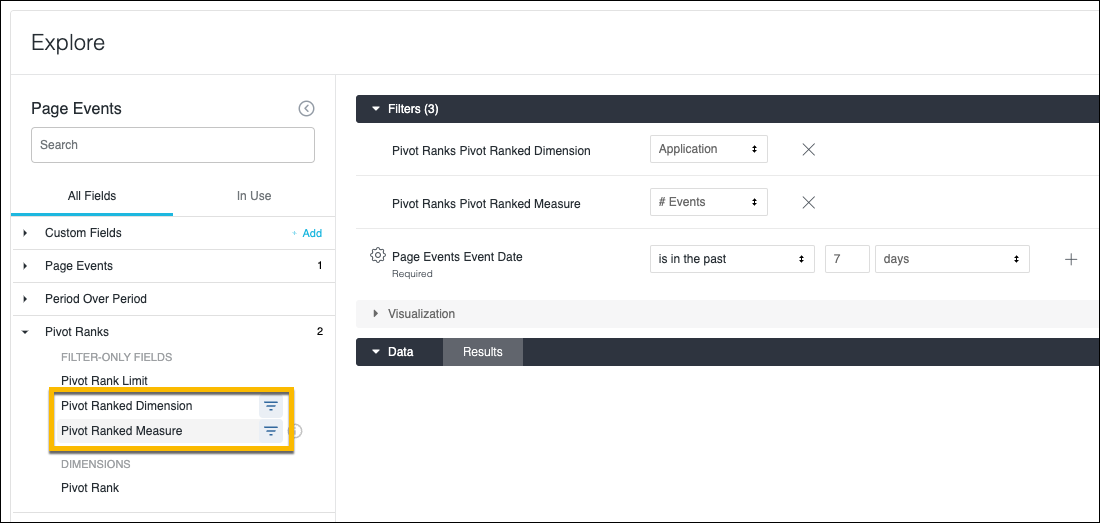
A new field Pivot Rank Limit has been added to limit to the top X number of your ranked dimension; you no longer need to pivot on the field Pivot Rank. Instead, you can add Pivot Rank Limit as a filter to limit results,
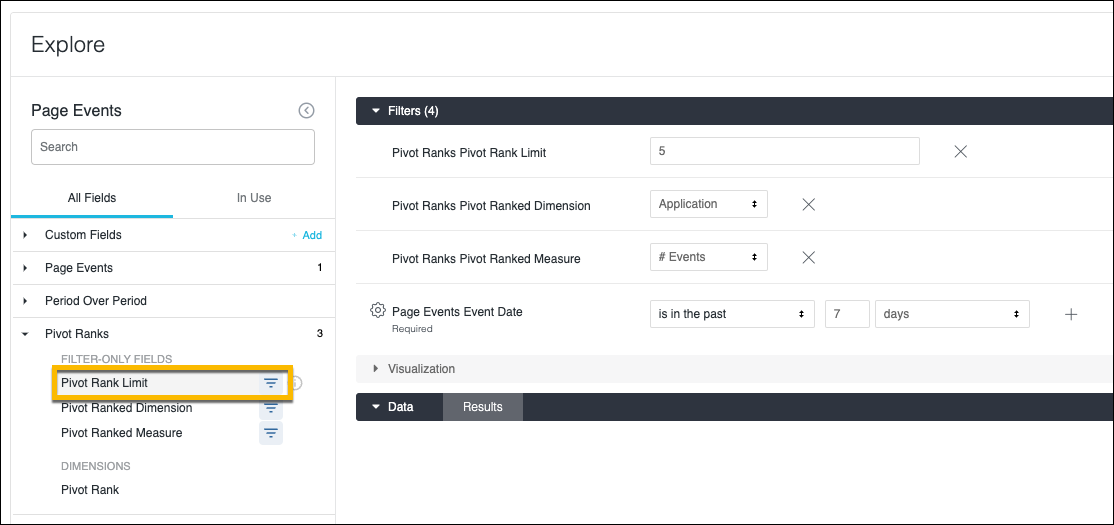
Add the dimension you chose to rank as a pivot.
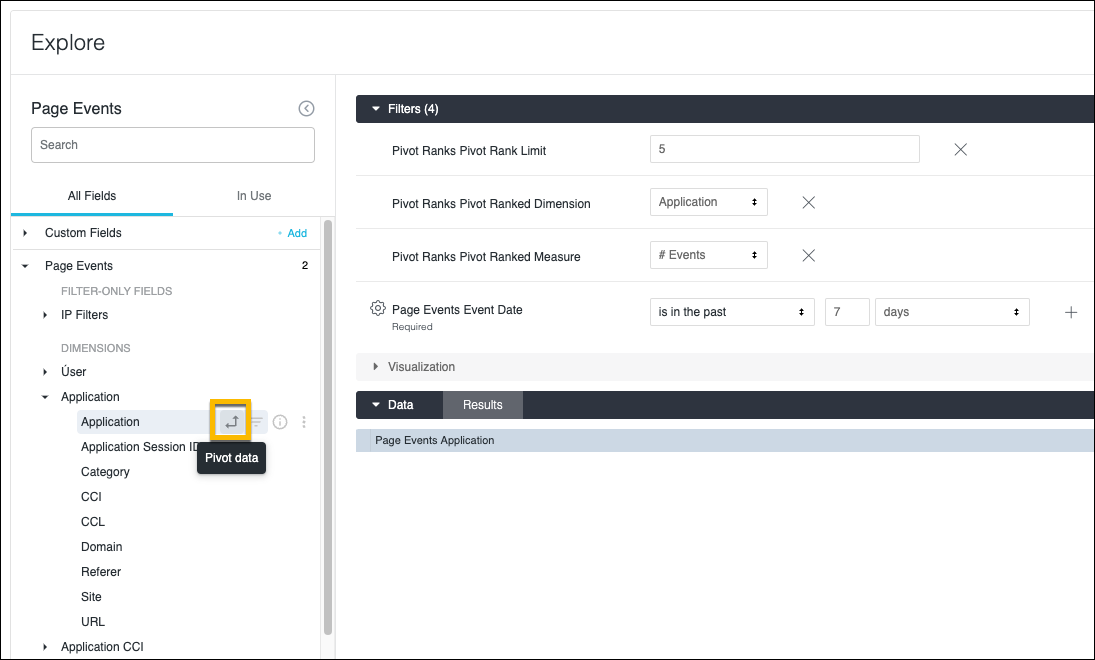
Add the measure you selected.
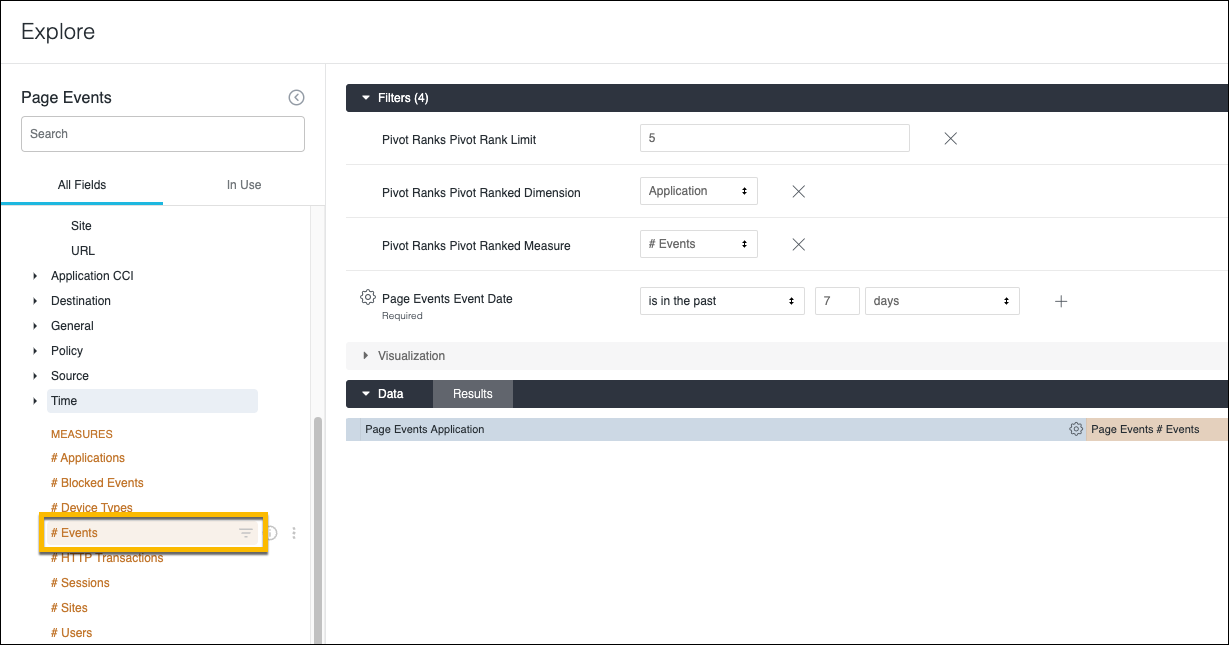
Add a second dimension. This is often the date. For example, here is Application ranked by # of Events over each day.
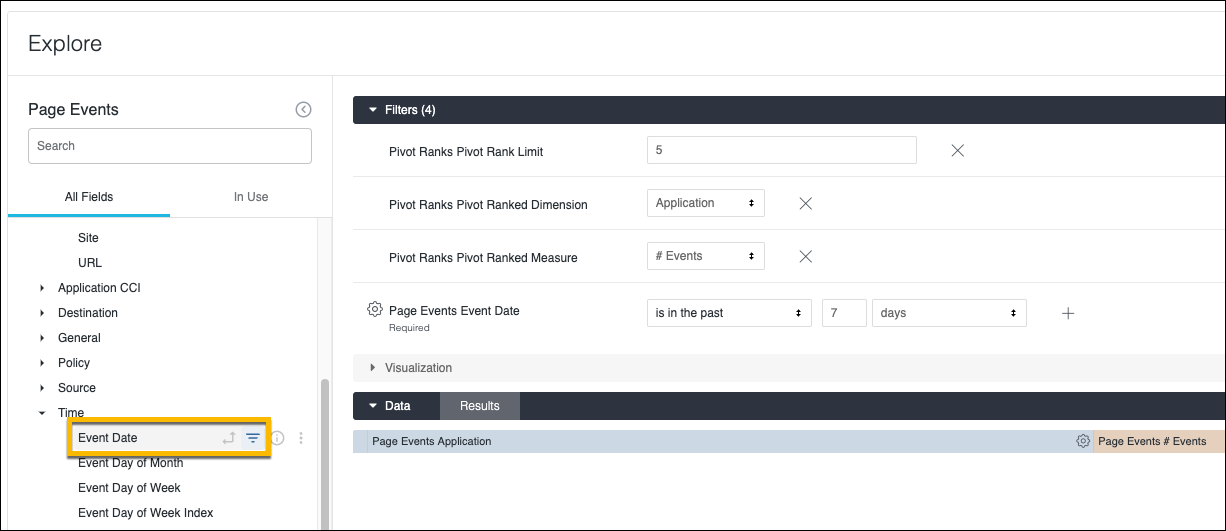
When finished, click Run.
Here is an example of Application ranked by # of Events over each Application Category.
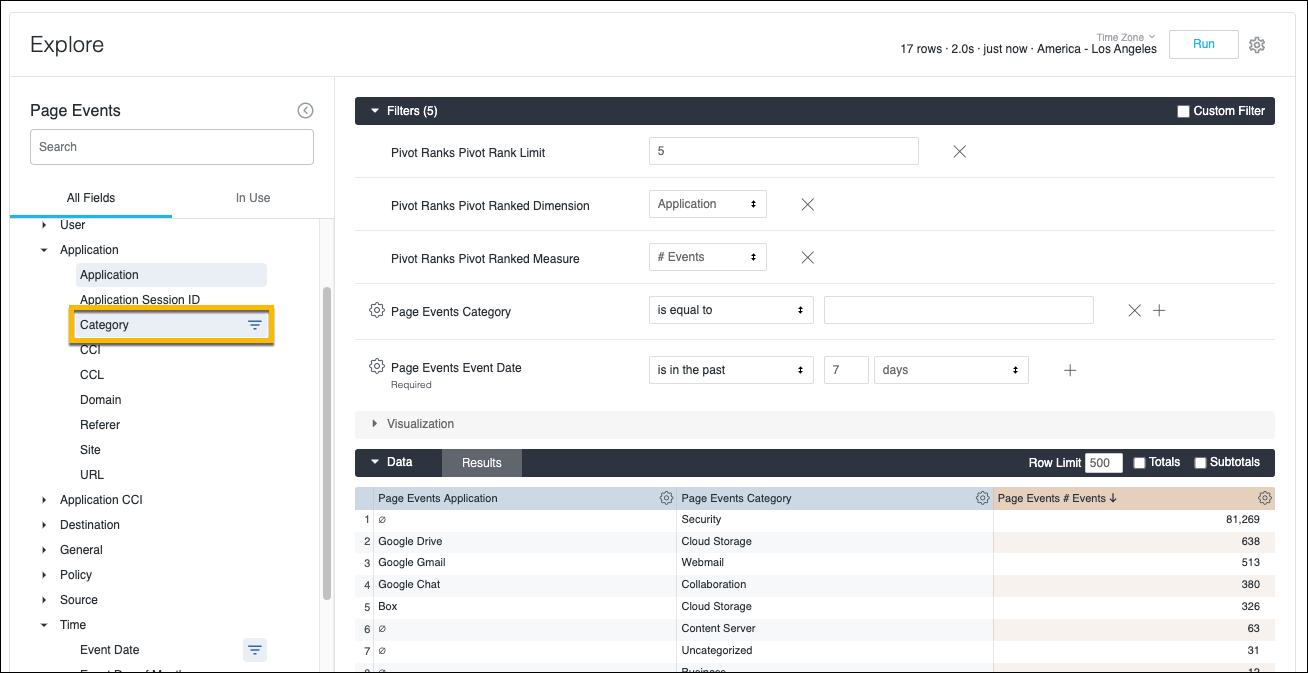
Note the row and column limits. Column limit can be set to 5 so that we got only the top 5 Applications ranked over all the Application Categories.