Advanced Analytics Interface
This section describes the primary components in the Advanced Analytics interface.
Reports Interface
To open the Advanced Analytics interface, click Advanced Analytics in the Netskope admin console. The first time you access reports, you will see the following screen.
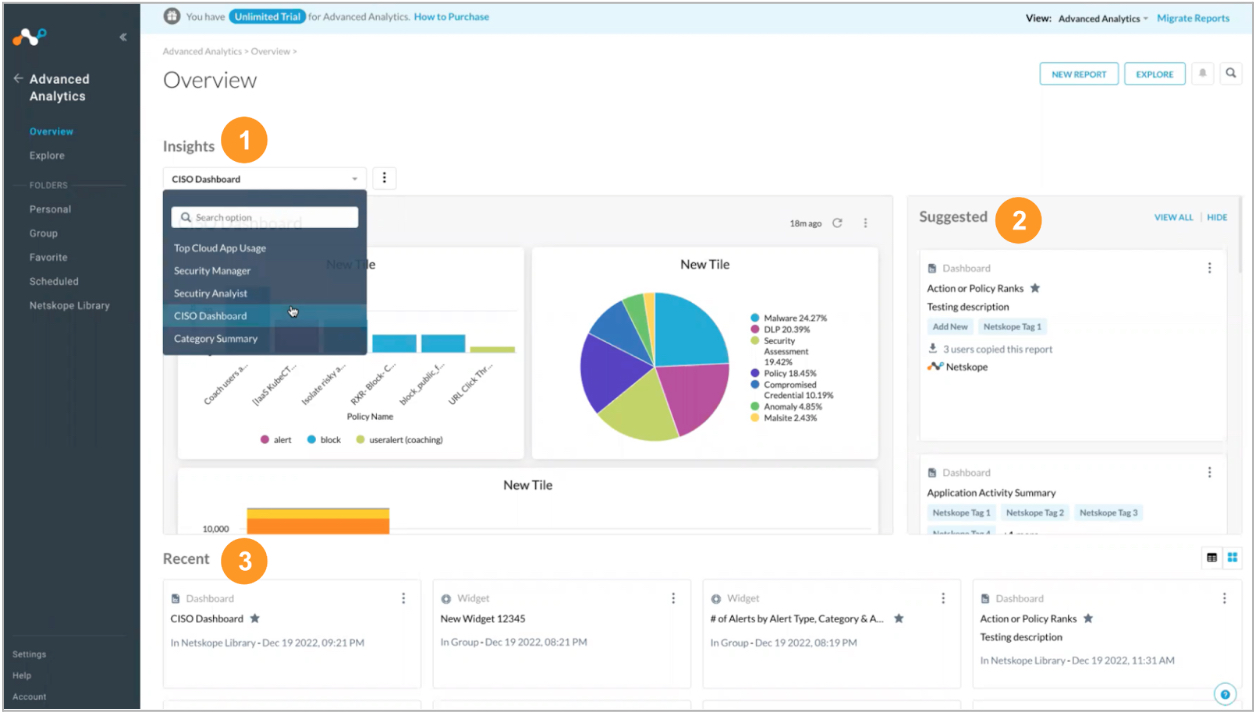
What's in Advanced Analytics?
These are the elements that make up Advanced Analytics. These terms are unique to the New Reports and differ from the Classic Reports.
Explore - An Explore is the starting point for building custom widgets or reports. It shows a list of data collections and a set of fields associated with the data collection. Select or filter these fields to build a widget or report.
Folders - Save your widgets and reports in your Personal folder for private use, or share it via the Group folder. The Group folder contains reports that are available to other users in your organization. The Netskope Library folder contains predefined reports and widgets that you can use as template to build your own personalized reports.
Data Collection - In Explore, use the Data Collection dropdown to slice and dice various data collections and view the complete data for application events, page events, alerts, and network events. In addition, you can save the view as a report in your personal folder and re-use it or use it as a base to build a new report.
Other Features
View, clone, copy, or move reports - Any of the reports in the folders can cloned, copied, or moved to different folders. Note, role based access control rules apply to any of the reports. You can make any edits or save the Netskope Library and Group reports to your Personal folder.
Schedule - Click any report and click the gear icon to schedule or send / share a report.
Data Retention - Netskope Advanced Analytics supports retention periods from seven days up to 13 months. Note, additional licensing may be required. To view your current retention settings, navigate to Advanced Analytics > Explore > Data Retention. Learn more: Advanced Analytics Data Retention
Where Can I Find My Reports?
All reports are in Personal, Group, or Netskope Library folders.
Personal - All report templates you create, clone, copy, or move appear in this folder. Only you have access to this folder.
Group - All reports other users share appear in this tab. Any report you add to this folder is available to users in your organization.
Netskope Library - Reports and widgets are templates that you can use to get started with your own reports. If you choose to save the template as your own, it will appear in the Personal folder.
Each report in the list provides the following actions:
sort by report name
sort by schedule
sort by created date
sort by created by user email
click the ellipses in the far right column to view, rename, clone, copy, move, or delete a report
select the checkbox next to the report name to perform bulk delete
download a PDF of a specific report, click the report name > gear icon to access the option
download as CSV files, click the report name > gear icon to access the option (the Reports page only shows the top 100 records in a chart, but the exported CSV file includes all of the data collected for the options screen)
Click the search icon  in the upper right corner of the page to type a report name to search for reports.
in the upper right corner of the page to type a report name to search for reports.
Click New Report or Folder 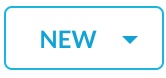 to label a common or logical group of reports for easy access. For example, if you have different business units or worldwide locations, you can create a group of reports.
to label a common or logical group of reports for easy access. For example, if you have different business units or worldwide locations, you can create a group of reports.
Warning
All role based access control permissions apply to these reports.