About Applications
For Skope IT analytics about applications, go to Skope IT > Applications in the Netskope UI. This page helps you manage your apps, create policies, plus analyze and export app information.
Use Cases
The following are some use cases for the Applications page:
See a list of cloud apps discovered in the last 24 hours.
Determine when users access a new cloud app, and then monitor app usage.
Know when an app triggers policy hits or DLP incidents.
Click on the app to understand the full detail of this cloud app and to check the Cloud Confidence Index (CCI) to assess the enterprise readiness of the app.
Jump to Skope IT to view all the events for a cloud app.
Applications and Categories Tabs
The following information provides summaries of the each of the Applications and Categories tabs:
Applications: The app name, with links to more details about the app, like the CCI score, incident information, ect.
Category: Software group, like Cloud Storage, Development tools, etc. To learn more: Category Definitions.
Sanctioned: Sanctioned or not distinctions for each app (Application tab only).
CCL: Cloud Confidence Level score for each app (Application tab only).
Users: Total number of users per app, with links to each user's details.
Sessions: Total number of sessions per app.
Total Bytes: Total amount per app.
Bytes Uploaded: Total amount per app.
Bytes Downloaded: Total amount per app.
Applications Components
To update the page with the most current information, click  next to the page title.
next to the page title.
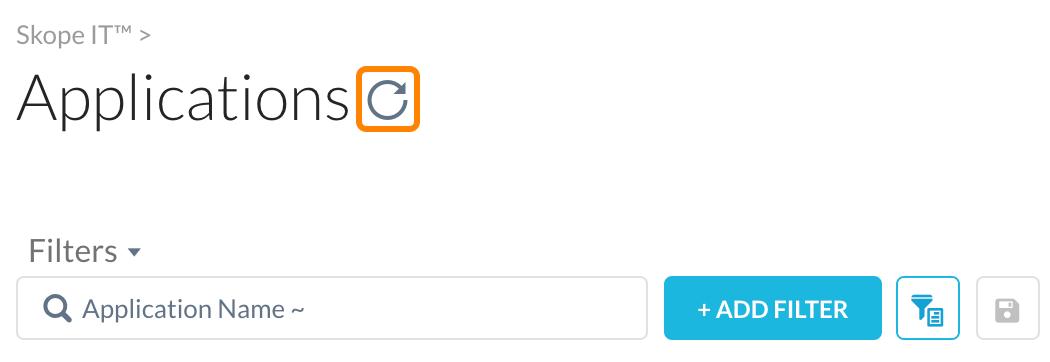
To change the columns shown, click  on the right and select the columns to show on each tab. You can filter items shown on the page by adding a filter, selecting a date range, and sorting per column.
on the right and select the columns to show on each tab. You can filter items shown on the page by adding a filter, selecting a date range, and sorting per column.
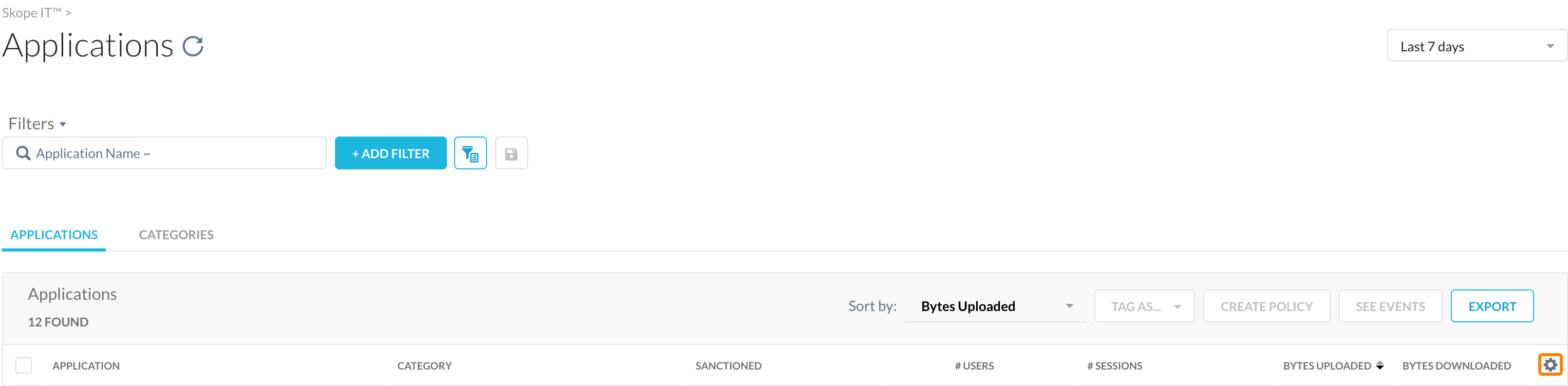
To see Skope IT events per application:
Click the Applications tab, then select one or more applications.
To filter the applications by category, click the Categories tab, then select one or more categories.
Click See Events to view a list of events based on your selections.
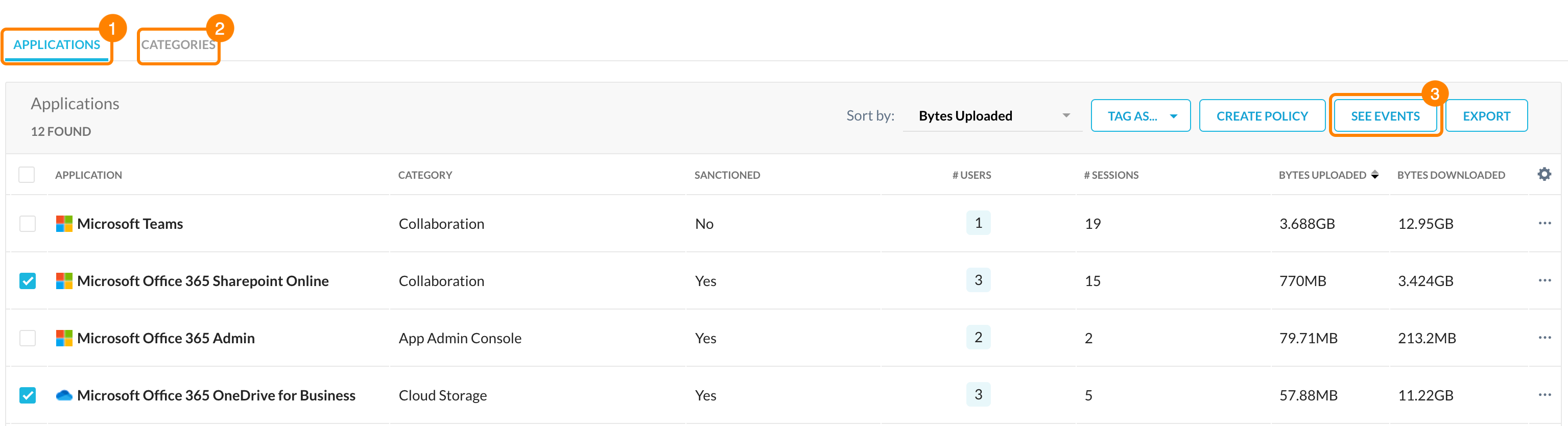
To create a policy, select items and click Create Policy, which adds application specifics to the policy for you.
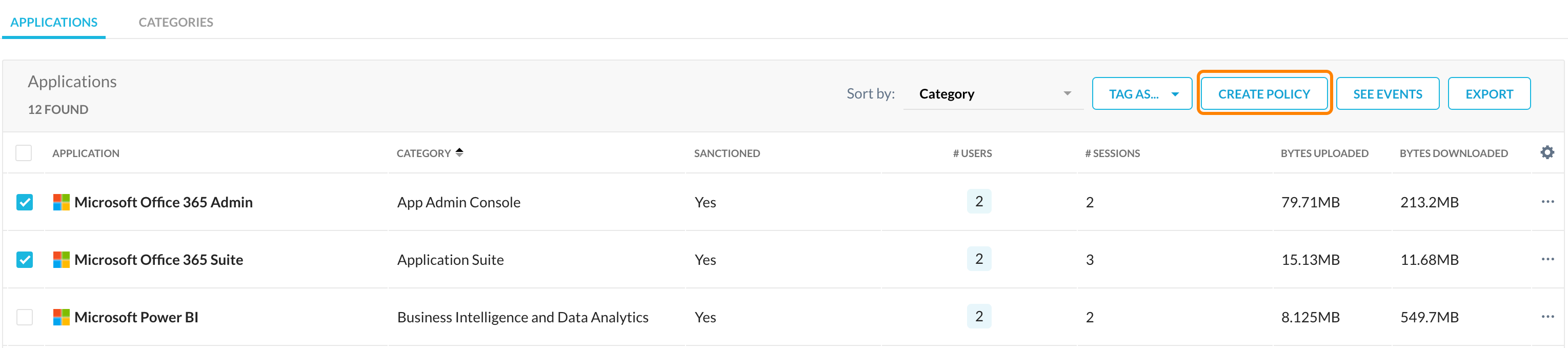
To export application analytics information to a spreadsheet, click Export. The bottom of the page allows you to go to subsequent pages and increase the number of rows shown per page.