Deploy Netskope IoT Security Virtual Appliance on VMware ESXi
Prerequisites and Limitations
You have a licensed copy of the Netskope IoT Security product with the serial number required for activation. Please reach out to the Netskope support team to buy the product.
You have Netskope IoT Security template files downloaded locally. Please reach out to Netskope support or Technical Account Manager to get Netskope IoT Security template files.
Minimum two network interfaces (vNICs) are set up. One is a dedicated vNIC for the management interface and one is for the SPAN interface. An additional vNIC for SPAN traffic can be added if needed.
Virtual standard switch or virtual distributed switch is set up with “promiscuous” mode to receive span traffic.
Netskope Iot Security virtual appliance supports ESXi systems with vSphere 6.5, 7.0 or higher.
The host must be a x86-based Intel or AMD CPU with virtualization extension.
Netskope IoT Security OVA/OVF supports VMware virtual machine hardware version vmx-14.
Create Netskope IoT Security Appliance
Log in to your VMware ESXi server.
Click the Create/Register VM button. New Virtual Machine dialog box appears.
On step 1, select the Deploy a virtual machine from an OVF or OVA file option to create a virtual machine, and click Next.
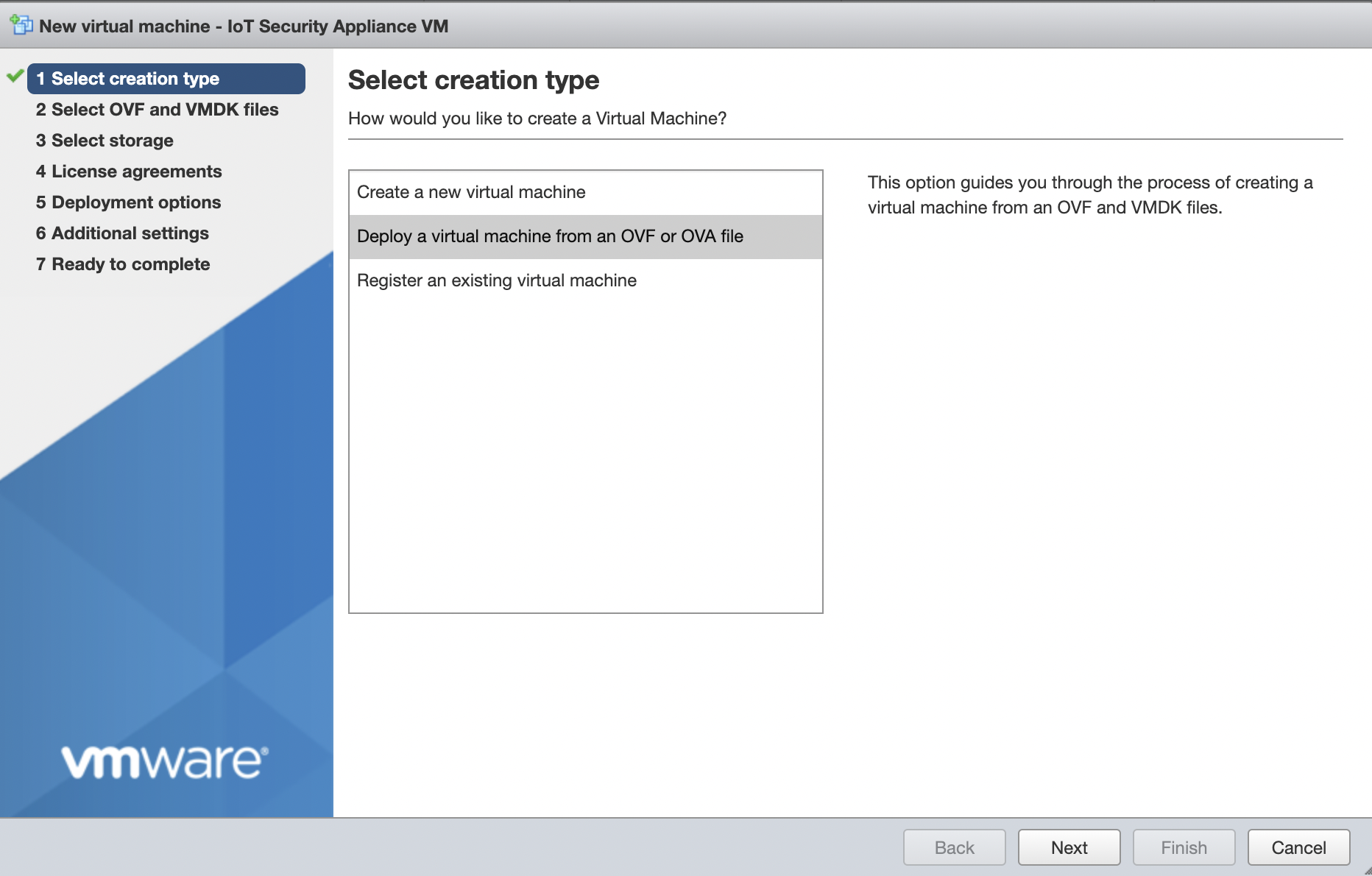
On step 2, give a name to the Netskope IoT Security virtual appliance. Select four locally downloaded IoT Security VM template files. Use multiple selection to select all the OVF template (.ovf, .vmdk, .mf, and .nvram) files and click Next.
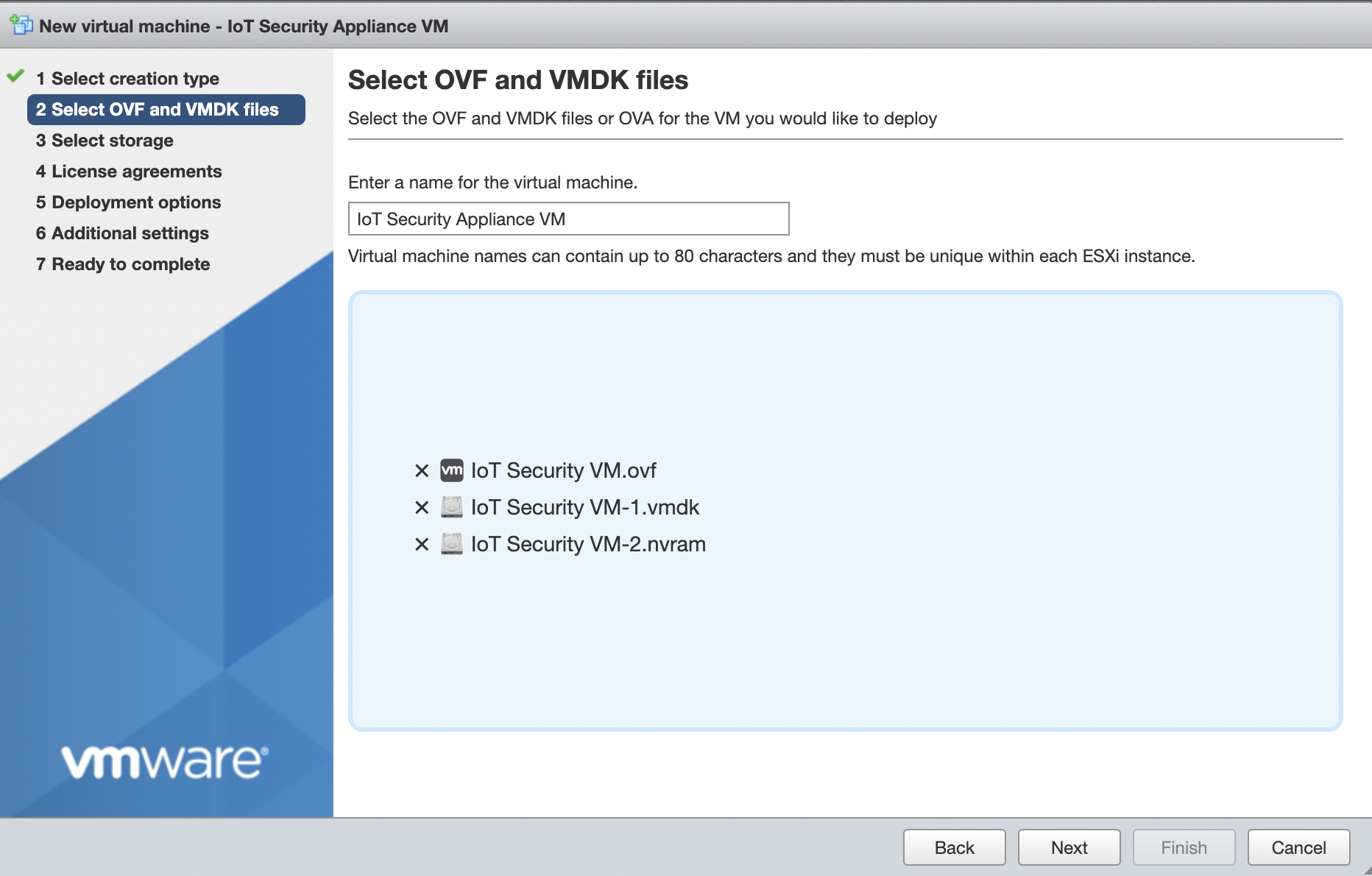
On step 3, select the storage type and datastore for the virtual machine's configuration files and all of its virtual disks. Click Next.
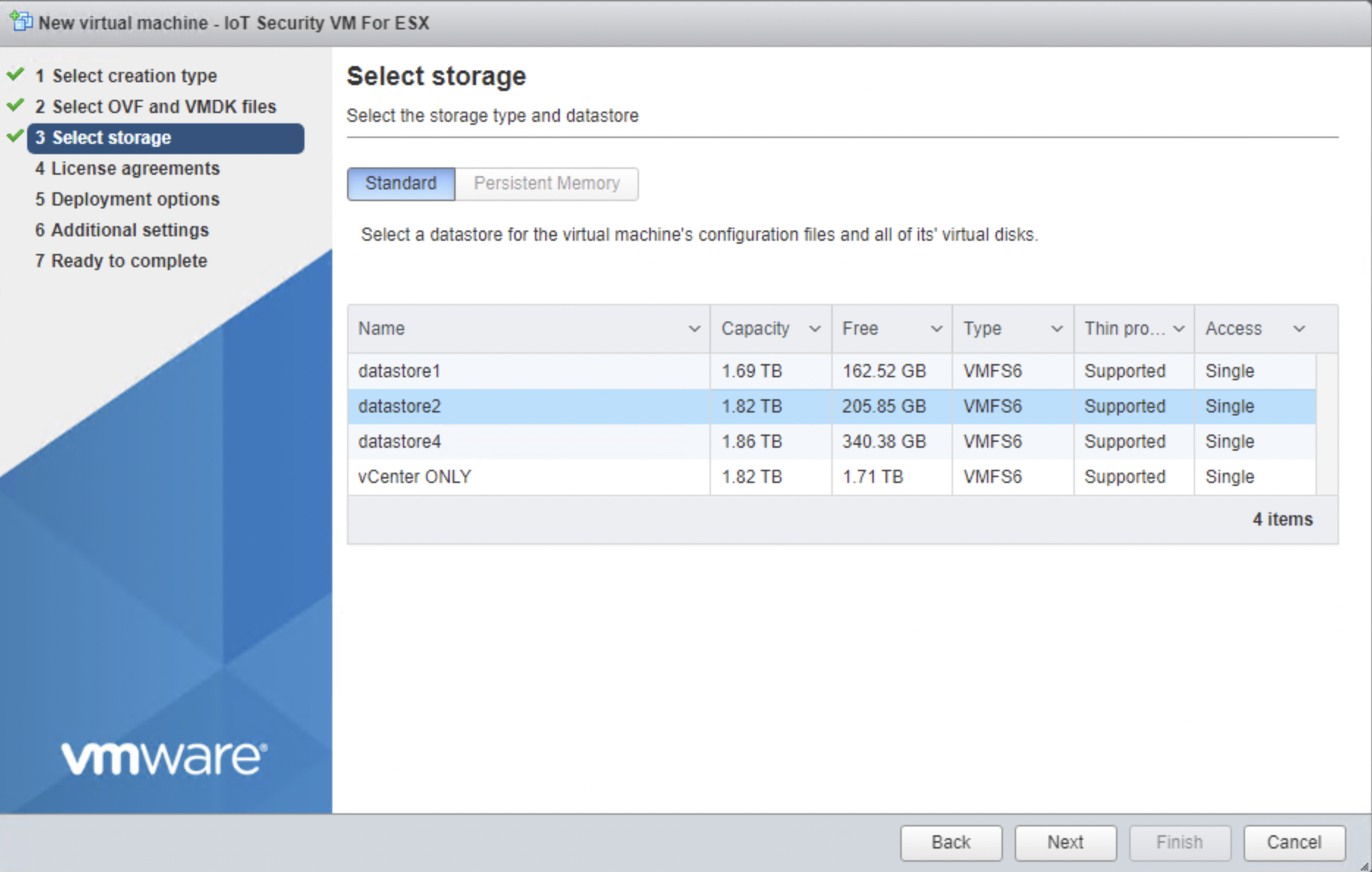
On step 4, select the 2 configured vNICs to the network sources and disk provisioning options. Uncheck the Power on automatically option and click Next.
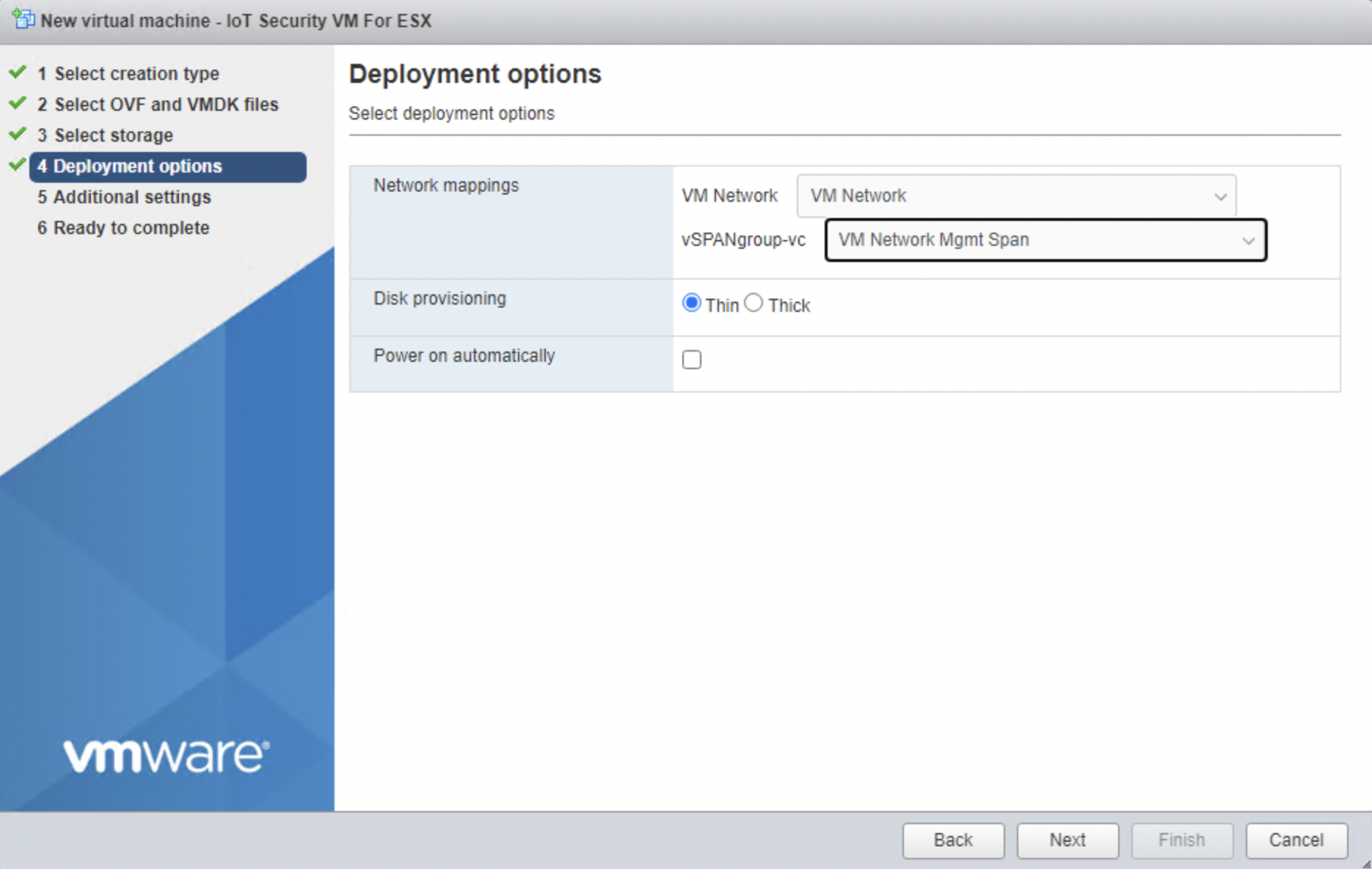
On step 5, change the guestinfo.serial value to the serial number provided by the support team when you bought the product and click Next.
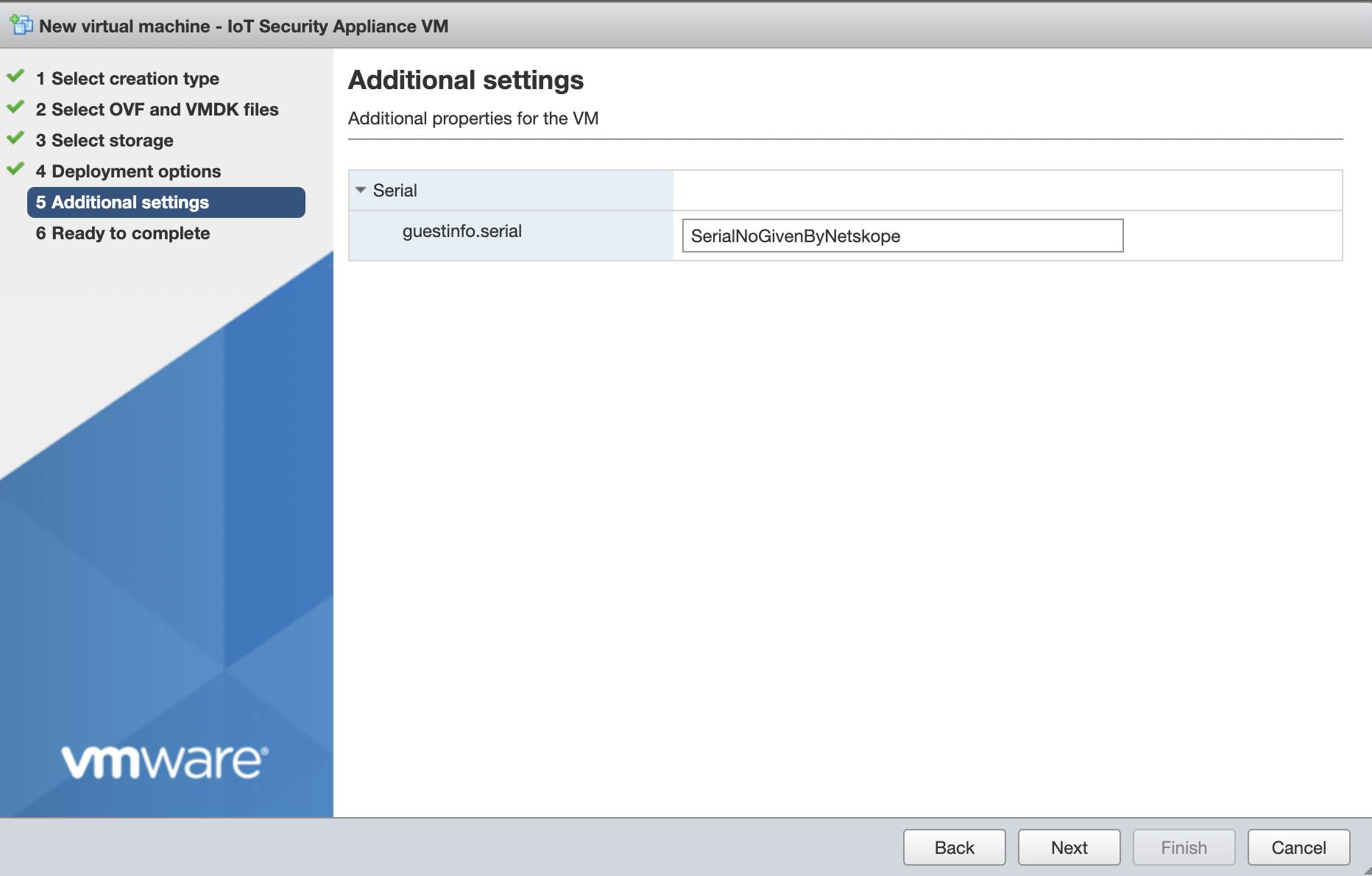
On step 6, review the configuration and Click Finish to start VM creation. Wait for the virtual machine to be ready for use.
Note
It takes almost 1 hour to get the virtual machine ready. You can check the status of the VM creation on the status bar.
Activate Netskope IoT Security Appliance
Select the datastore on which the VM was created from the left side pane Storage menu.
Click on the Datastore Browser.
Select the virtual machine you created and select the .vmx file from the right pane. Download the .vmx file locally.
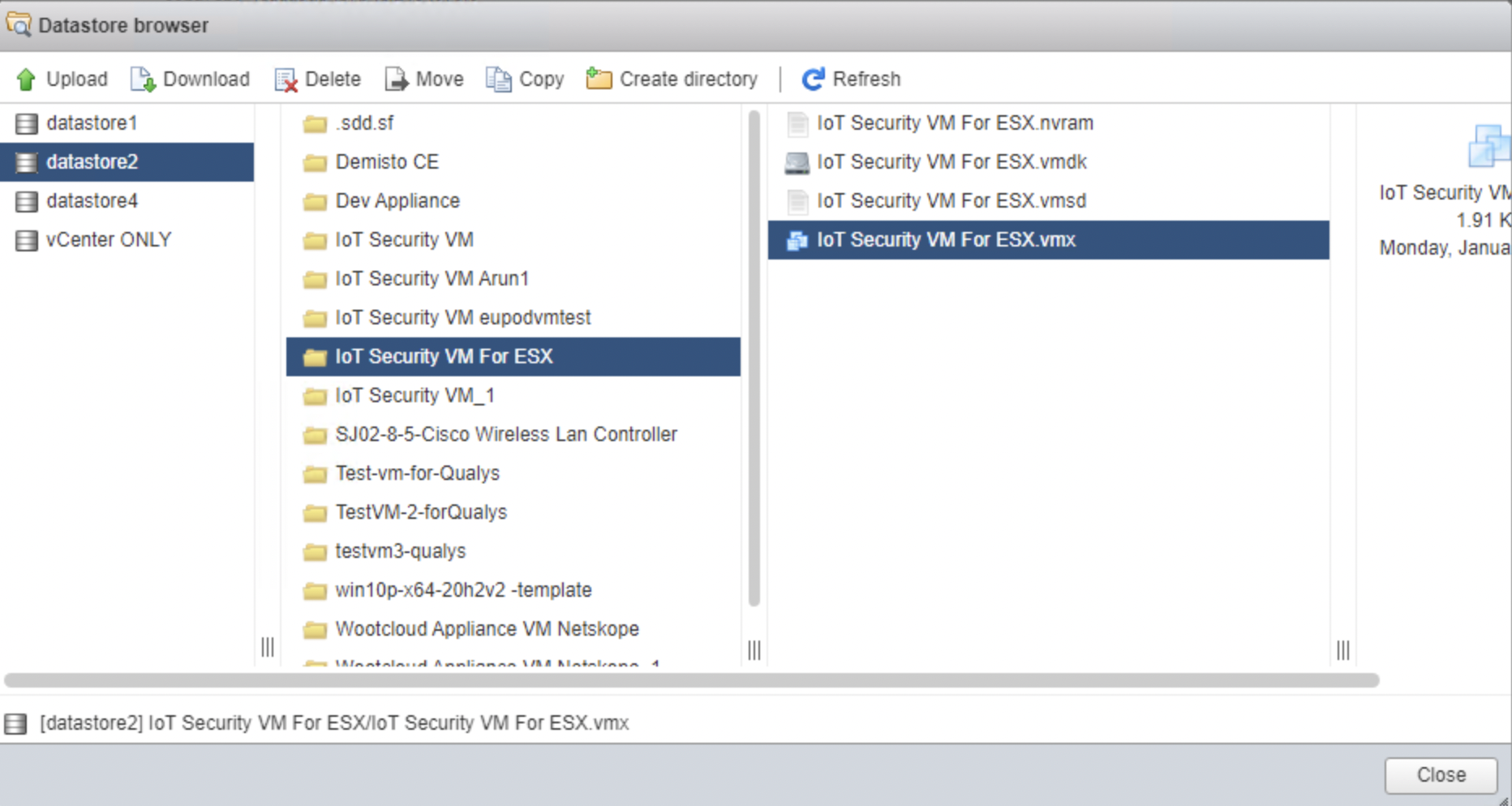
Open the .vmx file in an editor.
Add the following text at the end of the file and replace SNWOOTAPPDEPLOY01 with the serial number provided by the Netskope support team.
guestinfo.ovfEnv = "key=guestinfo.serial value=SNWOOTAPPDEPLOY01"
Save the file.
Go back to the Datastore Browser. Select the virtual machine and select the .vmx file from the right pane.
Click Upload from the actions and select the modified .vmx file in step 5. Click Open.
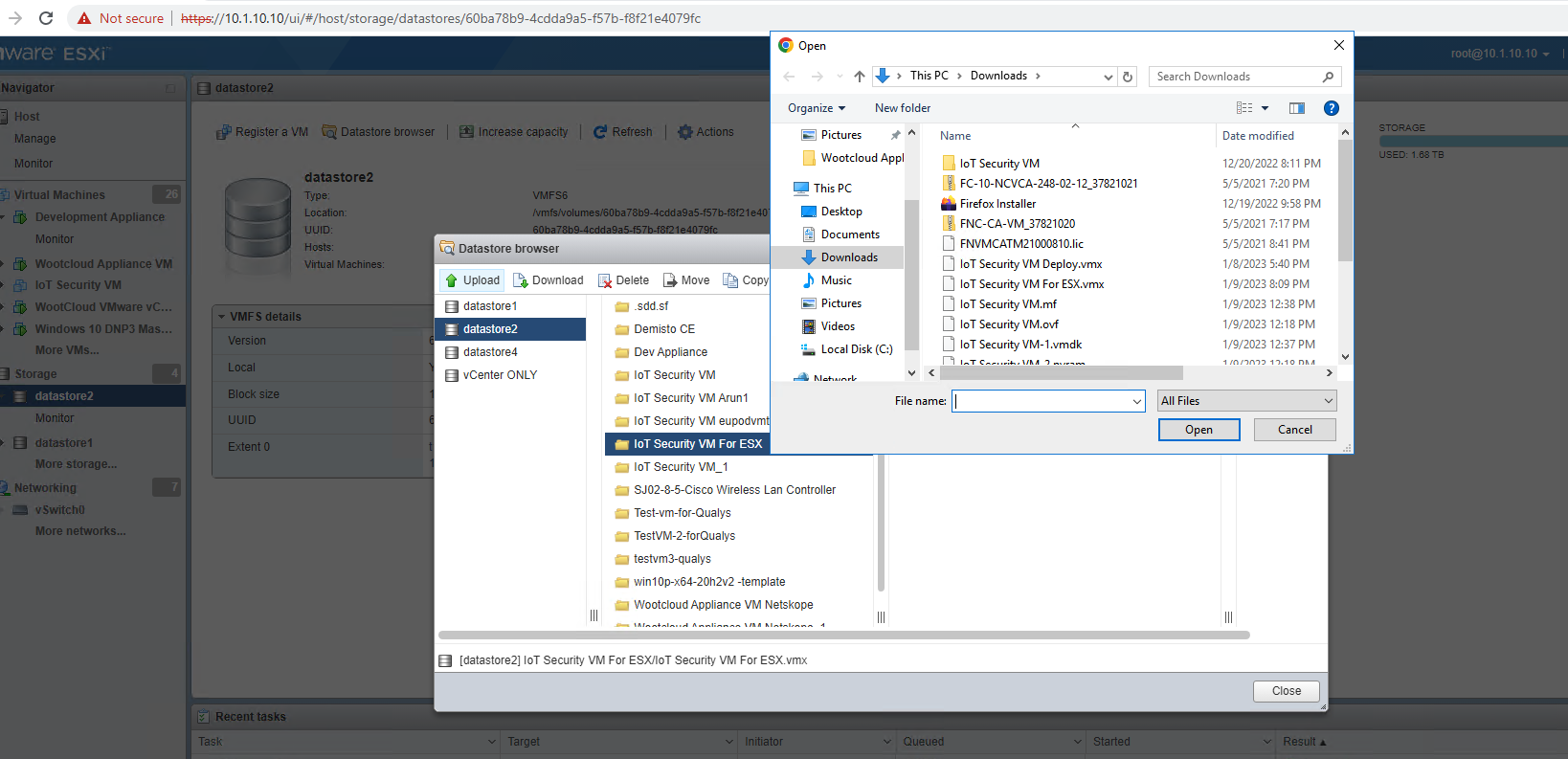
Close the Datastore Browser.
Select the virtual machine from the left pane and power on the VM.
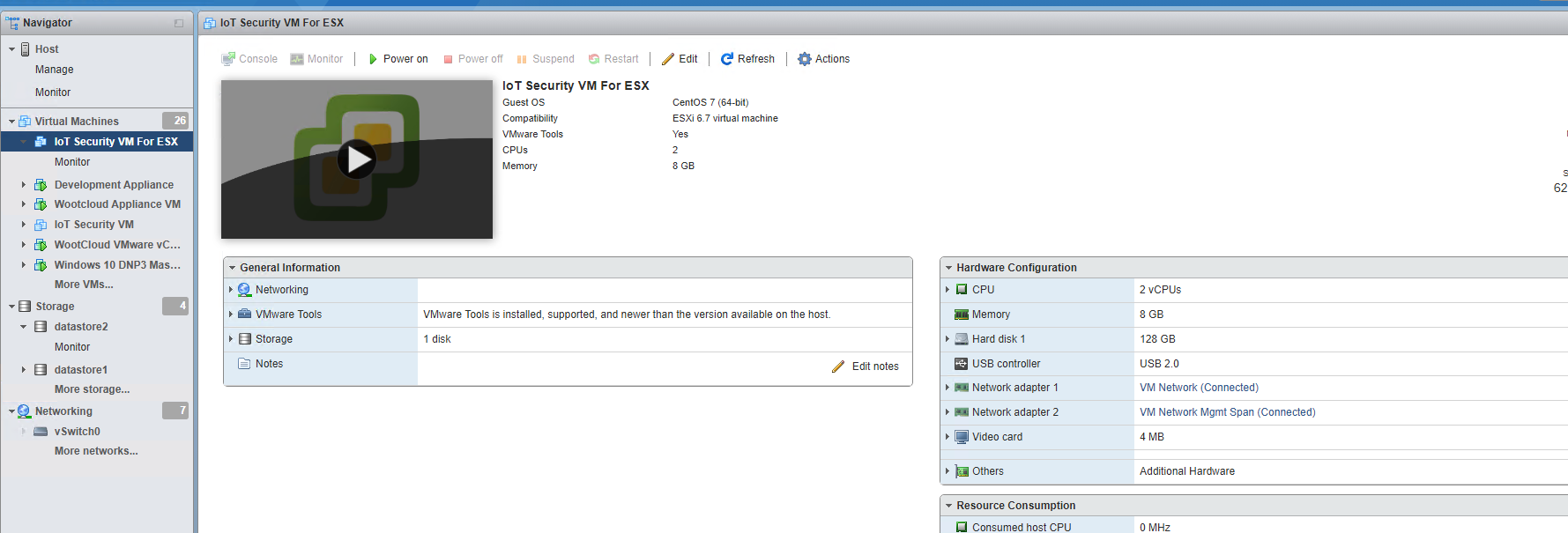
Log in to the Netskope Iot Security appliance from the browser using https://app.iotsec.goskope.com/login link with Netskope registered email and password.
Note
If you do not have the credentials, contact the Netskope product vendor, marketing team, or support team.