Configure GitHub for the Next Generation API Data Protection
Important
* GitHub app is now available on the Next Generation API Data Protection platform. Please note the following important points:
The classic version of the GitHub app is now deprecated. New customers can no longer set up a new GitHub app instance on the classic platform. If you need to setup a new instance of GitHub, select the GitHub app available under Next Generation platform.
If you currently use the classic version of the GitHub app, no action required. You should continue to use the classic version that you use today. Netskope will notify you via a banner message on the Netskope tenant UI when you can switch over to the Next Generation app.
To configure GitHub for the Next Generation API Data Protection, follow the instructions below.
Prerequisite
Before configuring GitHub for the Next Generation API Data Protection, review the prerequisites.
You require a GitHub Enterprise Cloud edition.
A GitHub account who is either a member or owner of your GitHub organization.
Install the Netskope CASB API App in GitHub
To install the Netskope CASB API app in the GitHub organization, follow the steps below:
Note
You should log in as an owner of the GitHub organization.
Log in to www.github.com using your GitHub organization account.
Install the Netskope CASB API app from the following URL: https://github.com/apps/netskope-casb-api.
Click Install.
Figure 11. Install the Netskope CASB API App in GitHub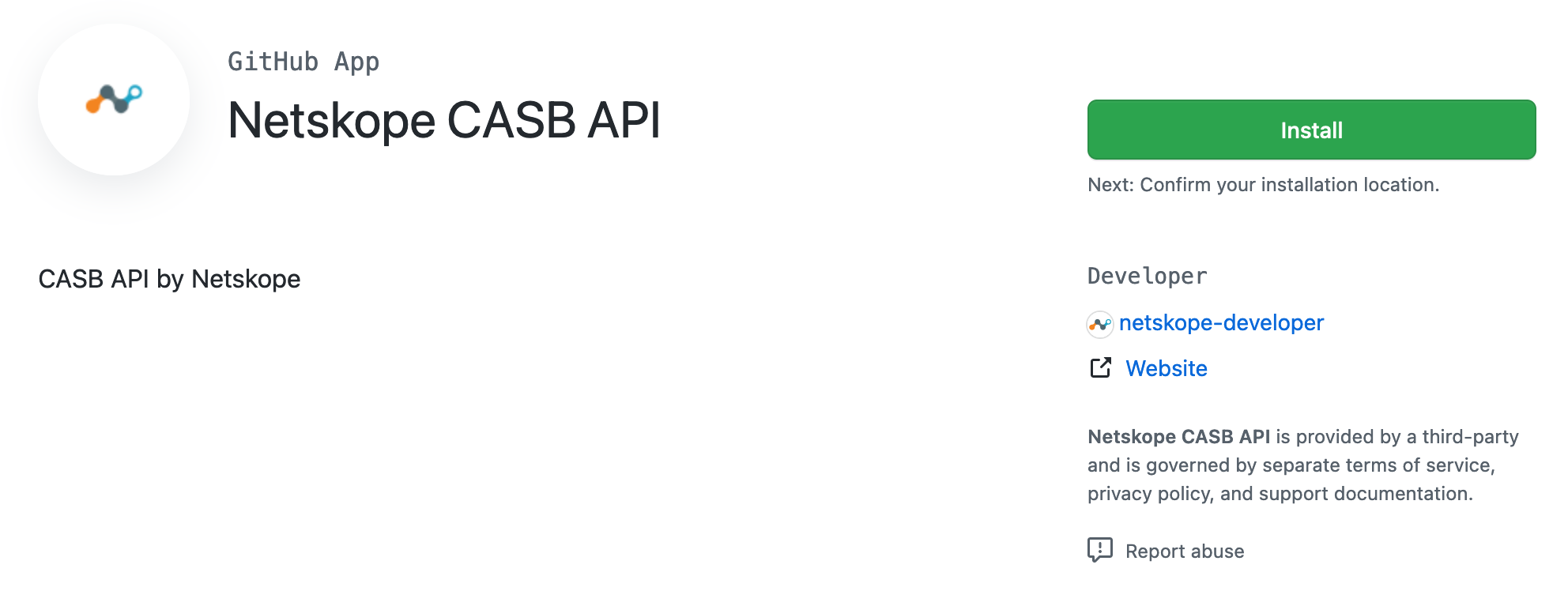
Select the organization name > All repositories and click Install.
Figure 12. Select GitHub Organization Window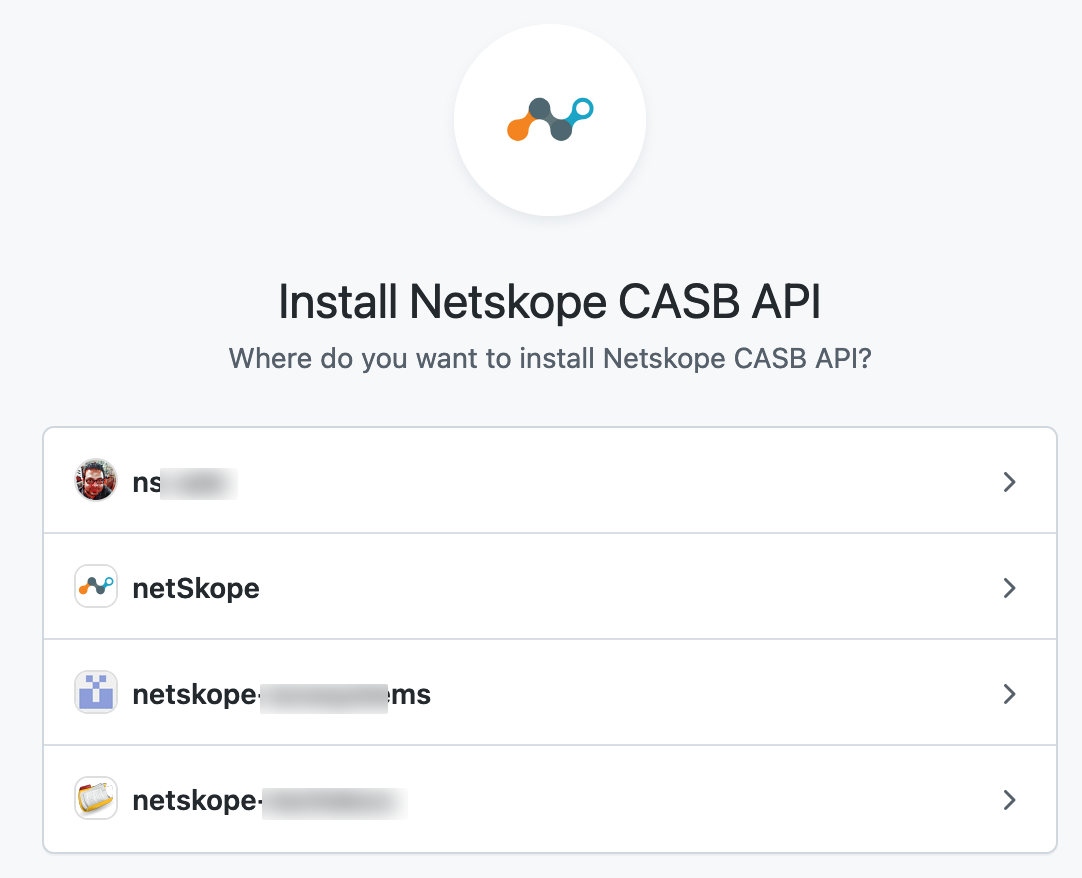 Figure 13. Select All Repositories Window
Figure 13. Select All Repositories Window
Note
To know more about the permissions, see Permissions Required for GitHub.
Keep the installation options unchanged.
Once installed, you should see a successful message at the top of the page. Proceed to configure the GitHub instance in Netskope UI.
Configure GitHub Instance in Netskope UI
To authorize Netskope to access your GitHub instance, follow the steps below:
Log in to the Netskope tenant UI: https://<tenant hostname>.goskope.com and go to Settings > API-enabled Protection > SaaS > Next Gen.
Under Apps, select GitHub and click Setup GitHub Instance.
The Setup Instance window opens.
Enter the GitHub organization name.
Note
The organization name should be the same as the one you installed the Netskope CASB API app on. It is case-sensitive.
Click Grant Access. You will be prompted to log in with your GitHub member or owner of your GitHub organization username and password, and then click Sign In. When the configuration results page opens, click Close.
Refresh your browser, and you should see a green check icon next to the instance name.
Note
At this point, if need be, you can delete the user who granted access to Netskope from your GitHub organization.
Next, you can can view the Next Generation API Data ProtectionInventory page to get deep insights on various entities on your GitHub environment. For more information on the Inventory page, see Next Generation API Data Protection Inventory.
You can receive audit events and standard user behavior analytic alerts in Skope IT. To know more: Next Generation API Data Protection Skope IT Events.
Next, you should configure a Next Generation API Data Protection policy. To do so, see Next Generation API Data Protection Policy Wizard.
(Optional) Uninstall the Netskope CASB API App in GitHub
Note
You can skip this procedure if you continue to use GitHub for the Next Generation API Data Protection.
If you discontinue the integration between GitHub and Next Generation API Data Protection, first, you have to delete the GitHub instance from the Netskope tenant UI. Then, uninstall the Netskope CASB API app from GitHub.
You can uninstall the Netskope CASB API app. To uninstall the app, follow the steps below:
Log in to www.github.com using your GitHub administration username.
On the top-right, click Settings.
Figure 14. GitHub Settings Window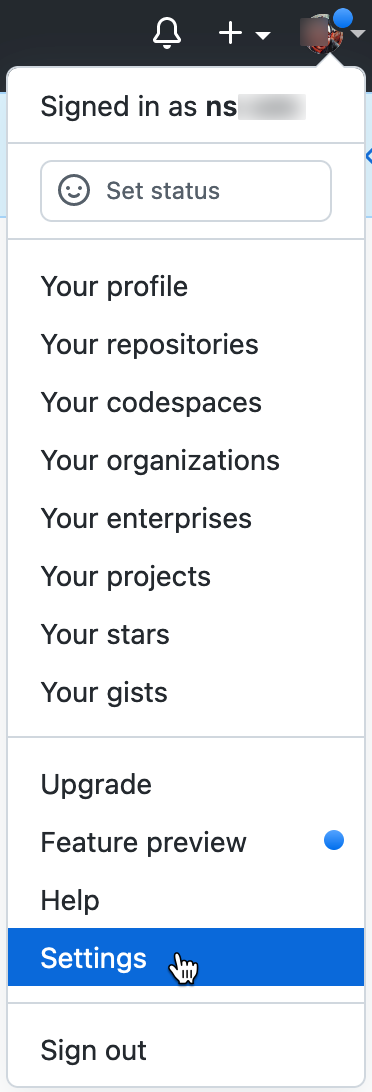
On the left navigation, click Organizations.
Identify the organization where you have installed the GitHub app and click Settings.
On the left navigation, click GitHub Apps.
Identify the GitHub app and click Configure.
Scroll down to the Uninstall <app name> section and click Uninstall.
Figure 15. Netskope CASB API App Uninstall Window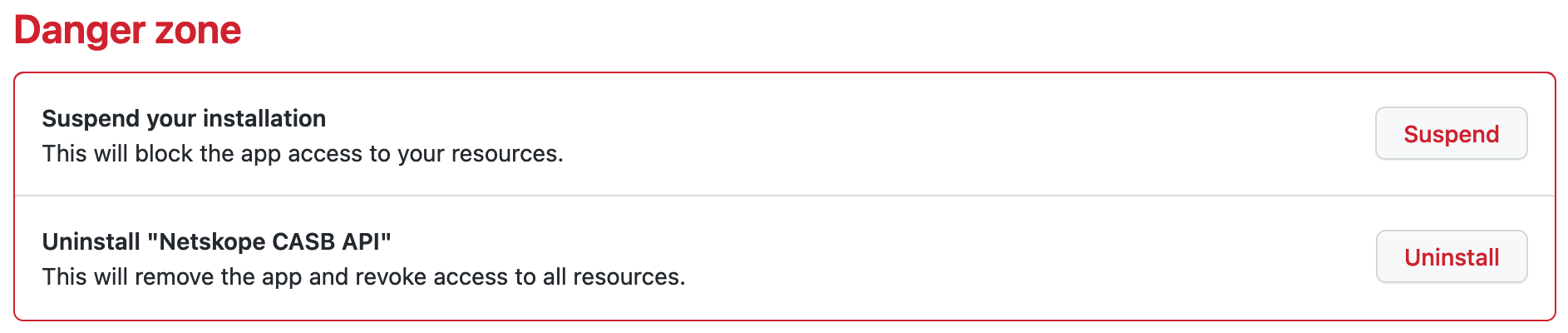
Once you uninstall the app, Netskope stops receiving any notifications from GitHub.