Deploy Netskope IoT Security Virtual Appliance on VMware vSphere
Prerequisites and Limitations
You have a licensed copy of the Netskope IoT Security product with the serial number required for activation. Please reach out to the Netskope support team to buy the product.
You have Netskope IoT Security template files downloaded locally. Please reach out to Netskope support or Technical Account Manager to get Netskope IoT Security template files.
Minimum two network interfaces (vNICs) are set up. One is a dedicated vNIC for the management interface and one is for the SPAN interface. An additional vNIC for SPAN traffic can be added if needed.
Virtual standard switch or virtual distributed switch is set up with “promiscuous” mode to receive span traffic.
Netskope Iot Security virtual appliance supports ESXi servers.
The host must be a x86-based Intel or AMD CPU with virtualization extension.
Netskope IoT Security OVA/OVF supports VMware virtual machine hardware version vmx-14.
Create Netskope IoT Security Appliance
Log in to your VMware vSphere Client.
Click on the server and select the Deploy OVF Template option from the Actions dropdown menu. Deploy OVF Template dialog box appears.
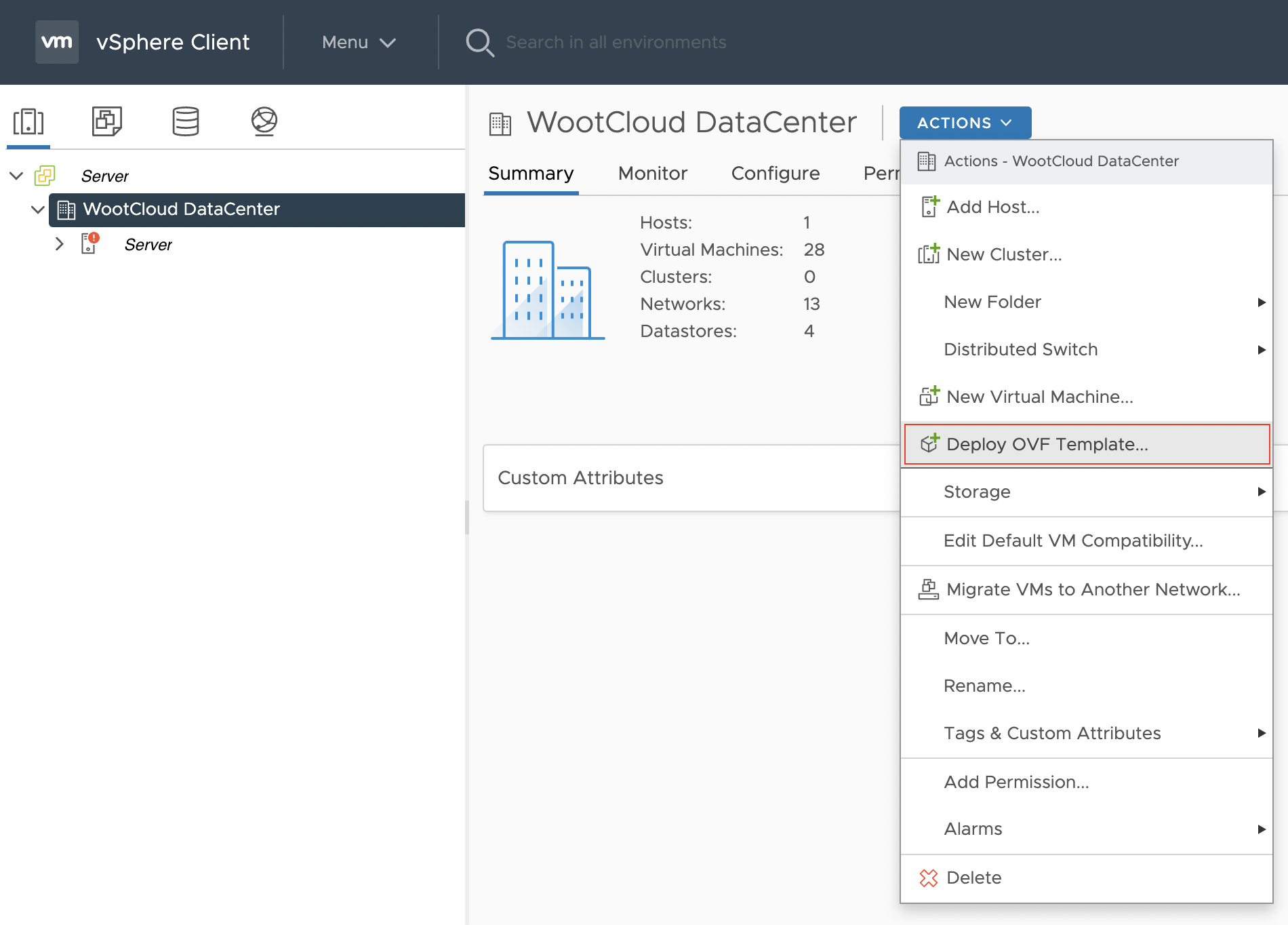
On step 1, select the four locally downloaded IoT Security VM template files and click Next. Use multiple selection to select all the OVF template (.ovf, .vmdk, .mf, and .nvram) files.
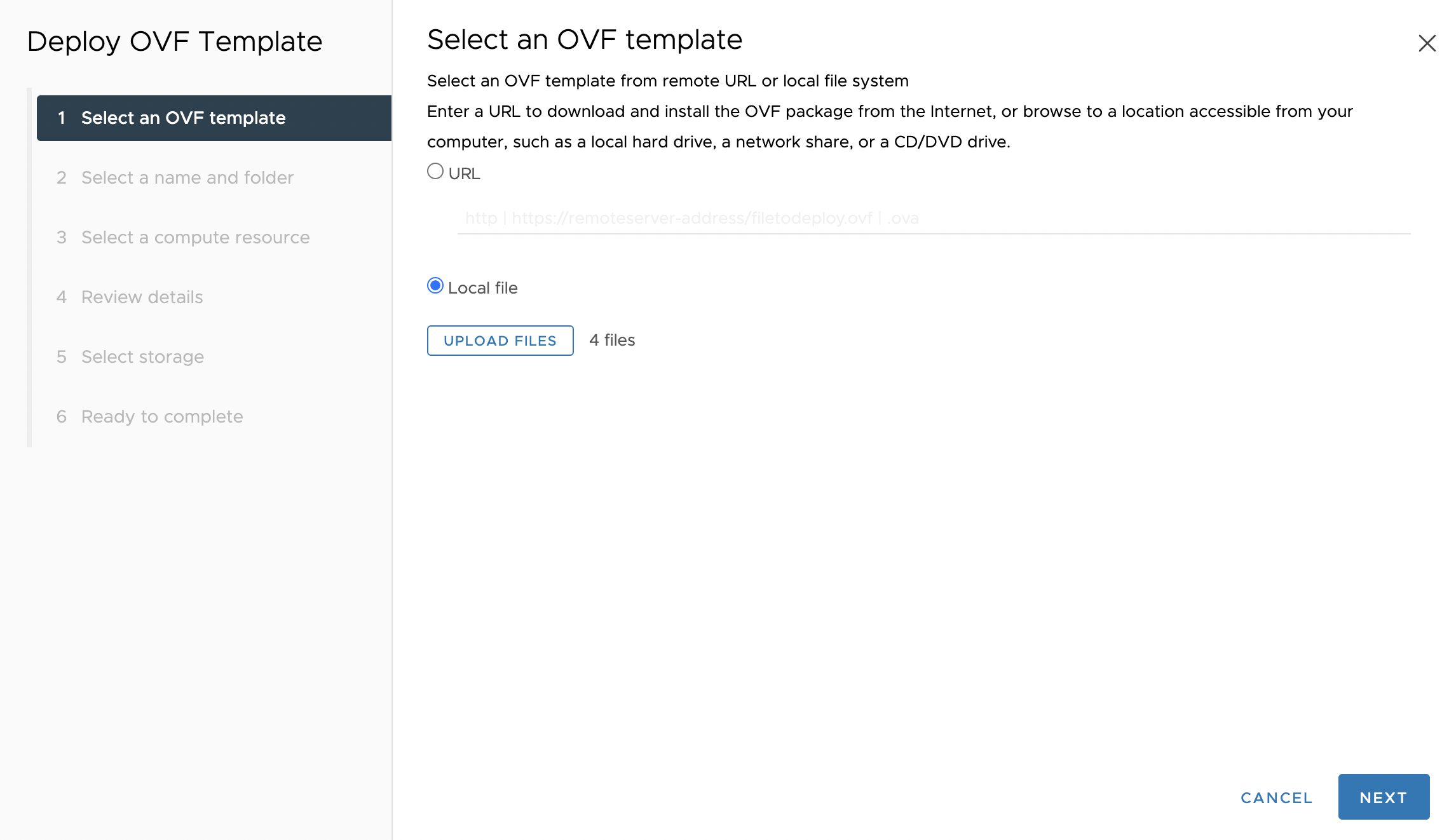
On step 2, give a name to the Netskope IoT Security virtual appliance, and in the Location dialog box, select a folder to create the VM, and click Next.
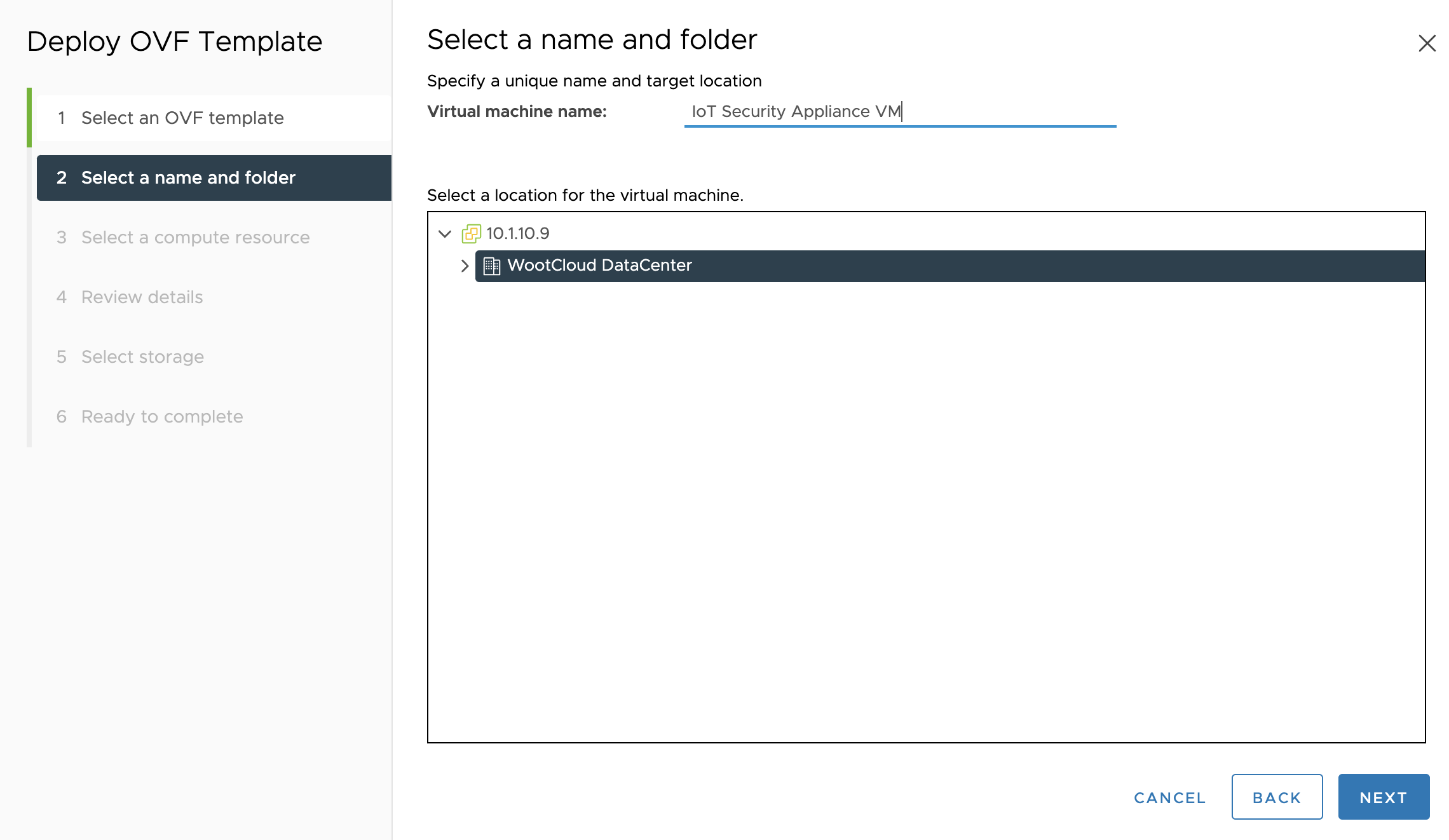
On step 3, select the destination compute resource, and click Next.
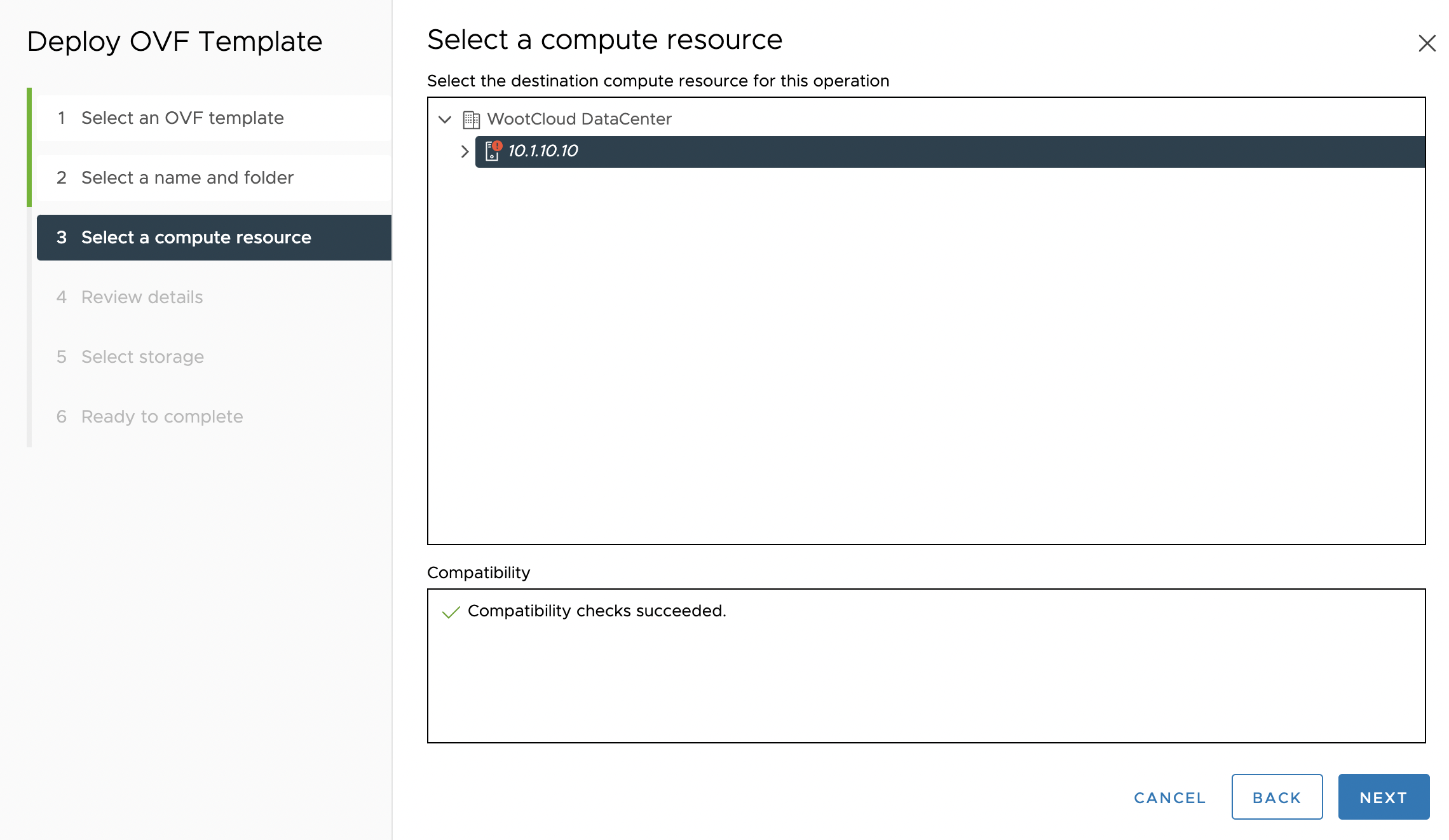
On step 4, review and verify the template default configurations, and click Next.
On step 5, select the virtual disk format as Thick Provision Lazy Zeroed type. Select a valid destination storage, and click Next.
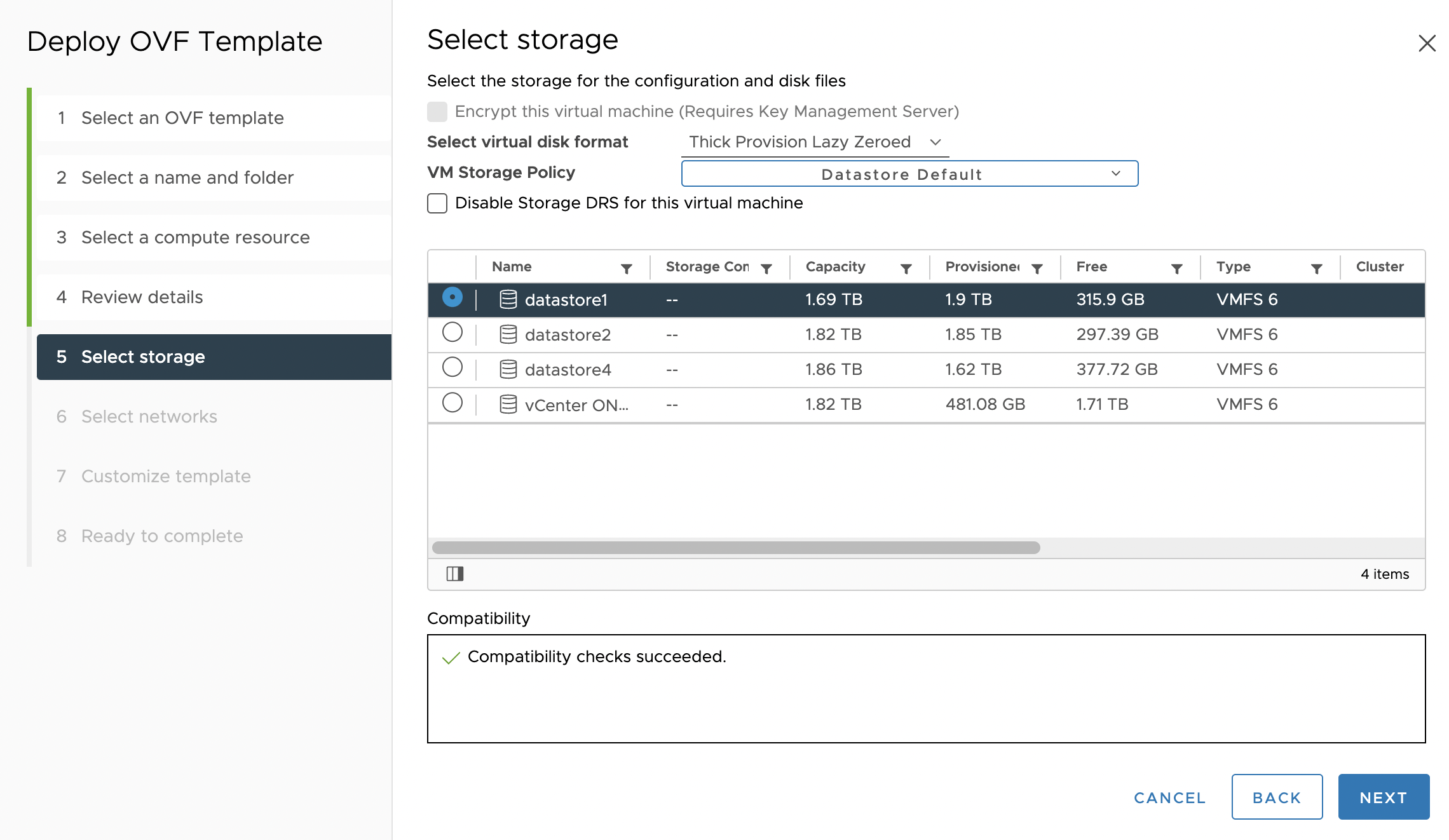
On step 6, select the 2 configured vNICs to the network sources. By default, the IP address is allocated in IPv4 static format. Click Next.
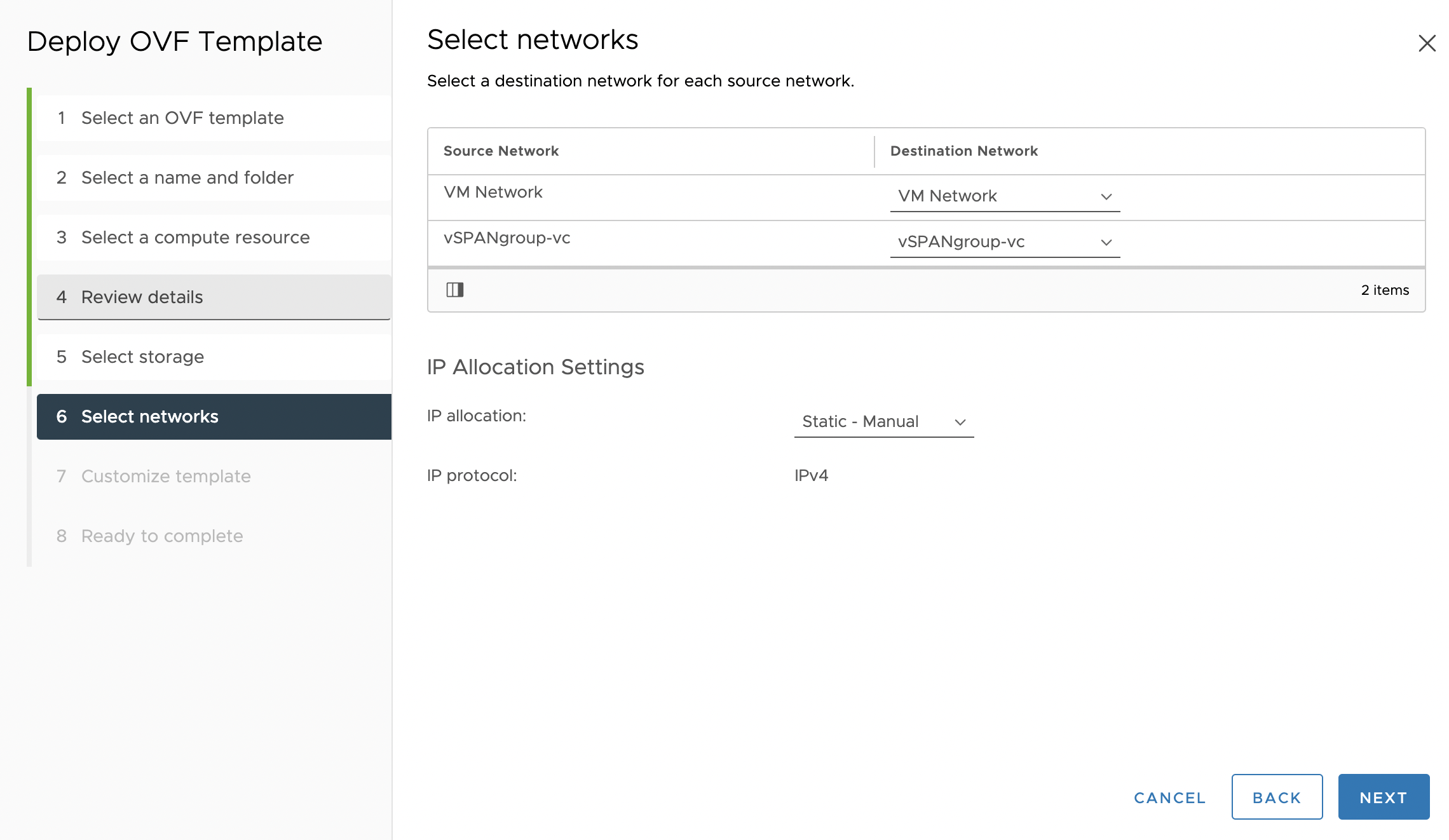
On step 7, change the guestinfo.serial value to the serial number provided by the support team when you bought the product.
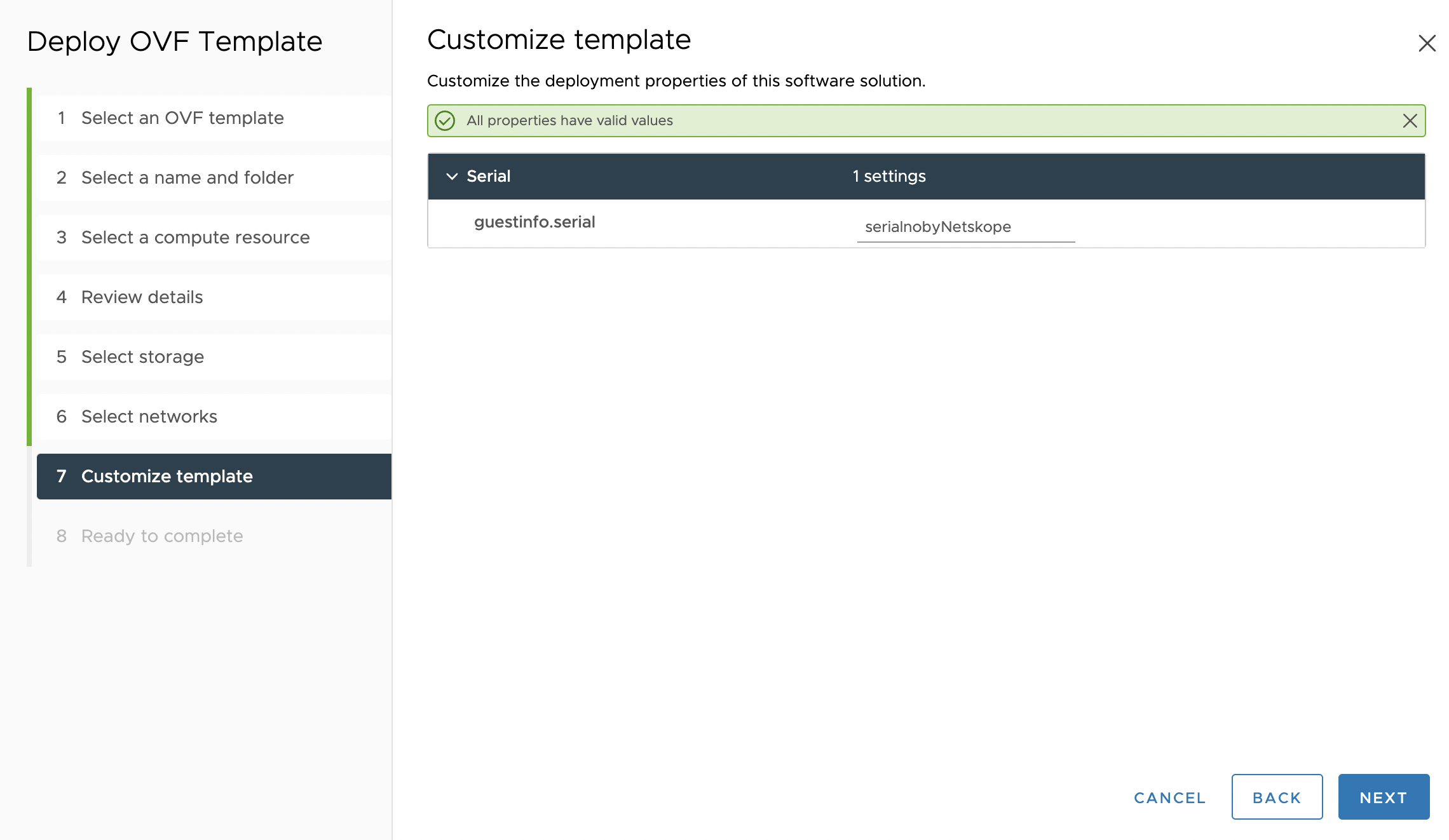
On step 8, review the configuration and Click Finish to start VM creation. Wait for the virtual machine to be ready for use.
Activate Netskope IoT Security
Click the Actions menu of the IoT Security appliance VM and Power on the machine.
Log in to the Netskope Iot Security appliance from the browser using https://app.iotsec.goskope.com/login link with Netskope registered email and password.
Note
If you do not have the credentials, contact the Netskope product vendor, marketing team, or support team.