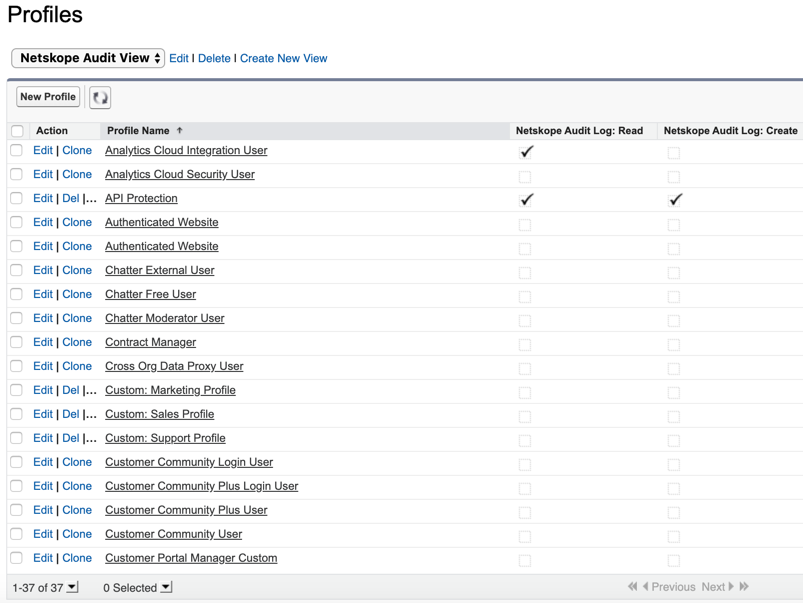How to View “Netskope Audit Log Permissions – Read and Create” in Salesforce Profiles
Once you have installed the Netskope Audit Reports App, you can create a custom view in Salesforce to identify the profiles that leverage the Netskope Audit Report app. With this view, the customer can identify the profiles that will trigger an audit event in the Netskope UI.
To create a custom view, follow the instructions below:
Log in https://login.salesforce.com/ as an administrator.
On the top-right, click the Gear icon > Setup.
On the left navigation bar, go to Administration > Users > Profiles.
Beside the All Profiles dropdown list, click Create New View.
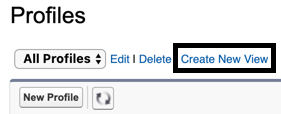
Under Step 1 > View Name, enter Netskope Audit View.
Under Step 3 > Search dropdown list, select Object Permissions and under Available Settings, select Netskope Audit Log: Read & Netskope Audit Log: Create.
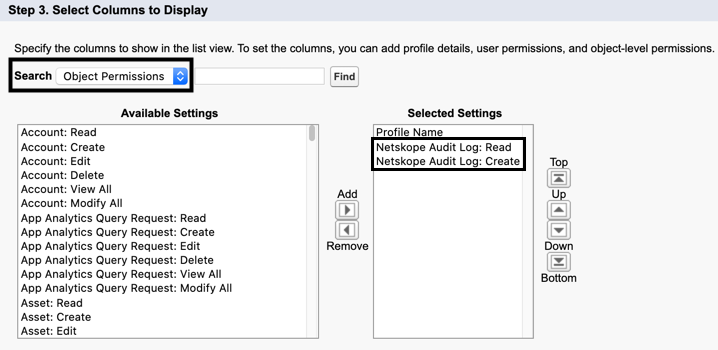
Click Save.
On the Profiles page, click the All Profiles dropdown list and select Netskope Audit View.
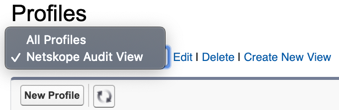
Profiles will be listed along with the Netskope Audit Log: Read and Netskope Audit Log: Create permissions. The profiles that are ticked will trigger audit events in the Netskope UI.