Install the Netskope Introspection v2 App
After you have created an app catalog and added the administrator to the site collection administrators of the app catalog, you can install the Netskope Introspection v2 app.
To install the app:
Download the Netskope Introspection v2 app from here.
Note
You will need a Netskope support login to access the link. If you do not have one, contact your Netskope sales representative or technical support.
Log in to admin.microsoft.com as a global administrator.
Navigate to Admin > Admin centers > SharePoint.
On the left navigation pane of the SharePoint Admin Center page, click More features.
Under Apps, click Open.
The Manage apps page opens.
Click Upload, and upload the Netskope_Introspection_v2.app file.
Select the radio button beside the newly uploaded app and click View app details.
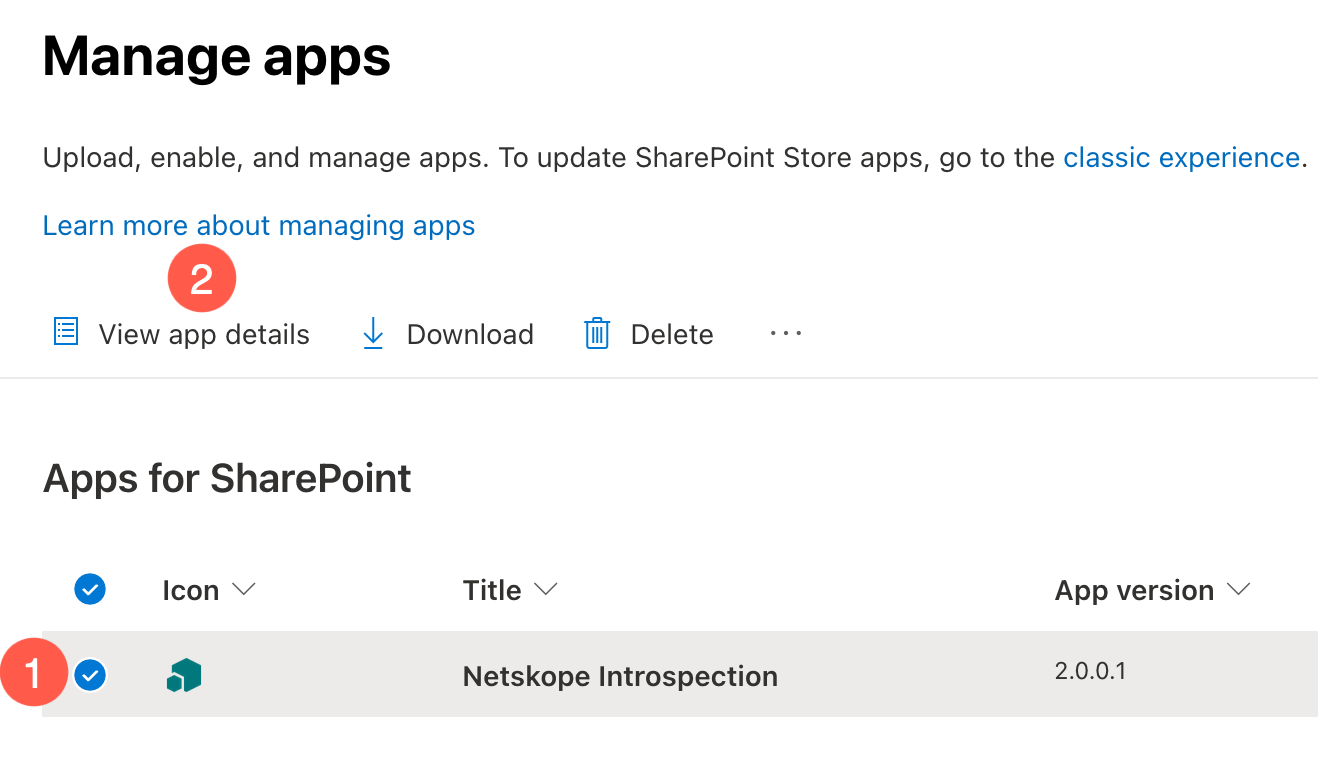
Click Switch to the classic SharePoint Store.
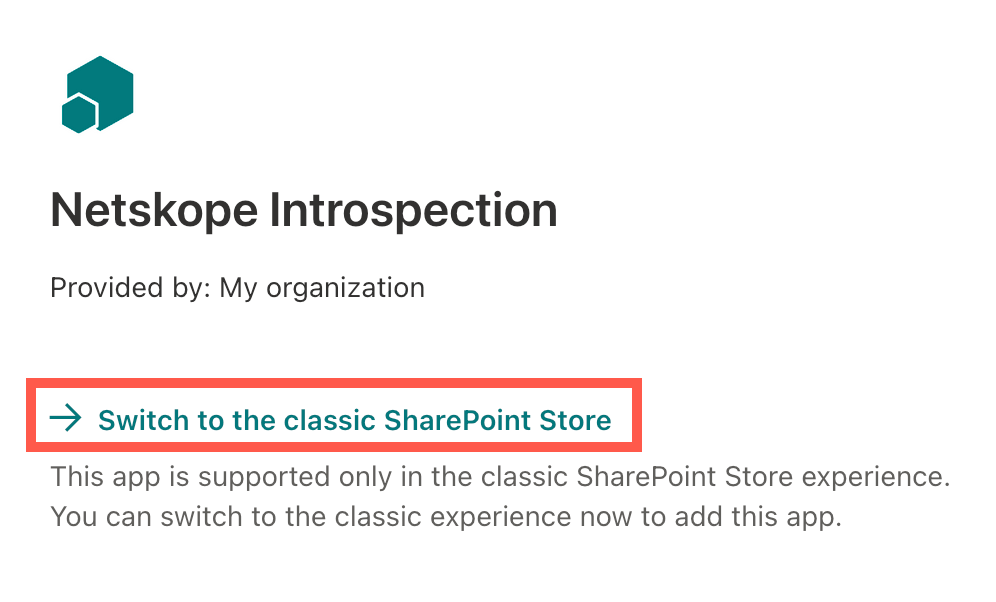
The ADD IT button may be disabled. If yes, under the button, there is a message to request approval. Click the link. Optionally, you can add a justification for approval. Click Request.
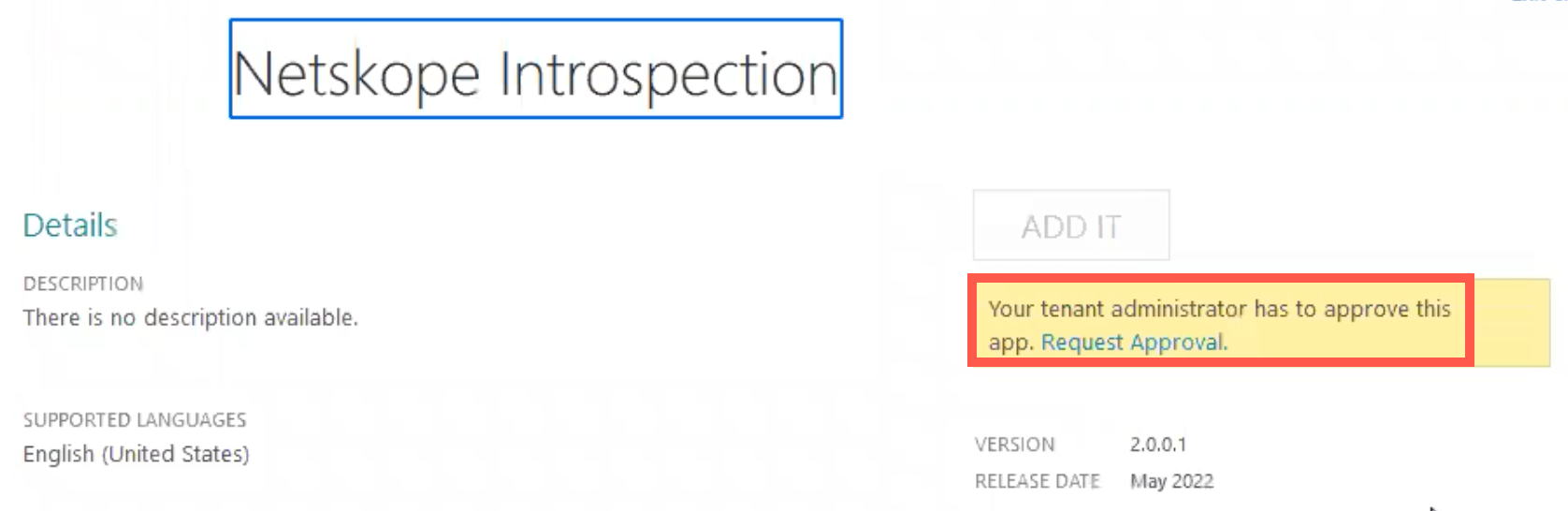
Note
If the ADD IT button is enabled, skip steps 9-16 and proceed to step 17.
Go back to the Manage apps page. On the top, click Classic experience.
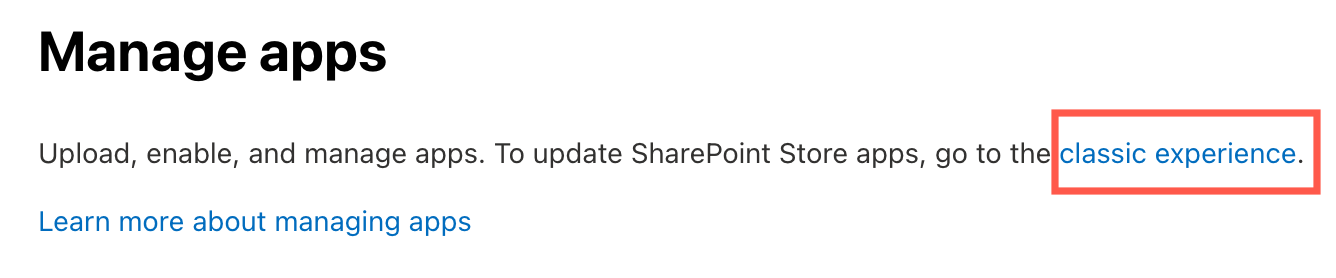
On the left navigation, click App Requests.
You should see the Netskope Introspection app.
Beside the app name, click Approve.
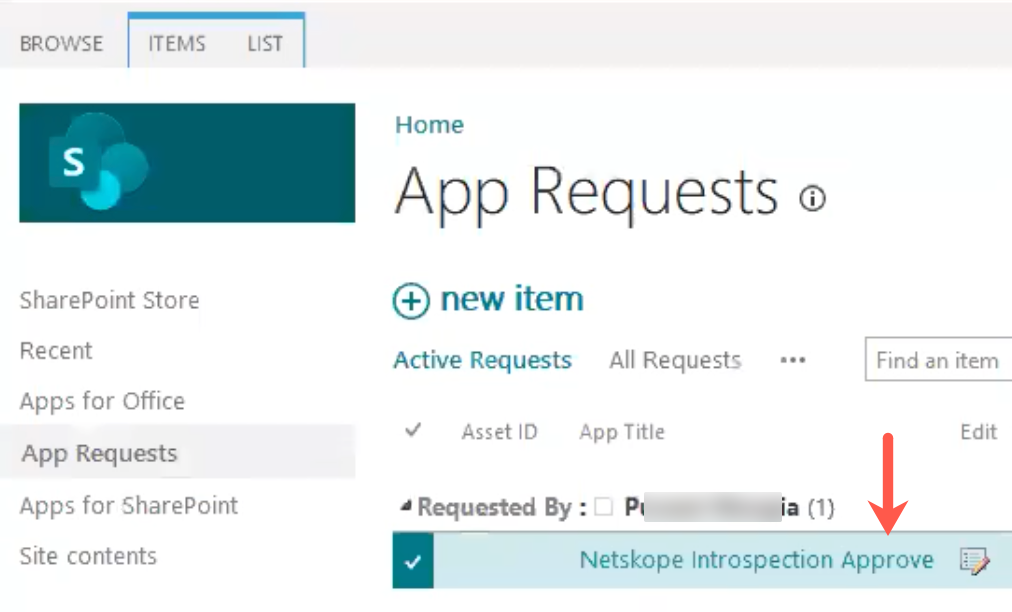
The Approve or Reject App Request page opens.
Add a comment for this request and click Approve.
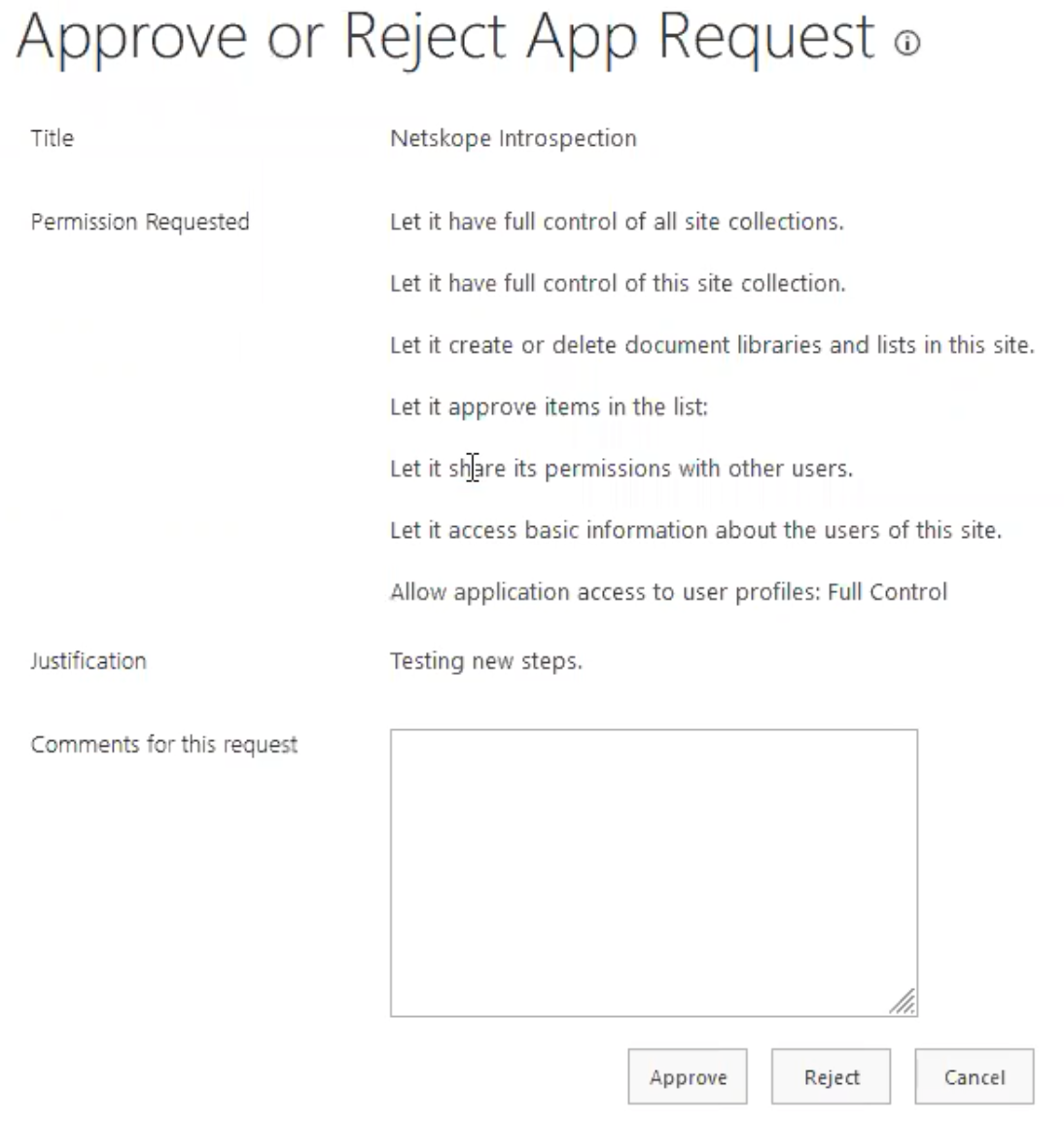
Navigate back to the Manage apps page.
Select the radio button beside the newly uploaded app and click View app details.
Click Switch to the classic SharePoint Store.
Click ADD IT.
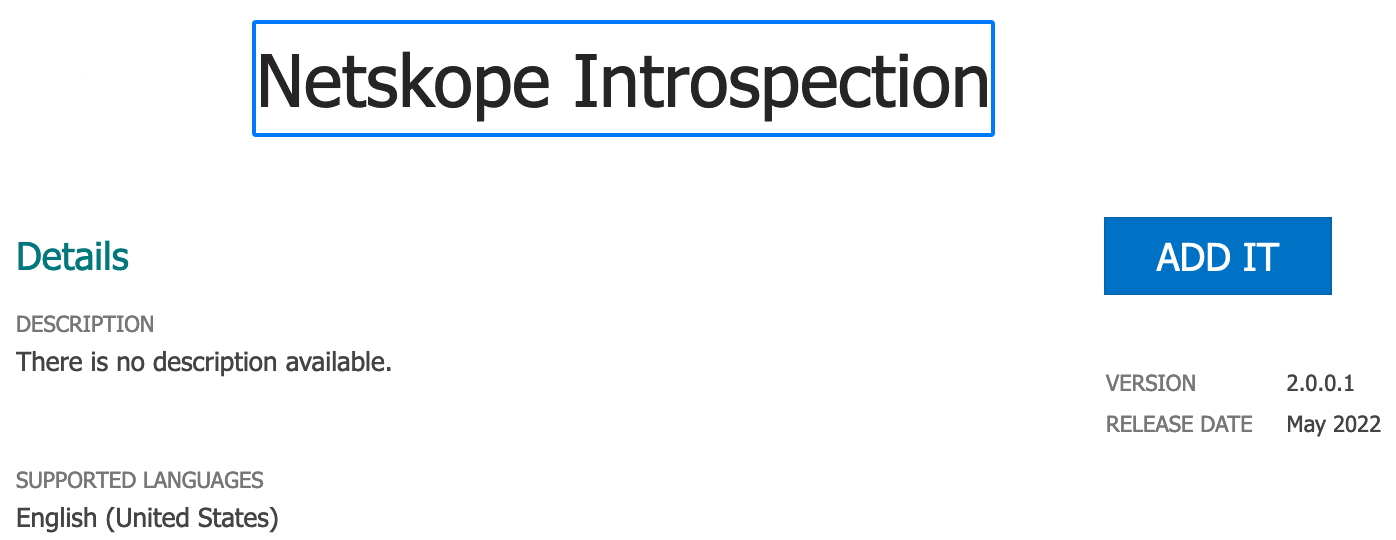
In the Do you trust <...>? pop-up window, keep the configuration as is and click Trust It.
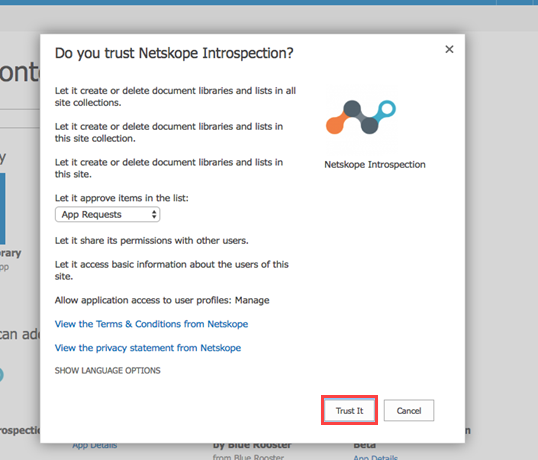
After the installation, the Netskope Introspection v2 app appears under Site contents. You should verify that the installation is successful. Follow the instructions described here.