Create a Policy User Notification
This is optional. User notifications only need to be created with a non-standard notification message when you want a user to know pertinent details about the Private App.
Note
In order to avoid application access retries triggering lots of notifications, Netskope Private Access doesn’t send block notifications for each attempt to access the blocked Private App. The block notification only appears once, on the first attempt. After the Client reconnects to the NPA gateway, or the Client gets a new NPA policy, the block notification for the Private App will appear again.
Go to Policies > Templates > User Notification.
Click Add Template > Private Apps.
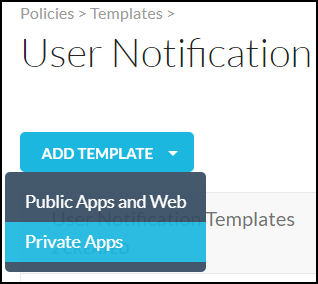
Enter these parameters:
Template Name: Enter a name for this type of notification.
Logo: Optional. To add your company logo to the notification, select Create New from the Company Logo dropdown list and click Select File. Select your logo file, and then click Upload. Choose a size, and then stripe color if desired.
Stripe Color: Change the color of the message text by entering a hex code.
Title: Enter a description for this notification.
Localization: Enable the toggle and click the + button to select the language(s) you want to be applied to the notification. Localization is based on your browser Locale settings.
Subtitle: Optional.
Message: Enter an explanation for why the user cannot access the blocked private app.
Footer Message: Optional.
Action Button: Leave the default button label, or create a new one.
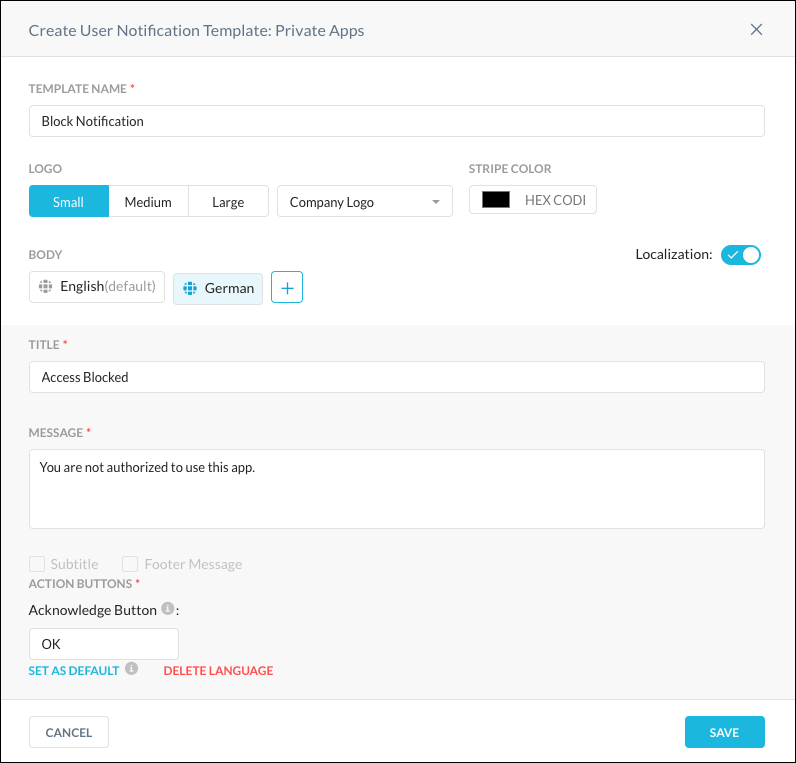
There are options to set the template as the default, and also delete a language under Localization, at the bottom of the dialog box.
Click Save.