Configure Microsoft 365 Teams GCC High for the Next Generation API Data Protection
To configure Microsoft 365 Teams GCC High for the Next Generation API Data Protection, follow the instructions below.
Prerequisites
Before configuring Microsoft 365 Teams GCC High for the Next Generation API Data Protection, review the prerequisite.
A global administrator account is required to grant access to Netskope. Post-grant, you can either delete or downgrade this account.
Note
The way permissions work in Azure/Office 365 is that Netskope requires an administrator to grant enough privileges for Netskope to perform specific actions. Note that the Netskope app does not receive global admin permissions. It only receives permissions for the scope Netskope requests.
You must turn on audit logging in Microsoft 365 admin center. To enable audit logging, follow the steps below:
Log in to https://compliance.microsoft.com/.
On the left navigation, click Audit.
If auditing is not turned on for your organization, a banner is displayed prompting you to start recording user and admin activity.
Figure 22. Enable Audit Logging in Microsoft 365 Admin Center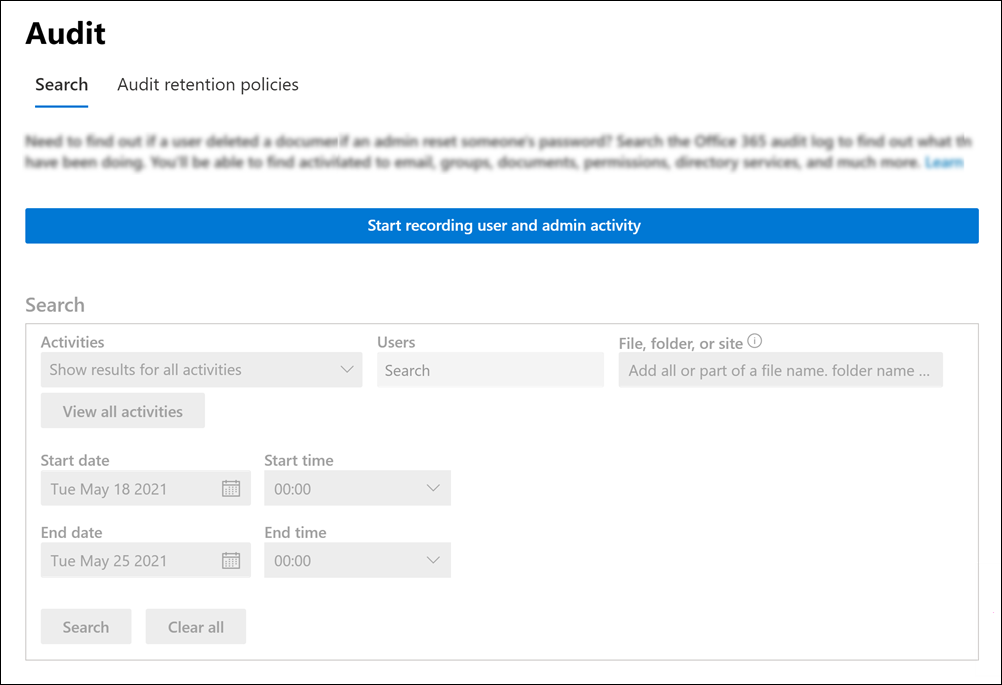
Click the Start recording user and admin activity banner.
Note
It may take up to 60 minutes for the change to take effect.
After enabling, the first application event contents can take up to 12 hours to show up in Skope IT.
Configure Netskope to Access your Microsoft 365 Teams GCC High Account
To authorize Netskope to access your Microsoft 365 Teams account, follow the steps below:
Log in to the Netskope tenant UI: https://<tenant hostname>.goskope.com and go to Settings > API-enabled Protection > SaaS > Next Gen.
Under Apps, select MS Teams GCC High and click Setup SharePoint GCC High Instance.
The Setup Instance window opens.
Enter the global administrator username and password.
Keep Consent on behalf of your organization unchecked and Accept the permissions.
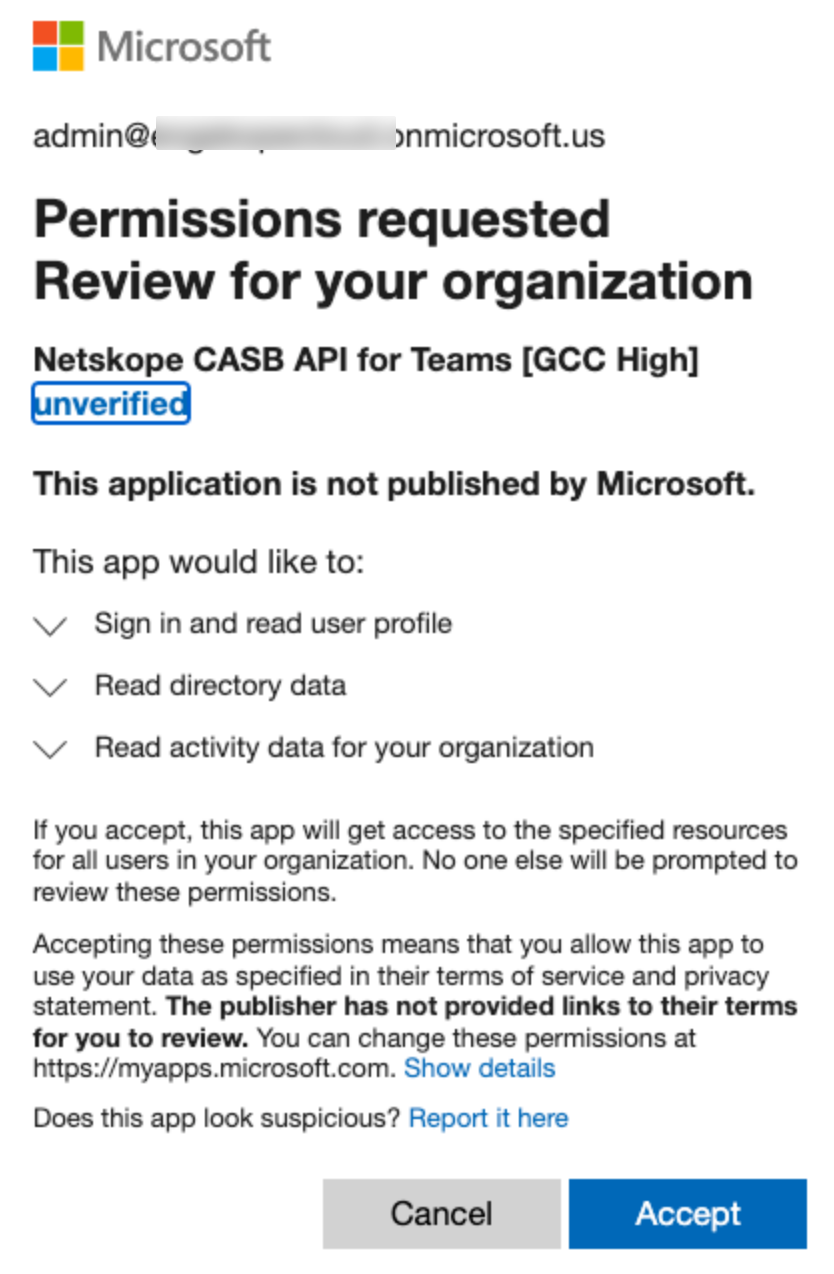
The Netskope CASB API app is installed in Azure AD with additional permissions once you grant access to the Microsoft 365 Teams GCC High app.
After accepting the permissions, you will be redirected to the successful result page. Click Close.
Refresh your browser, and you should see a green check icon next to the instance name.
Post grant, you can either delete or downgrade the global administrator account. To know more: Delete or Downgrade the Global Administrator Account.
You can receive audit events and standard user behavior analytic alerts in Skope IT. To know more: Next Generation API Data Protection Skope IT Events.