Microsoft Defender for Cloud Apps Plugin for Threat Exchange
This document provides instructions to configure Microsoft Defender for Cloud Apps with the Threat Exchange module of the Netskope Cloud Exchange platform. This integration allows for sharing of sanctioned URLs with Netskope.
To complete this configuration, you need:
A Netskope Tenant (or multiple, for example, production and development/test instances).
A Secure Web Gateway subscription for URL sharing.
A Netskope Cloud Exchange tenant with the Threat Exchange module already configured.
A Microsoft Defender for Cloud Apps instance.
Get the Microsoft Defender for Cloud Apps API token.
Configure the Microsoft Defender for Cloud Apps Plugin.
Configure sharing between Netskope and Microsoft Defender for Cloud Apps.
Validate the Microsoft Defender for Cloud Apps Plugin.
Click play to watch a video.
Log in to your Microsoft Defender for Cloud Apps dashboard.
On the Settings menu, select Security extensions and then API tokens.
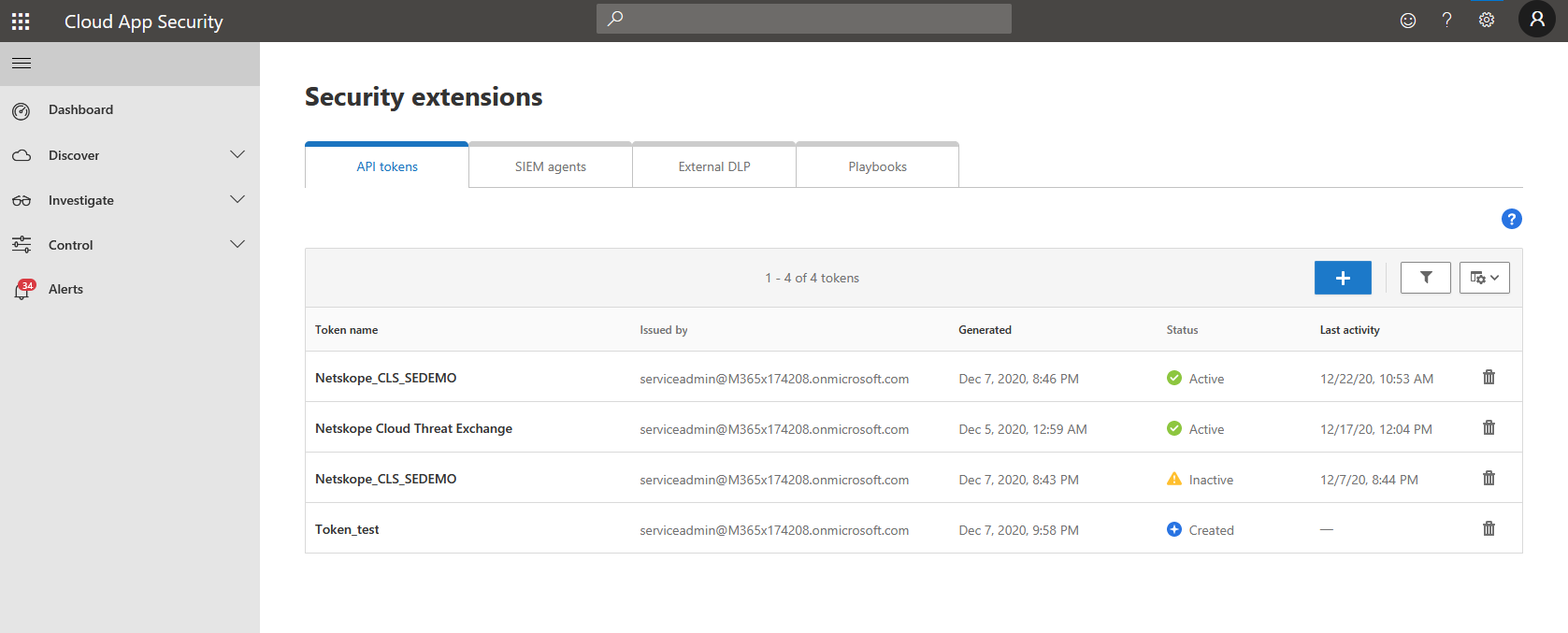
Click the plus icon, Generate new token, provide a name to identify the token in the future, and click Generate.
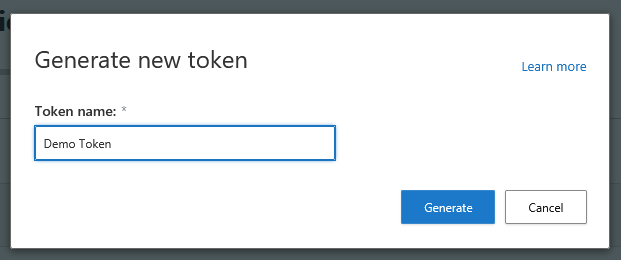
Copy the newly generated API Token and URL.
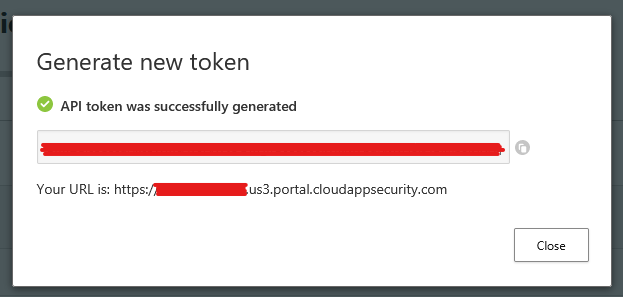
In Cloud Exchange, go to Settings and click Plugins.
Search for and select the Microsoft Cloud App Security (CTE) box to open the plugin creation pages.
Enter and select the Basic Information on the first page:
Configuration Name: Enter a name appropriate for your integration.
Poll Interval: Adjust to environment needs. We recommend not to go below 5 minutes for production environments.
Aging Criteria: Leave the default.
Override Reputation: Leave the default.
Enable SSL Verification: Leave the default.
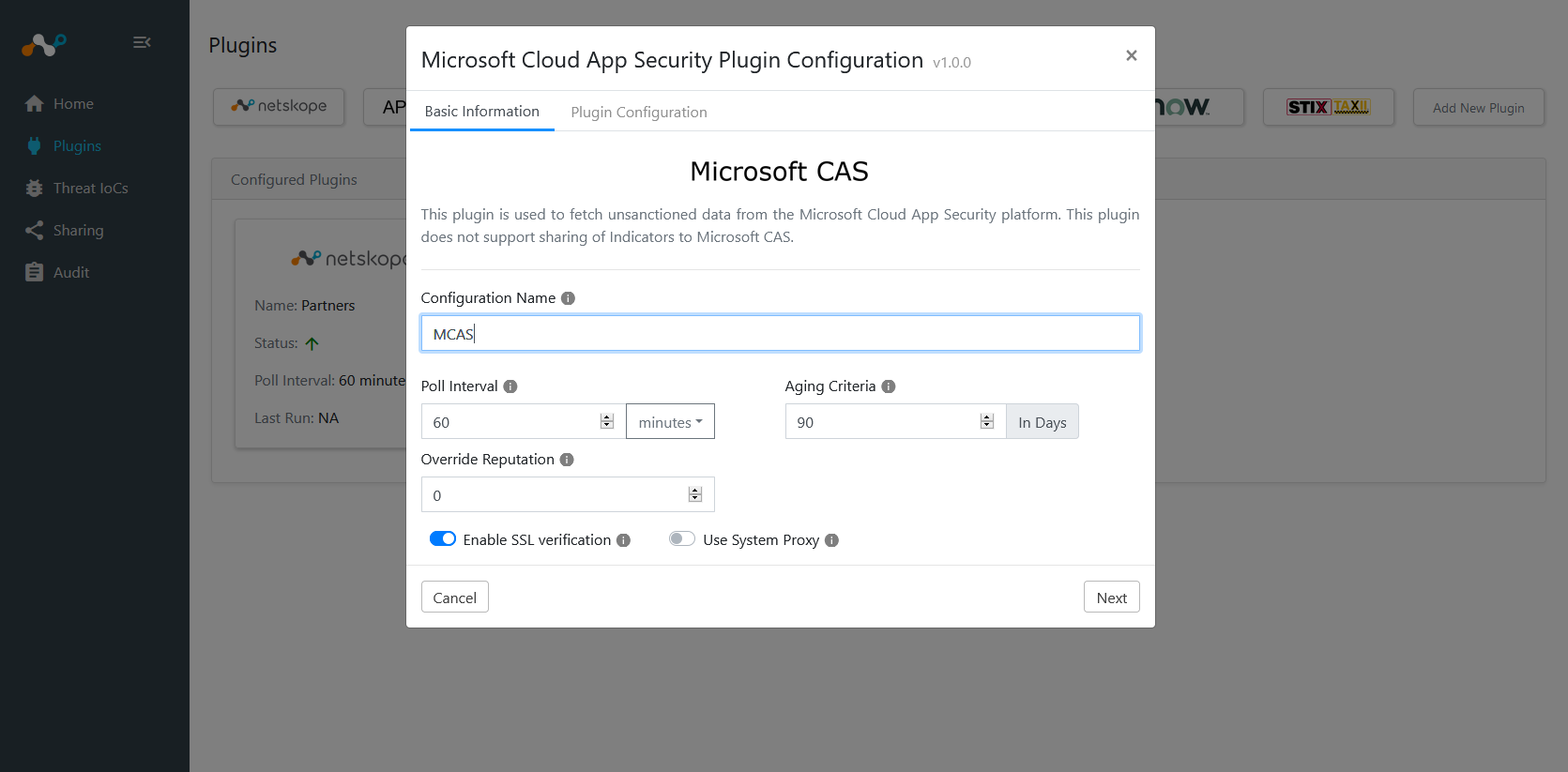
Click Next.
Enter and select the Configuration Parameters on the second page:
URL: Enter the URL of your Microsoft Defender for Cloud Apps API.
API Token: Enter your Microsoft Defender for Cloud Apps API token.
Enable Tagging: Leave the default (Yes).
Tag Name: Leave the default.
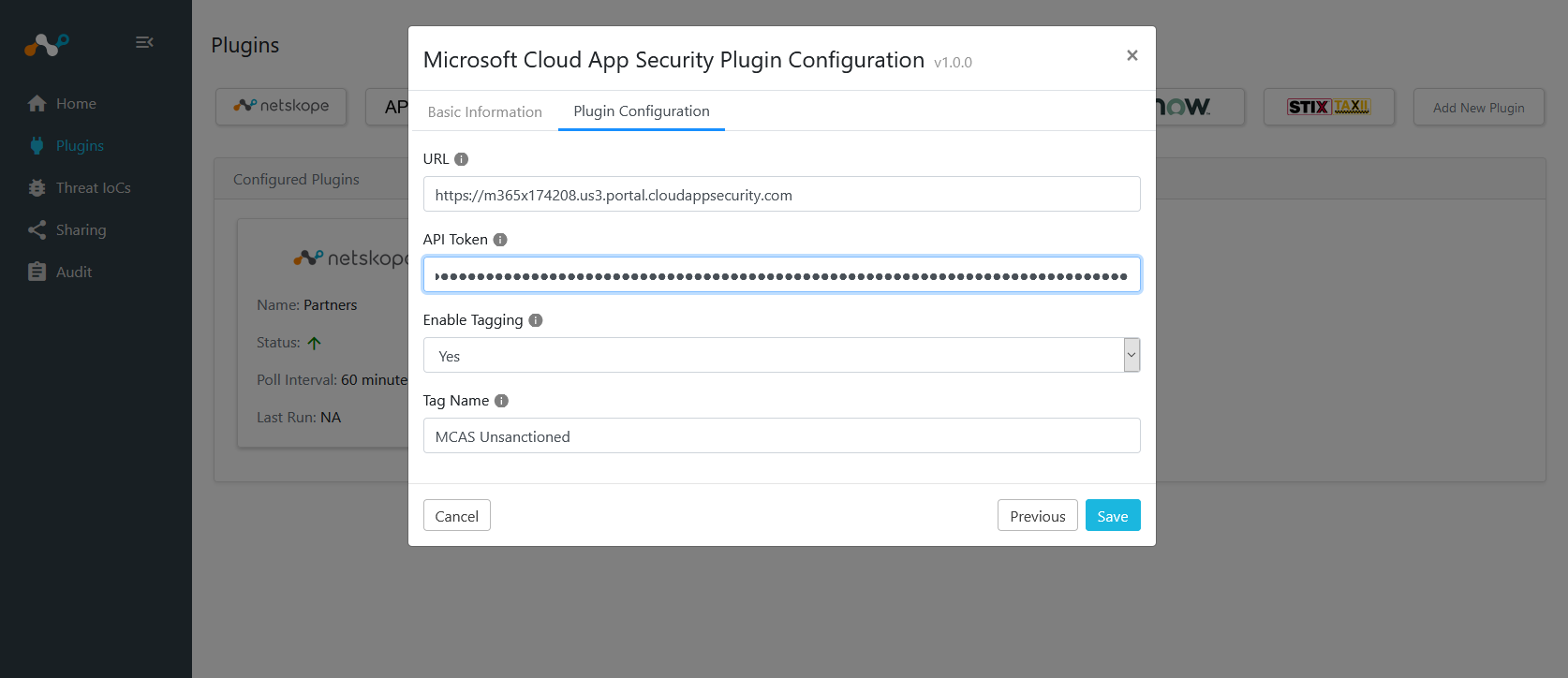
Click Save in the top right corner. Go to Threat Exchange > Plugins to see your new Microsoft Defender for Cloud Apps (was MCAS) plugin.
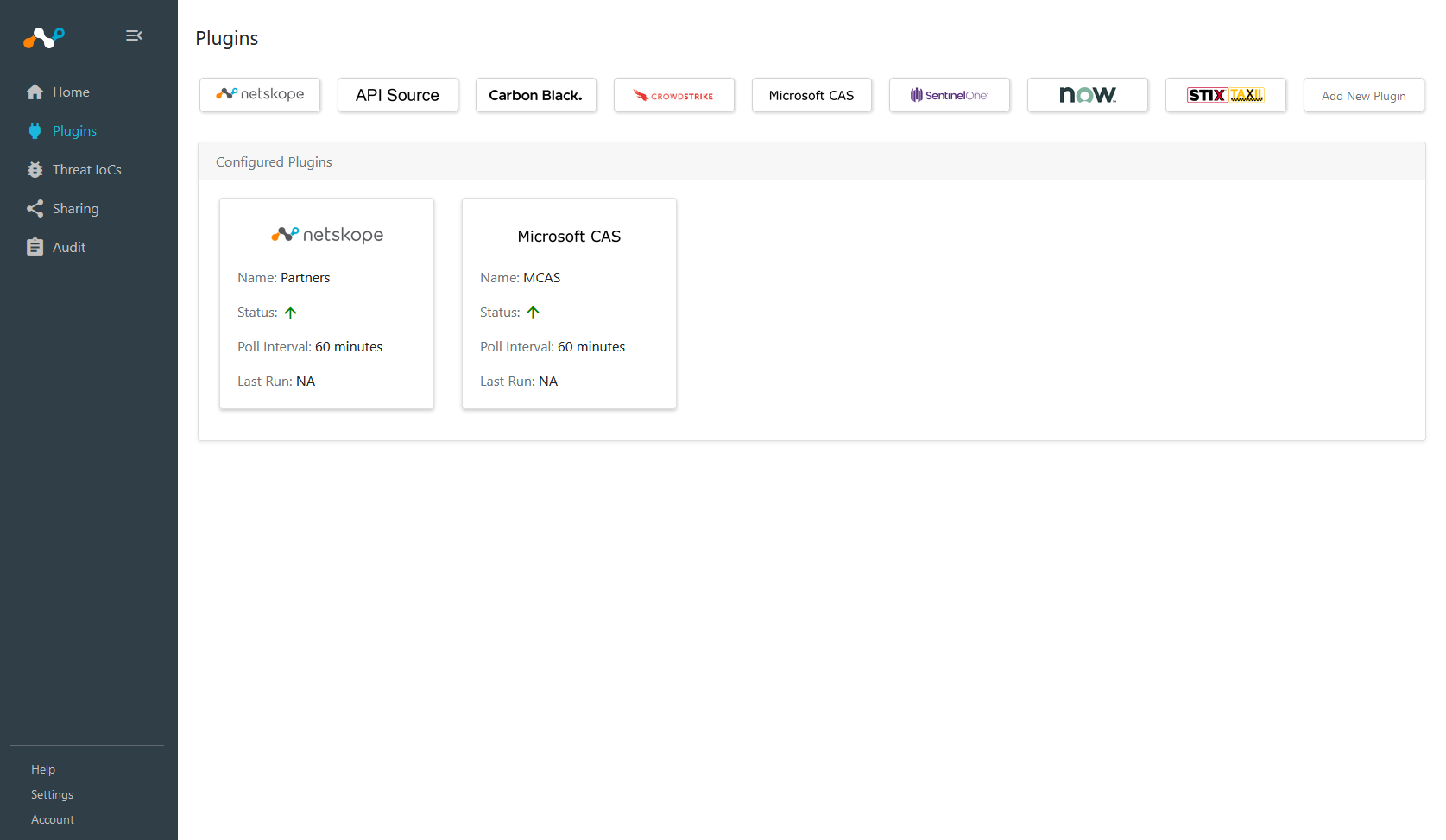
Go to Threat Exchange and select Sharing. The Sharing page displays the existing relationships for each sharing configuration in grid view as shown below. The Sharing page also has inputs to configure new sharing from one plugin to another.
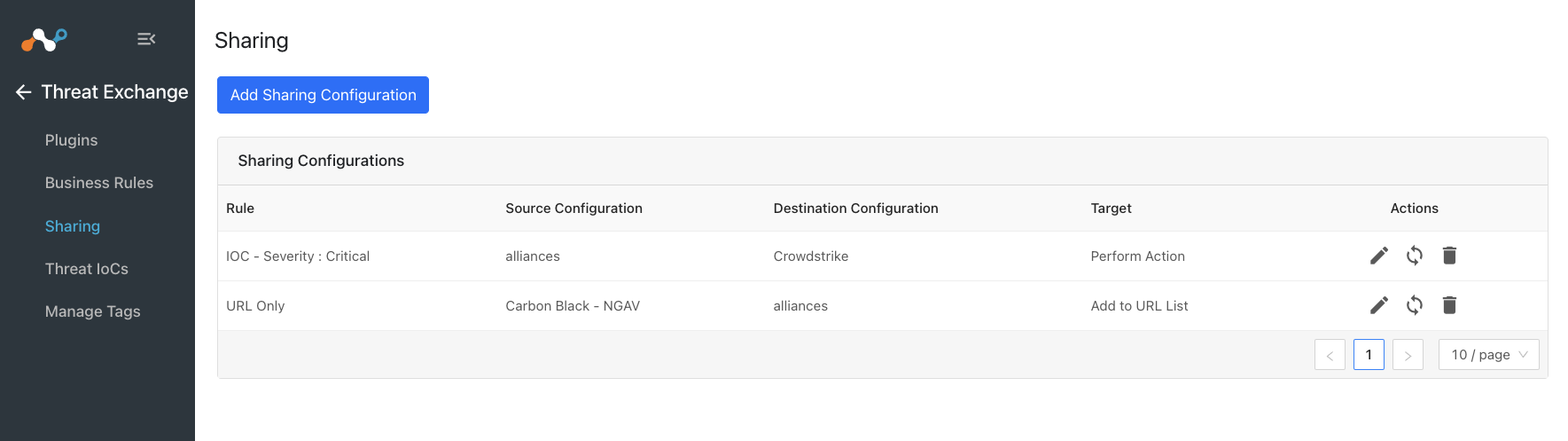
Click Add Sharing Configuration, and in the Source Configuration dropdown list, select Microsoft Cloud App Security.
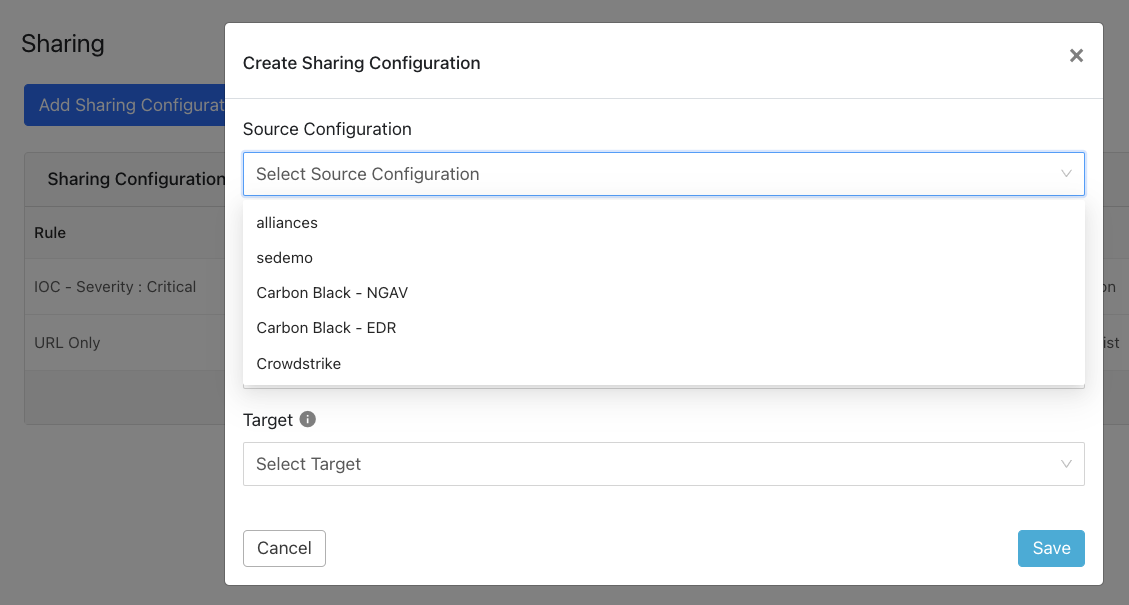
Select a Business Rule, and then select Netskope for the Destination Configuration. Sharing configurations are unidirectional. data obtained from one plugin is shared with another plugin. To achieve bi- or multi-directional sharing, configure each separately.
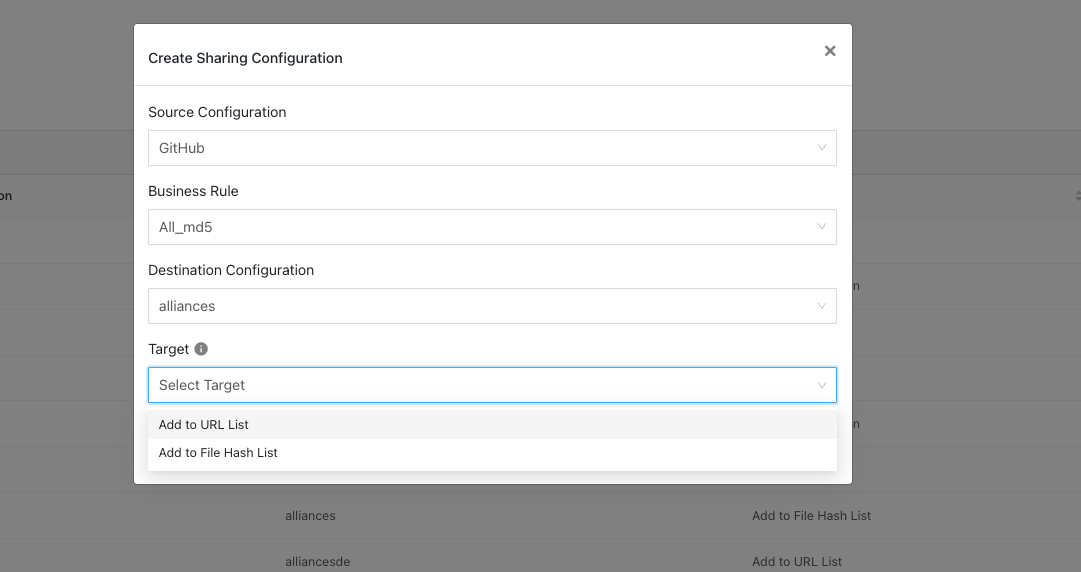
Select a Target. Each plugin will have a different target or destination for the IoC.
Click Save.
Repeat steps 2-5, but select Netskope as the Source Configuration and Microsoft Cloud App Security as the Destination Configuration.
Click Save.
Adding a new sharing configuration on the active source poll will share the existing IoCs of the source configuration to the destination configuration. Whenever a new sharing configuration is built, all the active IoCs will also be considered for sharing if they match the source/destination combination.
Note
Plugins that do not have API for ingesting data cannot receive threat data. This is true of the installed plugin API Source, which provides a bucket associated with an API endpoint for remote 3rd-party systems to push data to. Once a Sharing policy has been added, it takes effect.
After a sharing configuration has been created, the sharing table will show the rule being invoked, the source system providing the potential IoC matches, the destination system that will receive matching IoC, and the target applicable to that rule. Multiple Sharing configurations can be made to support mapping certain IoC to multiple targets even on the system destination system.
Modify, Test, or Delete a Sharing Configuration
Each configuration supports 3 actions:
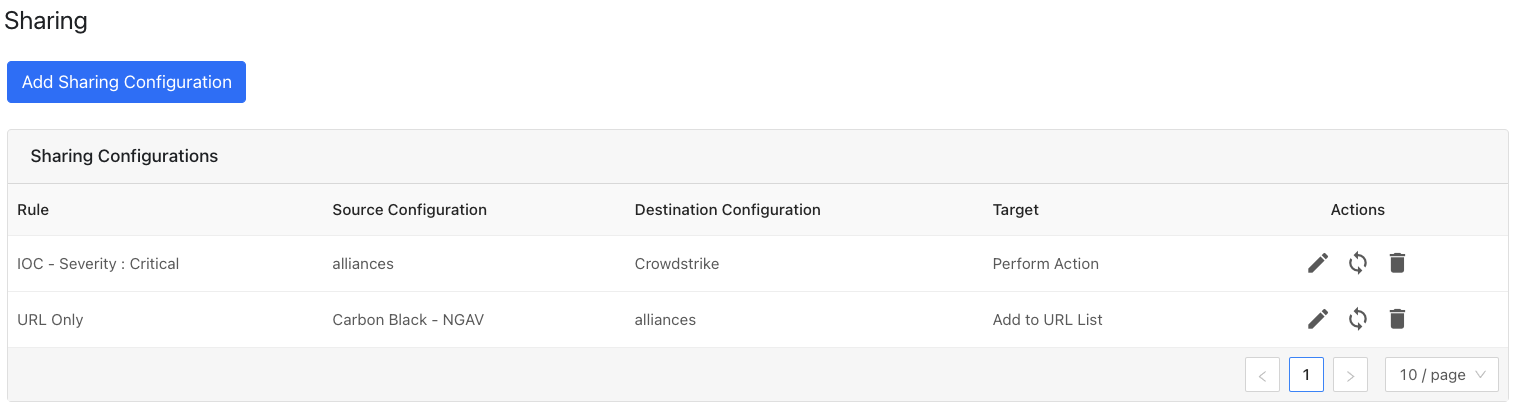 |
Edit the rule by clicking on the pencil icon.
Test the rule by clicking on the synchronization icon. This tests how many IoC will actually be sent to the destination system based on the timeframe and the rule.
Delete the rule by clicking on the garbage can icon.
In order to validate the integration you must have Unsanctioned apps on Microsoft CAS. Microsoft CAS polling Intervals were defined during plugin configuration.
Go to Cloud Exchange and select Threat IoCs. You should see records from your Defender plugin. You can filter based on Source values to check both the Netskope and Microsoft Defender for Cloud Apps plugins.
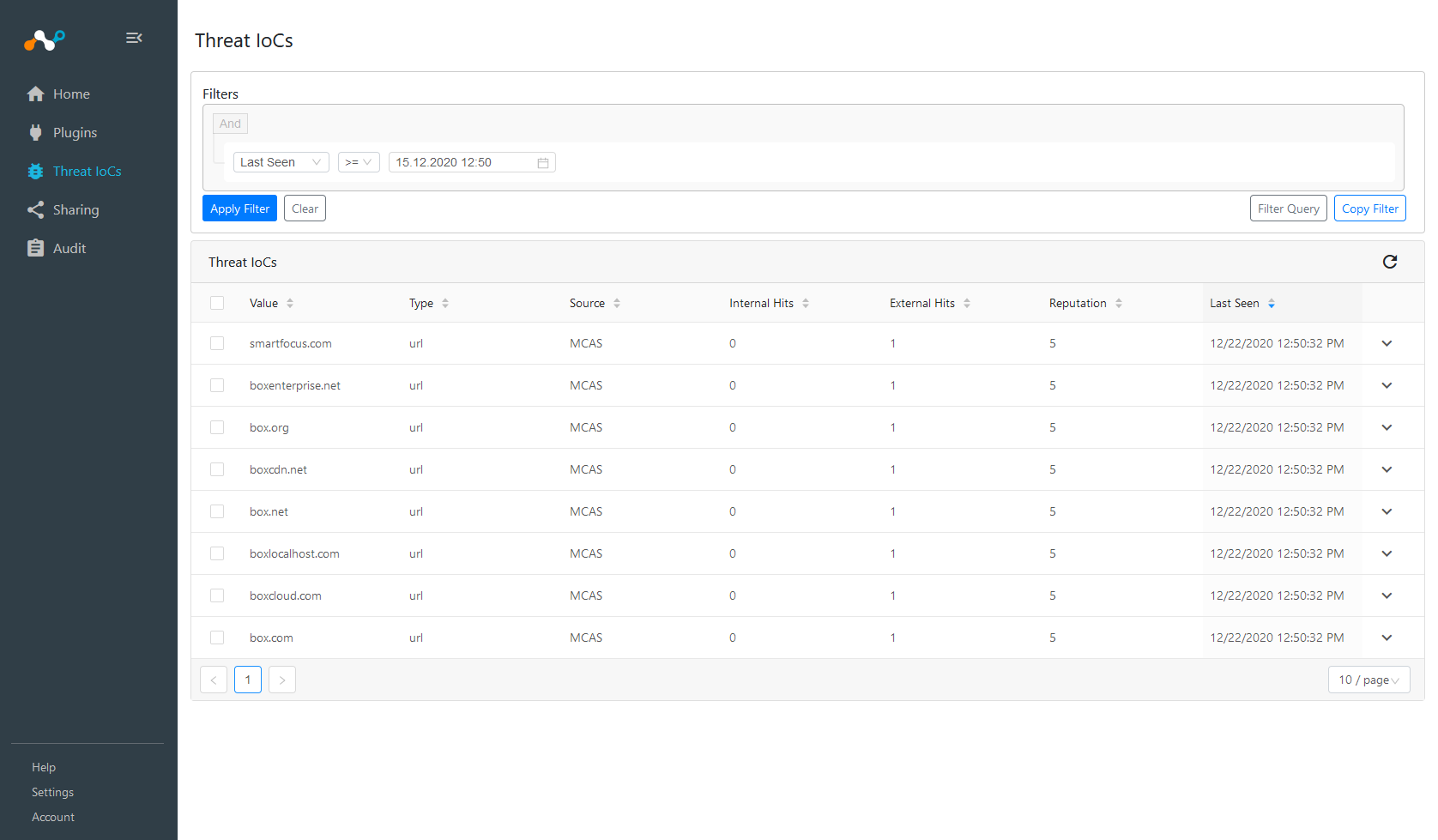
In the Netskope UI, go to Policies > Web, and click URL List.
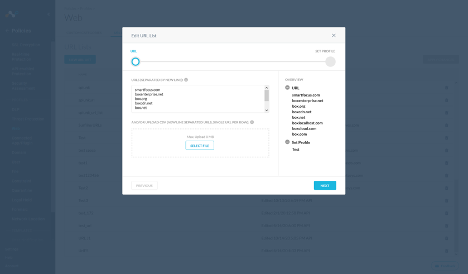
If data is not being brokered between the platforms, you can look at the audit logs in Cloud Exchange. In Cloud Exchange, go to Logging and look through the logs for errors.